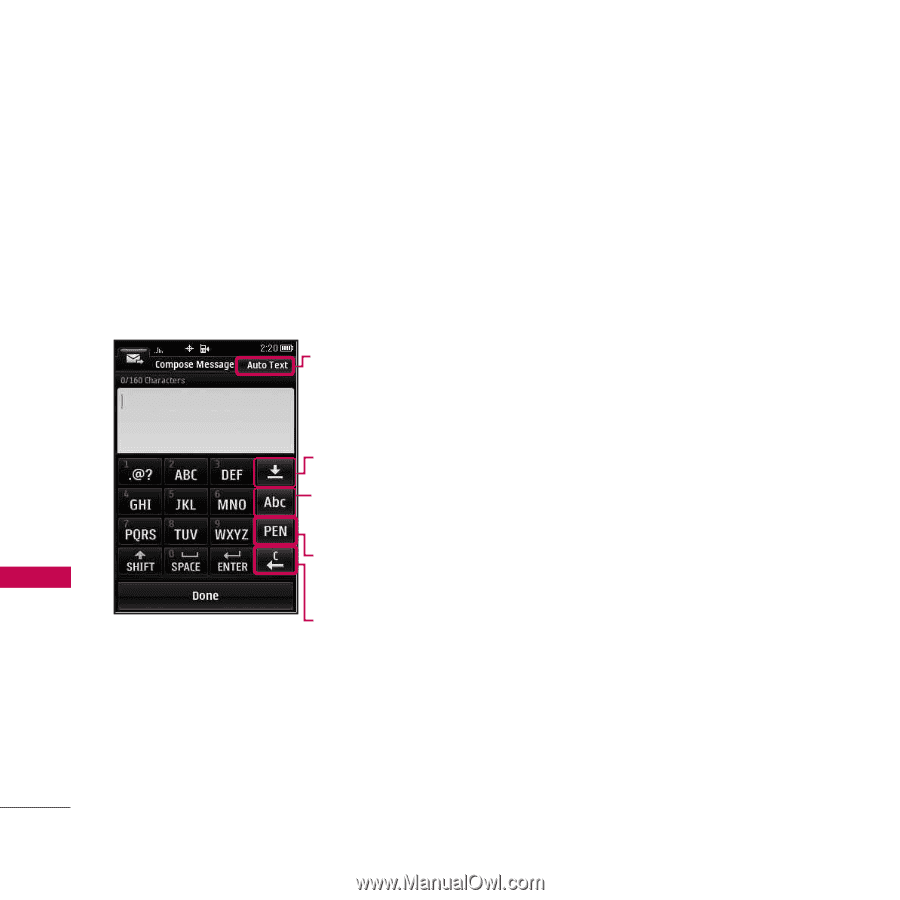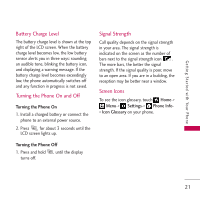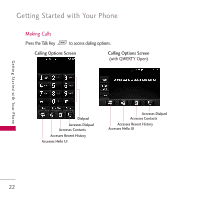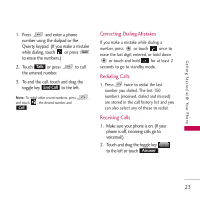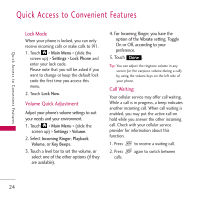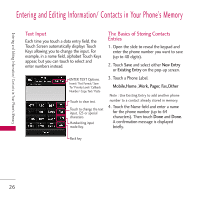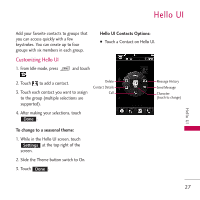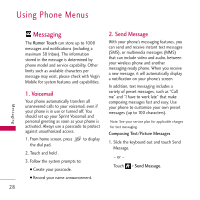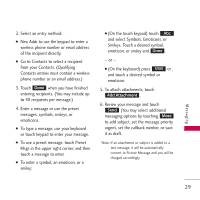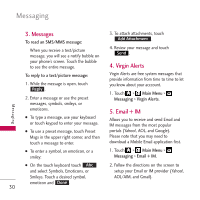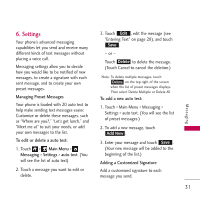LG VM510 Specification - Page 28
Entering and Editing Informa..., Text Input, New Entry, Existing Entry, Mobile, Home, Work, r, Fax
 |
View all LG VM510 manuals
Add to My Manuals
Save this manual to your list of manuals |
Page 28 highlights
Entering and Editing Information/ Contacts in Your Phone's Memory Entering and Editing Information/ Contacts in Your Phone's Memory Text Input Each time you touch a data entry field, the Touch Screen automatically displays Touch Keys allowing you to change the input. For example, in a name field, alphabet Touch Keys appear, but you can touch to select and enter numbers instead. The Basics of Storing Contacts Entries 1. Open the slide to reveal the keypad and enter the phone number you want to save (up to 40 digits). 2. Touch Save and select either New Entry or Existing Entry on the pop-up screen. ENTER TEXT Options. Insert/ Text Format/ Save To/ Priority Level/ Callback Number/ Copy Text/ Paste Touch to clear text. Touch to change the text input, 123 or special characters. Handwriting input mode Key. 3. Touch a Phone Label. Mobile,Home ,Work, Pager, Fax,Other Note : Use Existing Entry to add another phone number to a contact already stored in memory. 4. Touch the Name field and enter a name for the phone number (up to 64 characters). Then touch Done and Done. A confirmation message is displayed briefly. Back key 26