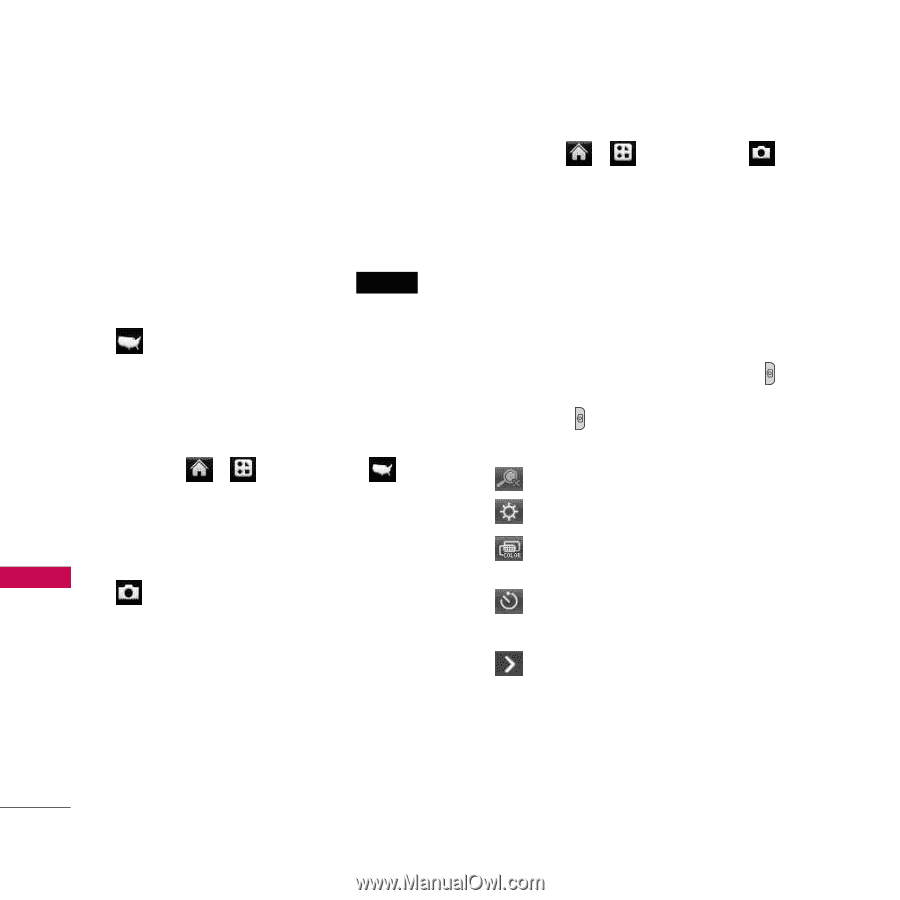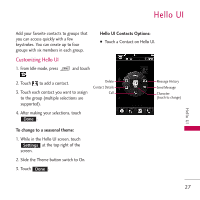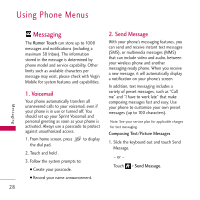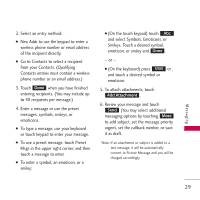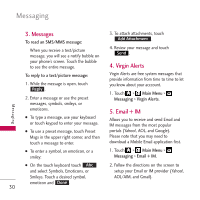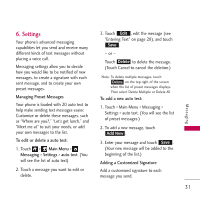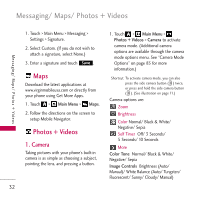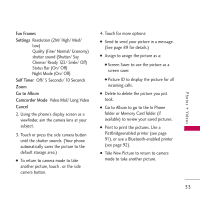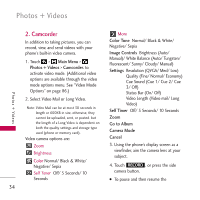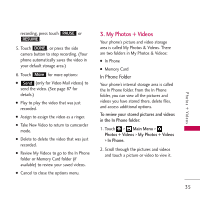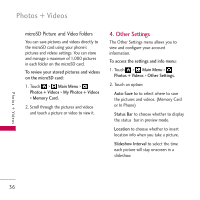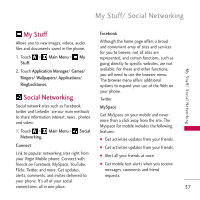LG VM510 Specification - Page 34
Photos + Videos, 1. Camera, Camera - apps
 |
View all LG VM510 manuals
Add to My Manuals
Save this manual to your list of manuals |
Page 34 highlights
Messaging/ Maps/ Photos + Videos Messaging/ Maps/ Photos + Videos 1. Touch > Main Menu > Messaging > Settings > Signature. 2. Select Custom. (If you do not wish to attach a signature, select None.) 3. Enter a signature and touch Save . Maps Download the latest applications at www.virginmobileusa.com or directly from your phone using Get More Apps. 1. Touch > Main Menu > Maps. 2. Follow the directions on the screen to setup Mobile Navigator. Photos + Videos 1. Camera Taking pictures with your phone's built-in camera is as simple as choosing a subject, pointing the lens, and pressing a button. 1. Touch > Main Menu > Photos + Videos > Camera to activate camera mode. (Additional camera options are available through the camera mode options menu. See "Camera Mode Options" on page 83 for more information.) Shortcut: To activate camera mode, you can also press the side camera button ( ) twice, or press and hold the side camera button ( ). (See illustration on page 11.) Camera options are: Zoom Brightness Color Normal/ Black & White/ Negative/ Sepia Self Timer Off/ 3 Seconds/ 5 Seconds/ 10 Seconds More Color Tone Normal/ Black & White/ Negative/ Sepia Image Controls Brightness (Auto/ Manual)/ White Balance (Auto/ Tungsten/ Fluorescent/ Sunny/ Cloudy/ Manual) 32