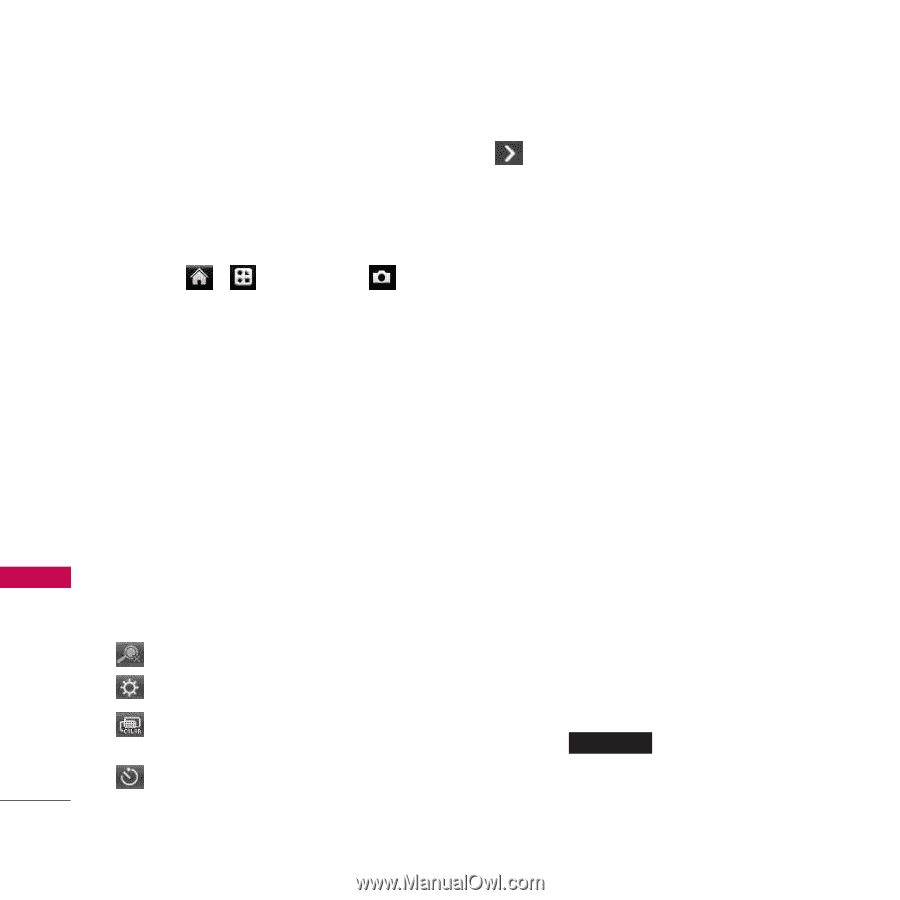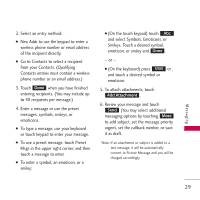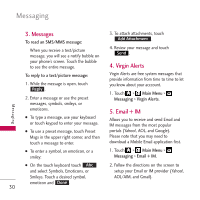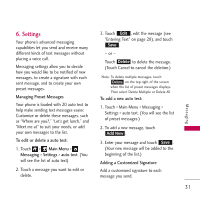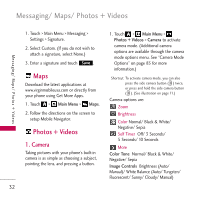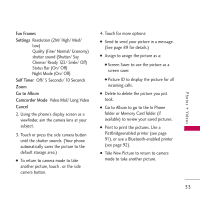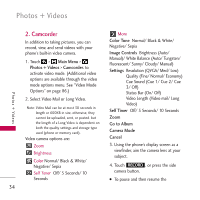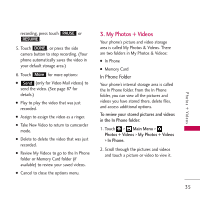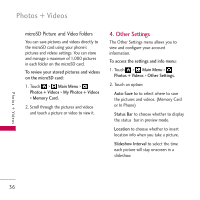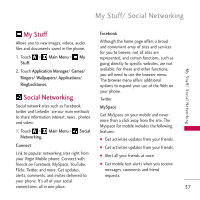LG VM510 Specification - Page 36
Camcorder, Main Menu, Photos + Videos, Camcorder., Color Tone, Image Controls, Settings, Self Timer - manual
 |
View all LG VM510 manuals
Add to My Manuals
Save this manual to your list of manuals |
Page 36 highlights
Photos + Videos Photos + Videos 2. Camcorder In addition to taking pictures, you can record, view, and send videos with your phone's built-in video camera. 1. Touch > Main Menu > Photos + Videos > Camcorder. to activate video mode. (Additional video options are available through the video mode options menu. See "Video Mode Options" on page 86.) 2. Select Video Mail or Long Video. Note: Video Mail can be at most 30 seconds in length or 600KB in size, otherwise, they cannot be uploaded, sent, or posted. but the length of a Long Video is dependent on both the quality settings and storage type used (phone or memory card). Video camera options are: Zoom Brightness Color Normal/ Black & White/ Negative/ Sepia Self Timer Off/ 5 Seconds/ 10 Seconds More Color Tone Normal/ Black & White/ Negative/ Sepia Image Controls Brightness (Auto/ Manual)/ White Balance (Auto/ Tungsten/ Fluorescent/ Sunny/ Cloudy/ Manual) Settings Resolution (QVGA/ Med/ Low) Quality (Fine/ Normal/ Economy) Cue Sound (Cue 1/ Cue 2/ Cue 3/ Off) Status Bar (On/ Off) Video Length (Video mail/ Long Video) Self Timer Off/ 5 Seconds/ 10 Seconds Zoom Go to Album Camera Mode Cancel 3. Using the phone's display screen as a viewfinder, aim the camera lens at your subject. 4. Touch RECORD , or press the side camera button. G To pause and then resume the 34