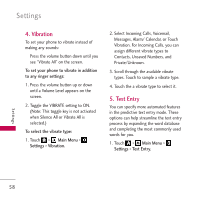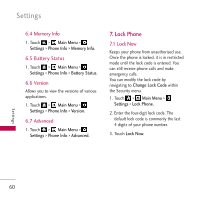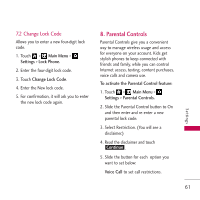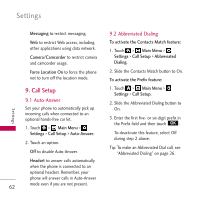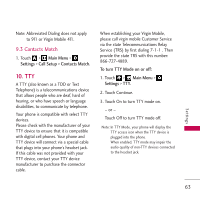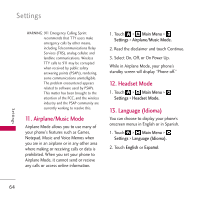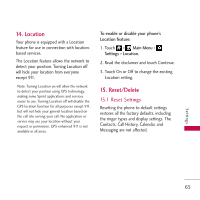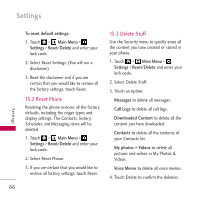LG VM510 Specification - Page 63
Parental Controls, 2 Change Lock Code
 |
View all LG VM510 manuals
Add to My Manuals
Save this manual to your list of manuals |
Page 63 highlights
7.2 Change Lock Code Allows you to enter a new four-digit lock code. 1. Touch > Main Menu > Settings > Lock Phone. 2. Enter the four-digit lock code. 3. Touch Change Lock Code. 4. Enter the New lock code. 5. For confirmation, it will ask you to enter the new lock code again. 8. Parental Controls Parental Controls give you a convenient way to manage wireless usage and access for everyone on your account. Kids get stylish phones to keep connected with friends and family, while you can control Internet access, texting, content purchases, voice calls and camera use. To activate the Parental Control feature: 1. Touch > Main Menu > Settings > Parental Controls. 2. Slide the Parental Control button to On and then enter and re-enter a new parental lock code. 3. Select Restriction. (You will see a disclaimer.) 4. Read the disclaimer and touch Continue . 5. Slide the button for each option you want to set below: Voice Call to set call restrictions. Settings 61