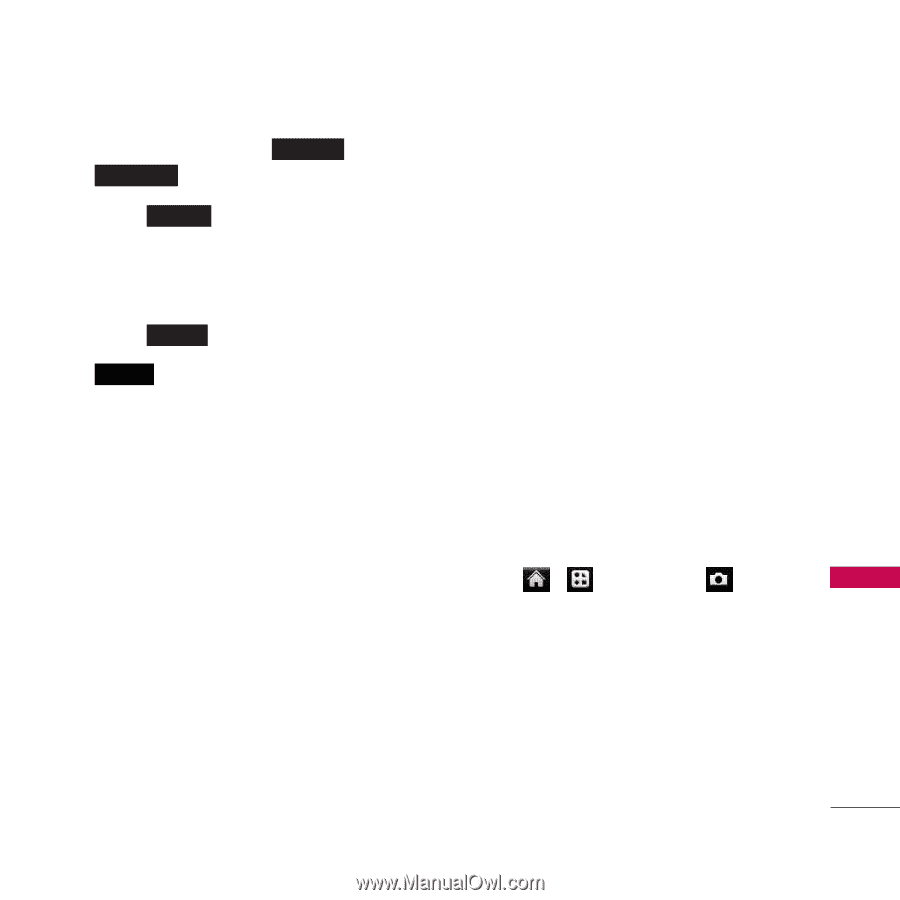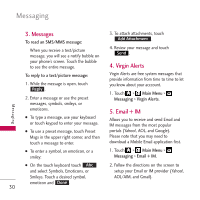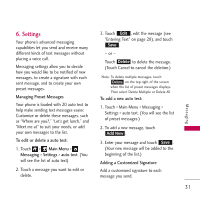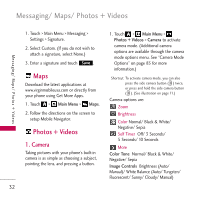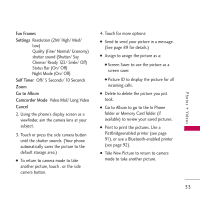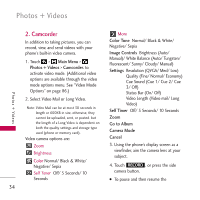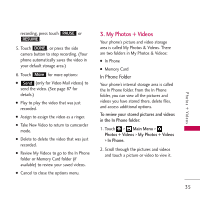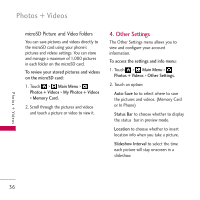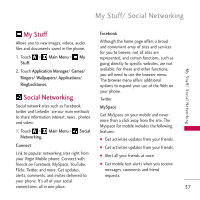LG VM510 Specification - Page 37
My Photos + Videos, In Phone Folder
 |
View all LG VM510 manuals
Add to My Manuals
Save this manual to your list of manuals |
Page 37 highlights
Photos + Videos recording, press touch PAUSE or RESUME . 5. Touch DONE , or press the side camera button to stop recording. (Your phone automatically saves the video in your default storage area.) 6. Touch More for more options: G Send (only for Video Mail videos) to send the video. (See page 87 for details.) G Play to play the video that was just recorded. G Assign to assign the video as a ringer. G Take New Video to return to camcorder mode. G Delete to delete the video that was just recorded. G Review My Videos to go to the In Phone folder or Memory Card folder (if available) to review your saved videos. G Cancel to close the options menu. 3. My Photos + Videos Your phone's picture and video storage area is called My Photos & Videos. There are two folders in My Photos & Videos: G In Phone G Memory Card In Phone Folder Your phone's internal storage area is called the In Phone folder. From the In Phone folder, you can view all the pictures and videos you have stored there, delete files, and access additional options. To review your stored pictures and videos in the In Phone folder: 1. Touch > Main Menu > Photos + Videos > My Photos + Videos > In Phone. 2. Scroll through the pictures and videos and touch a picture or video to view it. 35