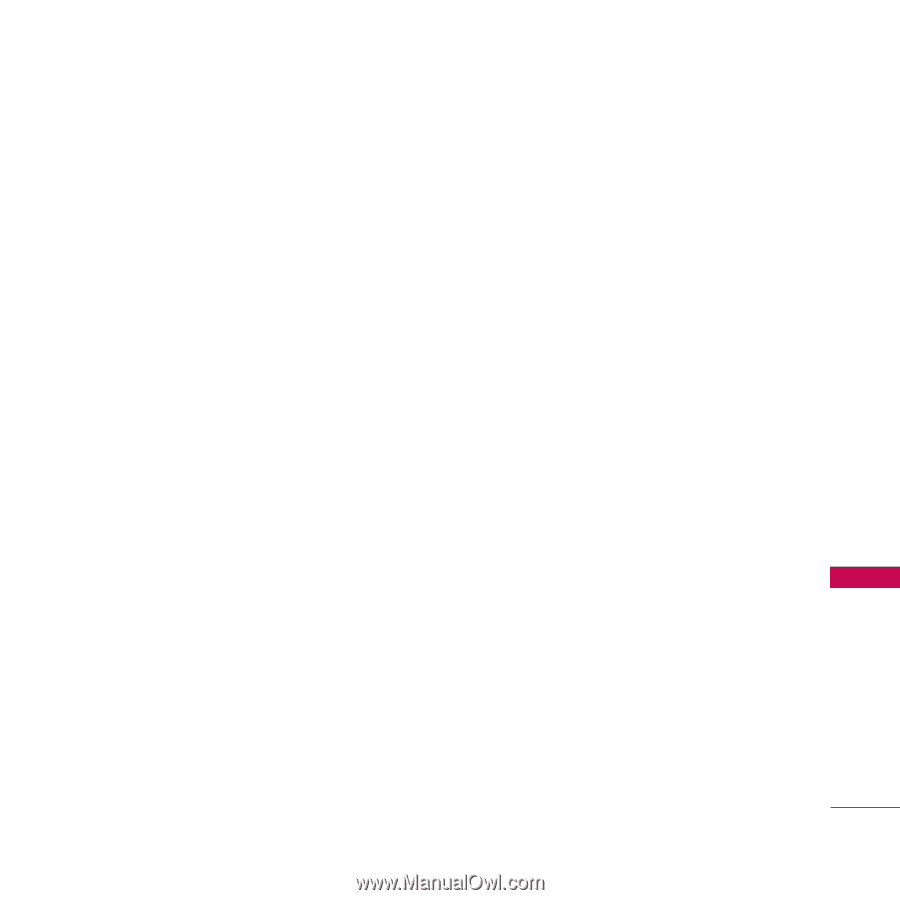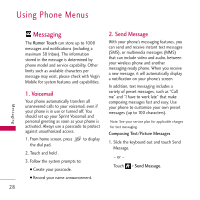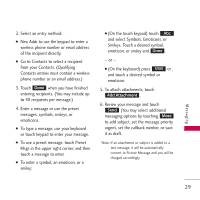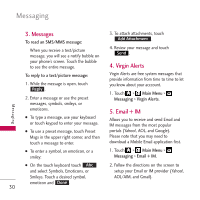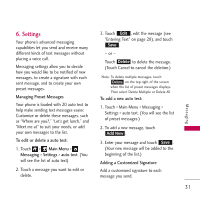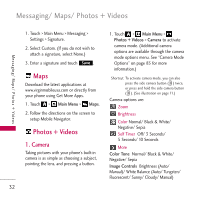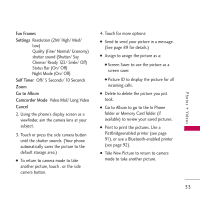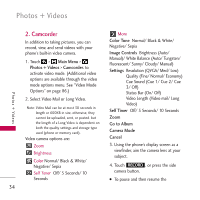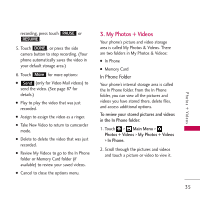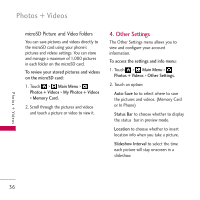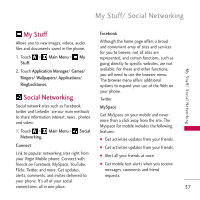LG VM510 Specification - Page 35
Fun Frames, Settings, Self Timer, Go to Album, Camcorder Mode, Cancel, Night Mode On/ Off
 |
View all LG VM510 manuals
Add to My Manuals
Save this manual to your list of manuals |
Page 35 highlights
Photos + Videos Fun Frames Settings Resolution (2M/ High/ Med/ Low) Quality (Fine/ Normal/ Economy) shutter sound (Shutter/ Say Cheese/ Ready 123/ Smile/ Off) Status Bar (On/ Off) Night Mode (On/ Off) Self Timer Off/ 5 Seconds/ 10 Seconds Zoom Go to Album Camcorder Mode Video Mail/ Long Video Cancel 2. Using the phone's display screen as a viewfinder, aim the camera lens at your subject. 3. Touch or press the side camera button until the shutter sounds. (Your phone automatically saves the picture to the default storage area.) G To return to camera mode to take another picture, touch , or the side camera button. 4. Touch for more options: G Send to send your picture in a message. (See page 89 for details.) G Assign to assign the picture as a: G Screen Saver to use the picture as a screen saver. G Picture ID to display the picture for all incoming calls. G Delete to delete the picture you just took. G Go to Album to go to the In Phone folder or Memory Card folder (if available) to review your saved pictures. G Print to print the pictures. Use a PictBridgeenabled printer (see page 91), or use a Bluetooth-enabled printer (see page 92). G Take New Picture to return to camera mode to take another picture. 33