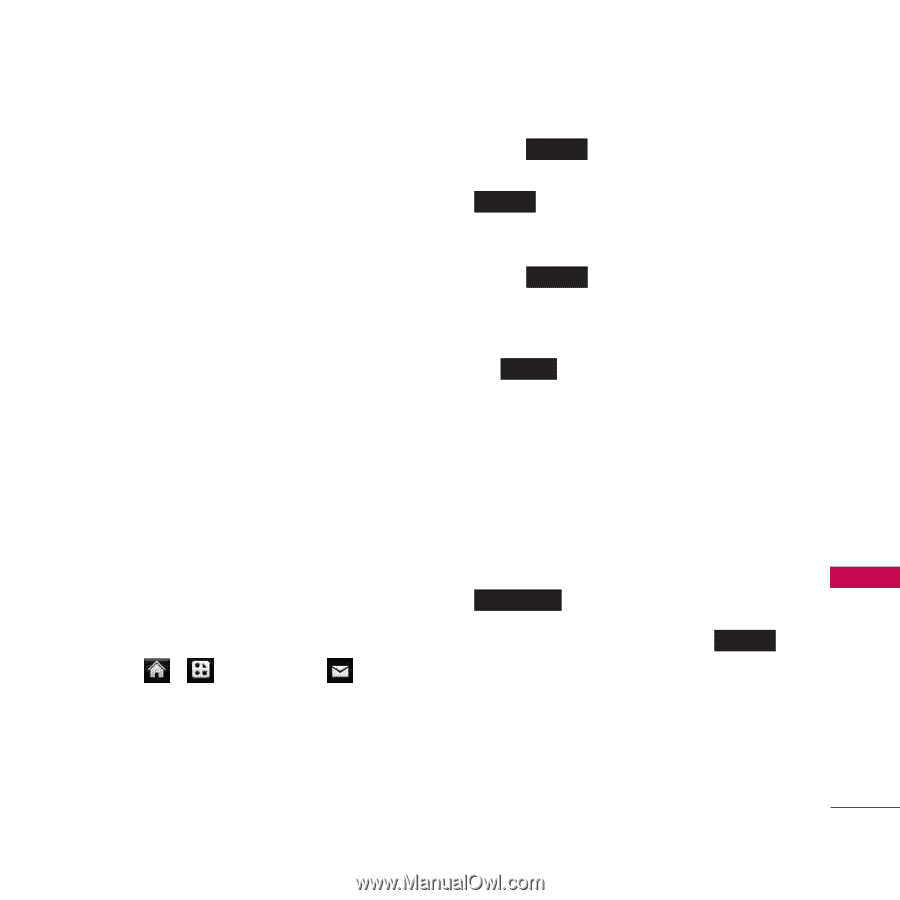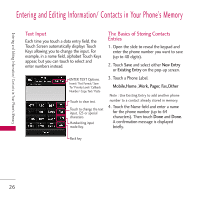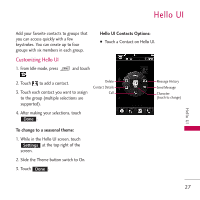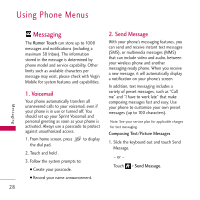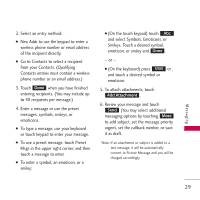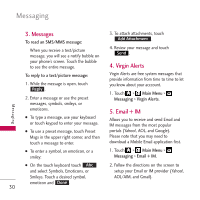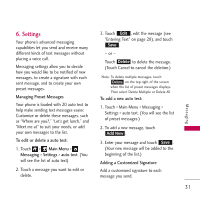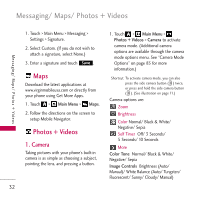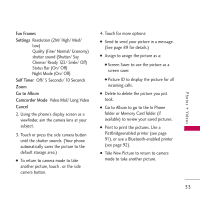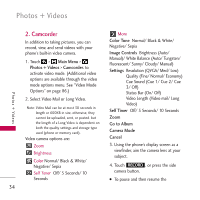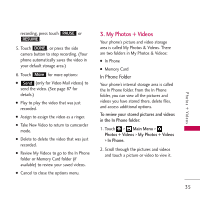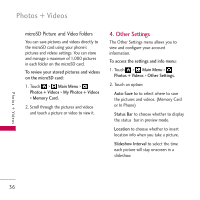LG VM510 Specification - Page 33
Touch > Main Menu > Messaging >, Add New, Delete
 |
View all LG VM510 manuals
Add to My Manuals
Save this manual to your list of manuals |
Page 33 highlights
Messaging 6. Settings Your phone's advanced messaging capabilities let you send and receive many different kinds of text messages without placing a voice call. Messaging settings allow you to decide how you would like to be notified of new messages, to create a signature with each sent message, and to create your own preset messages. Managing Preset Messages Your phone is loaded with 20 auto text to help make sending text messages easier. Customize or delete these messages, such as "Where are you?," "Let's get lunch," and "Meet me at" to suit your needs, or add your own messages to the list. To edit or delete a auto text: 1. Touch > Main Menu > Messaging > Settings > auto text. (You will see the list of auto text) 2. Touch a message you want to edit or delete. 3. Touch Edit , edit the message (see "Entering Text" on page 28), and touch Save . - or - Touch Delete to delete the message. (Touch Cancel to cancel the deletion.) Note: To delete multiple messages, touch Delete on the top right of the screen when the list of preset messages displays. Then select Delete Multiple or Delete All. To add a new auto text: 1. Touch > Main Menu > Messaging > Settings > auto text. (You will see the list of preset messages.) 2. To add a new message, touch Add New . 3. Enter your message and touch Save . (Your new message will be added to the beginning of the list.) Adding a Customized Signature Add a customized signature to each message you send. 31