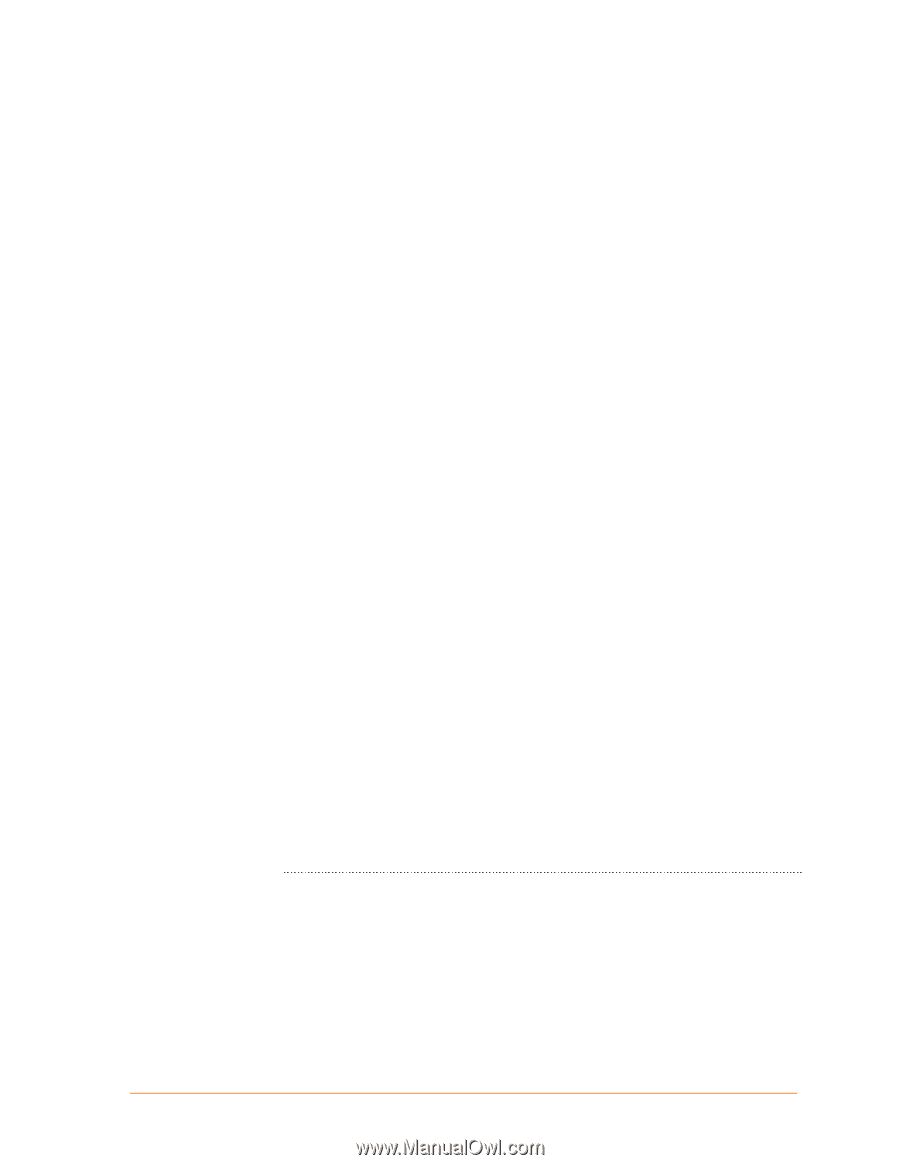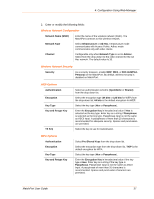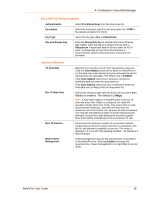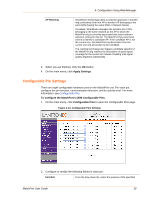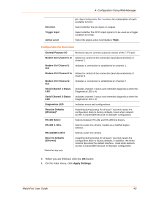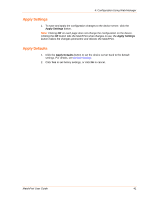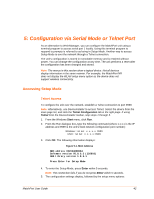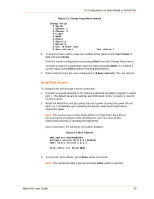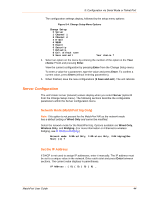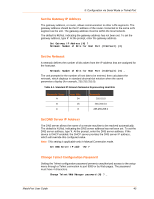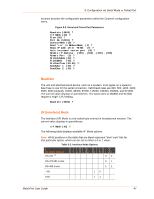Lantronix MatchPort b/g MatchPort b/g - User Guide - Page 42
: Configuration via Serial Mode or Telnet Port, Accessing Setup Mode, Telnet Access
 |
View all Lantronix MatchPort b/g manuals
Add to My Manuals
Save this manual to your list of manuals |
Page 42 highlights
5: Configuration via Serial Mode or Telnet Port As an alternative to Web-Manager, you can configure the MatchPort unit using a terminal program to access serial port 1 locally. Using this terminal program to respond to prompts is referred to as being in Setup Mode. Another way to access Setup Mode is over the network through a Telnet connection. The unit's configuration is stored in nonvolatile memory and is retained without power. You can change the configuration at any time. The unit performs a reset after the configuration has been changed and stored. Note: The menus in this section show a typical device. Not all devices display information in the same manner. For example, the MatchPort NR does not display the WLAN setup menu option as the device does not support wireless connectivity. Accessing Setup Mode Telnet Access To configure the unit over the network, establish a Telnet connection to port 9999. Note: Alternatively, use DeviceInstaller to access Telnet. Select the device from the main page list, and click the Telnet Configuration tab in the right page. If using Telnet from the DeviceInstaller toolbar, skip steps 1 through 3. 1. From the Windows Start menu, click Run. 2. From the Run dialogue box, type the following command (where x.x.x.x is the IP address and 9999 is the unit's fixed network configuration port number): Windows: telnet x.x.x.x 9999 UNIX: telnet x.x.x.x:9999 3. Click OK. The following information displays: Figure 5-1. MAC Address MAC address 00204A89E06A Software version V6.8.0.2 (120903) AES library version 1.8.2.1 Press Enter for Setup Mode 4. To enter the Setup Mode, press Enter within 5 seconds. Note: The connection fails if you do not press Enter within 5 seconds. 5. The configuration settings display, followed by the setup menu options: MatchPort User Guide 42