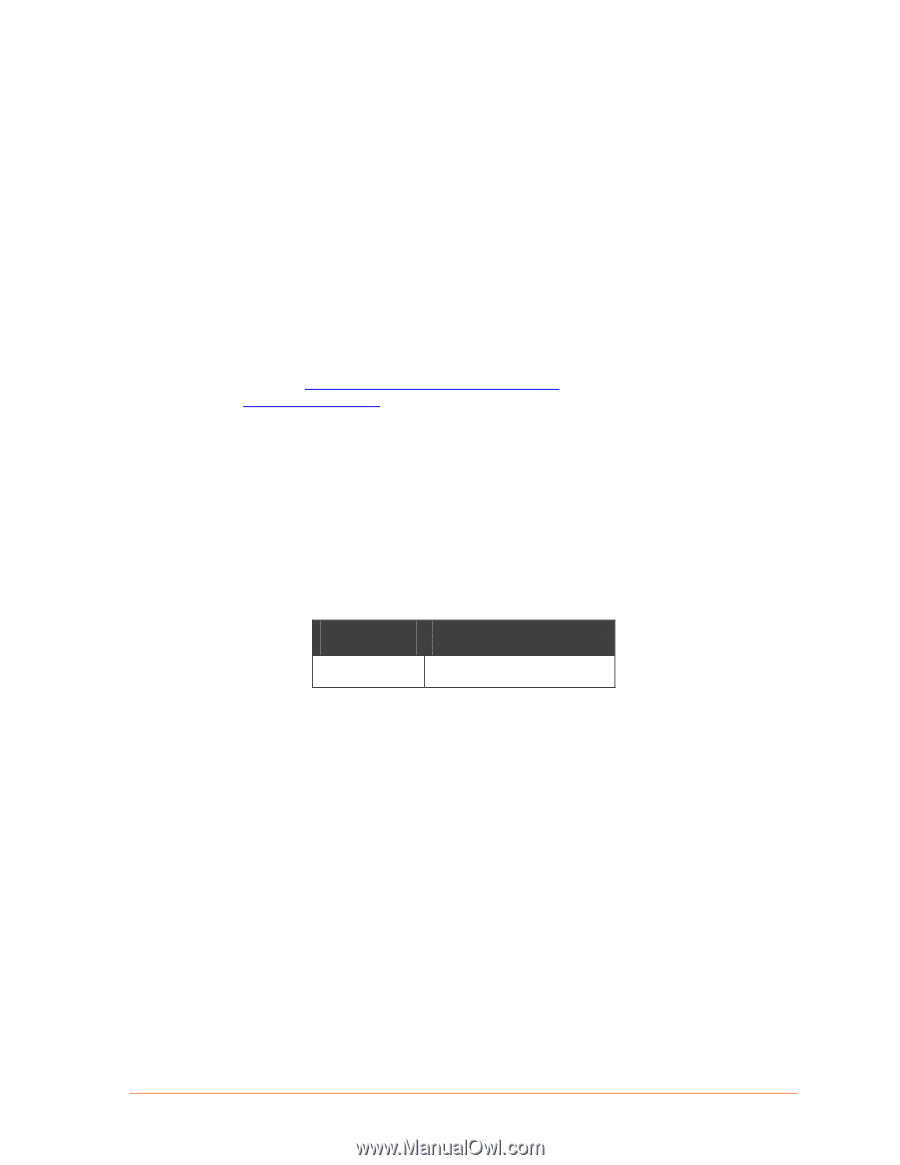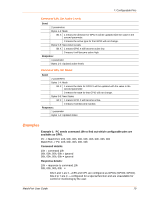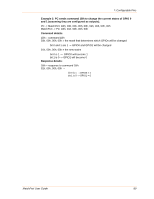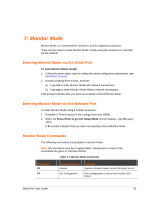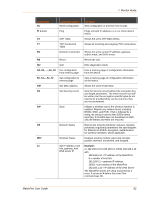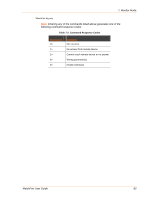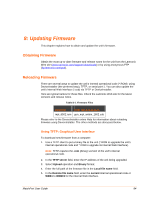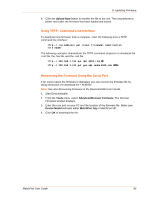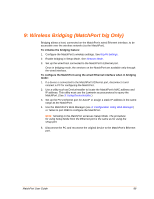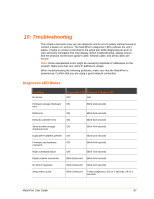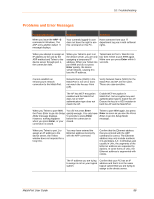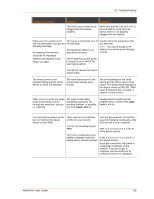Lantronix MatchPort b/g MatchPort b/g - User Guide - Page 84
: Updating Firmware, Obtaining Firmware, Reloading Firmware, Using TFTP: Graphical User Interface
 |
View all Lantronix MatchPort b/g manuals
Add to My Manuals
Save this manual to your list of manuals |
Page 84 highlights
8: Updating Firmware This chapter explains how to obtain and update the unit's firmware. Obtaining Firmware Obtain the most up-to-date firmware and release notes for the unit from the Lantronix Web site (www.lantronix.com/support/downloads) or by using anonymous FTP (ftp.lantronix.com/pub). Reloading Firmware There are several ways to update the unit's internal operational code (*.ROM): using DeviceInstaller (the preferred way), TFTP, or serial port 1. You can also update the unit's internal Web interface (*.cob) via TFTP or DeviceInstaller. Here are typical names for those files. Check the Lantronix Web site for the latest versions and release notes. Table 8-1. Firmware Files ROM File COB (Web-Manager) mpt_6502.rom gen_mpt_webm_1602.cob Please refer to the DeviceInstaller online Help for information about reloading firmware using DeviceInstaller. The other methods are discussed below. Using TFTP: Graphical User Interface To download new firmware from a computer: 1. Use a TFTP client to put a binary file to the unit (*.ROM to upgrade the unit's internal operational code and *.COB to upgrade its internal Web interface). Note: TFTP requires the .rom (binary) version of the unit's internal operational code. 2. In the TFTP server field, enter the IP address of the unit being upgraded. 3. Select Upload operation and Binary format. 4. Enter the full path of the firmware file in the Local file name field. 5. In the Remote file name field, enter the current internal operational code or WEB1 to WEB19 for the internal Web interface. MatchPort User Guide 84