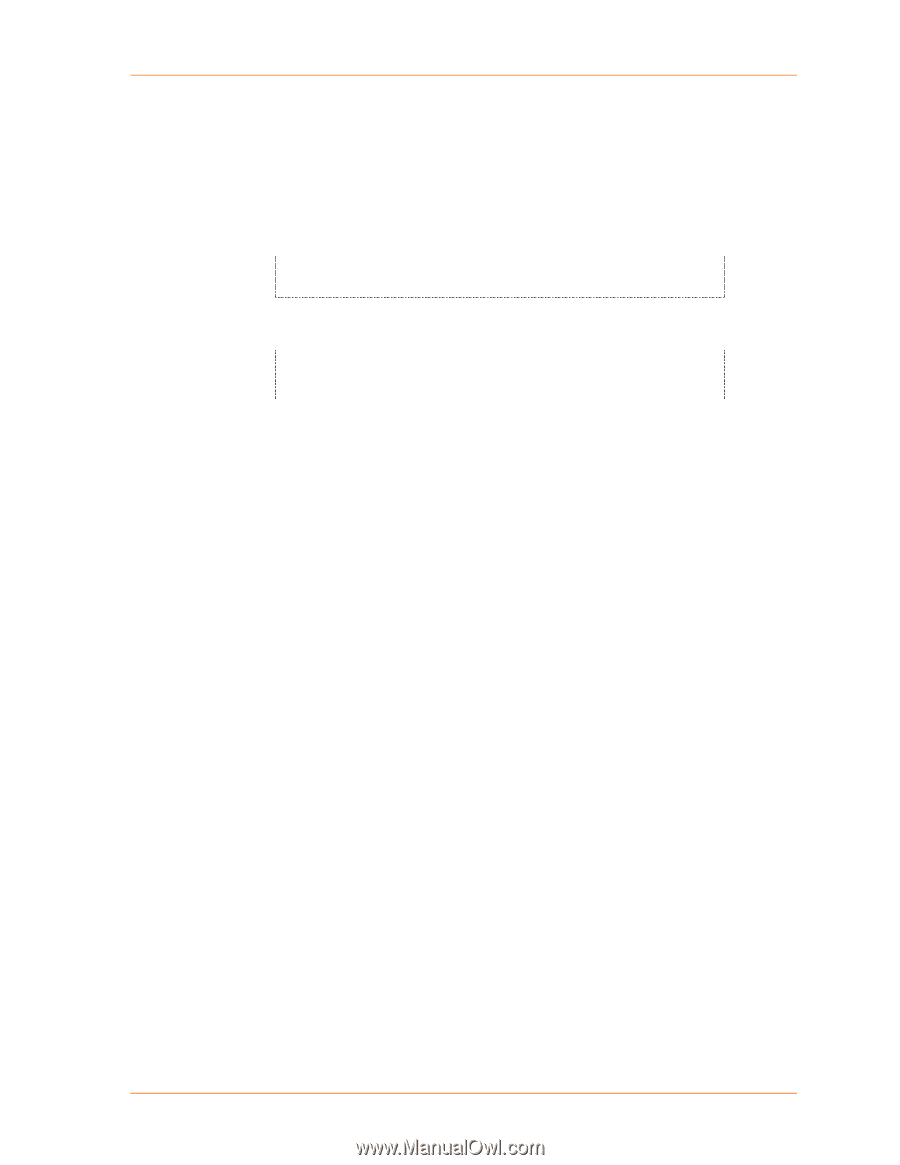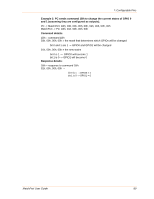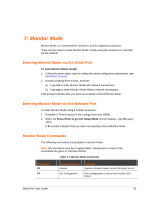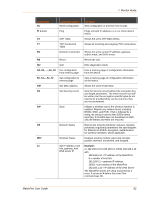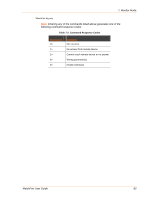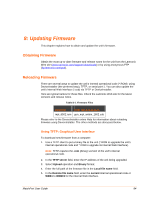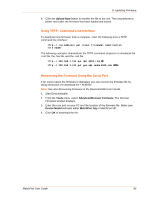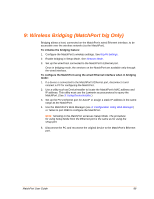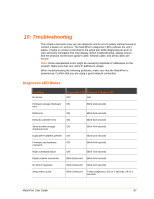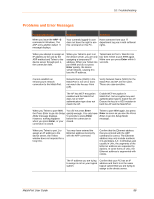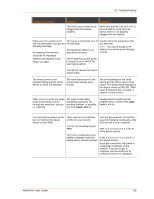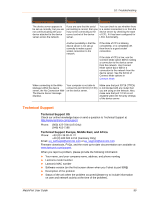Lantronix MatchPort b/g MatchPort b/g - User Guide - Page 85
Using TFTP: Command Line Interface, Recovering the Firmware Using the Serial Port, Upload Now, Tools
 |
View all Lantronix MatchPort b/g manuals
Add to My Manuals
Save this manual to your list of manuals |
Page 85 highlights
8: Updating Firmware 6. Click the Upload Now button to transfer the file to the unit. The unit performs a power reset after the firmware has been loaded and stored. Using TFTP: Command Line Interface To download new firmware from a computer, enter the following from a TFTP command line interface: tftp -i put The following examples demonstrate the TFTP command sequence to download the .rom file, the .fwx file, and the .cob file: tftp -i 192.168.1.111 put mpt_6502.rom W8 tftp -i 192.168.1.111 put gen_mpt_webm_1602.cob WEB1 Recovering the Firmware Using the Serial Port If for some reason the firmware is damaged, you can recover the firmware file by using serial port 1 to download the *.ROM file. Note: See also Recovering Firmware in the DeviceInstaller User Guide. 1. Start DeviceInstaller. 2. From the Tools menu, select Advanced/Recover Firmware. The Recover Firmware window displays. 3. Enter the com port on your PC and the location of the firmware file. Make sure Device Model indicates either MatchPort b/g or MatchPort NR. 4. Click OK to download the file. MatchPort User Guide 85