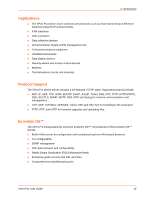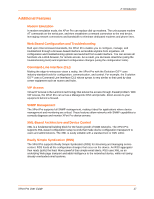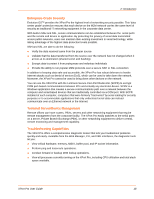Lantronix XPort Pro XPort Pro - User Guide - Page 21
: Using DeviceInstaller, Accessing XPort Pro Using DeviceInstaller, Device Details Summary
 |
View all Lantronix XPort Pro manuals
Add to My Manuals
Save this manual to your list of manuals |
Page 21 highlights
3: Using DeviceInstaller This chapter covers the steps for locating a device and viewing its properties and details. DeviceInstaller is a free utility program provided by Lantronix that discovers, configures, upgrades and manages Lantronix Device Servers. It can be downloaded from the Lantronix website at www.lantronix.com/support/downloads.html. For instructions on using DeviceInstaller to configure the IP address, related settings or for more advanced features, see the DeviceInstaller online help. Note: AutoIP generates a random IP address in the range of 169.254.0.1 to 169.254.255.254 if no BOOTP or DHCP server is found. Accessing XPort Pro Using DeviceInstaller Note: Make note of the MAC address. It is needed to locate the XPort Pro using DeviceInstaller. 1. Click Start > All Programs > Lantronix > DeviceInstaller > DeviceInstaller. When DeviceInstaller starts, it will perform a network device search. 2. Click Search to perform additional searches, as desired. 3. Expand the XPort Pro folder by clicking the + symbol next to the XPort Pro folder icon. The list of available Lantronix XPort Pro devices appears. 4. Select the XPort Pro unit by expanding its entry and clicking on its hardware (MAC) address to view its configuration. 5. On the right page, click the Device Details tab. The current XPort Pro configuration appears. This is only a subset of the full configuration; the complete configuration may be accessed via Web Manager, CLI, or XML. Device Details Summary Note: The settings are Display Only in this table unless otherwise noted. Current Settings Name DHCP Device Name Group Comments Table 3-1 Device Details Summary Description Name identifying the XPort Pro. Shows the name associated with the XPort Pro' current IP address, if the IP address was obtained dynamically. Configurable field. Enter a group to categorize the XPort Pro. Doubleclick the field, type in the value, and press Enter to complete. This group name is local to this PC and is not visible on other PCs or laptops using DeviceInstaller. Configurable field. Enter comments for the XPort Pro. Double-click the field, type in the value, and press Enter to complete. This description or comment is local to this PC and is not visible on other PCs or laptops using DeviceInstaller. XPort Pro User Guide 21