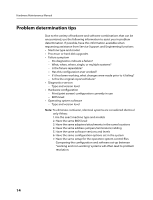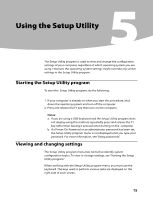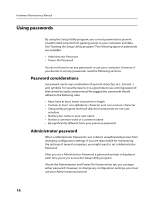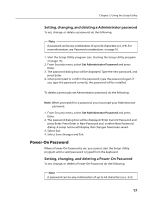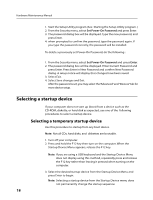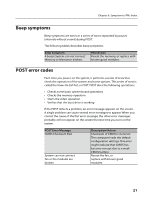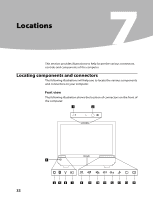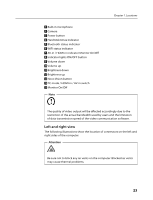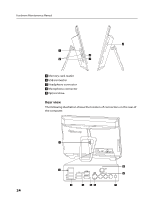Lenovo B520 Lenovo IdeaCentre B520 Hardware Maintenance Manual - Page 21
Exiting from the Setup Utility program
 |
View all Lenovo B520 manuals
Add to My Manuals
Save this manual to your list of manuals |
Page 21 highlights
Chapter 5. Using the Setup Utility Selecting or changing the startup device sequence To view or permanently change the configured startup device sequence, do the following: 1. Start the Setup Utility program (see Starting the Setup Utility program on page 15). 2. Select Start Up. 3. Select Primary Boot Sequence, to select or change startup device sequence by pressing or key to move the device up or down in the startup sequence. Press the key to excludes or includes a device to the boot sequence. 4. Press ESC to return to Exit and select Save changes and Exit. If you have changed these settings and want to return to the default settings, select Load Optimal Defaults on the Setup Utility menu. Exiting from the Setup Utility program When you finish viewing or changing settings, press Esc to return to the Setup Utility program menu (you might have to press Esc several times). If you want to save the new settings, select Save changes and Exit before you exit. Otherwise, your changes will not be saved. 19