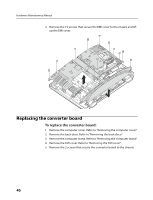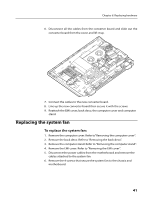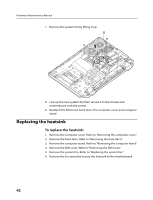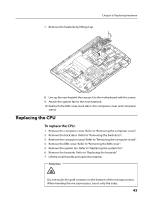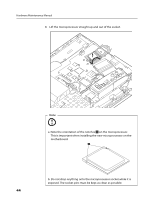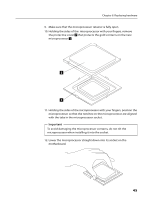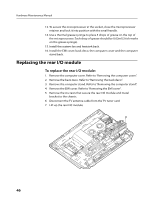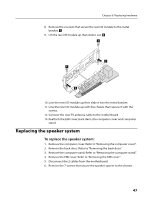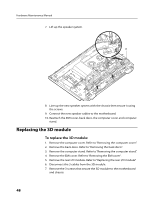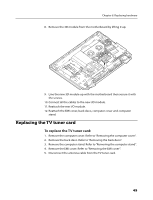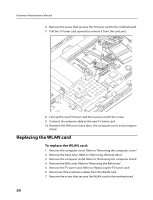Lenovo B520 Lenovo IdeaCentre B520 Hardware Maintenance Manual - Page 47
Important
 |
View all Lenovo B520 manuals
Add to My Manuals
Save this manual to your list of manuals |
Page 47 highlights
Chapter 8. Replacing hardware 9. Make sure that the microprocessor retainer is fully open. 10. Holding the sides of the microprocessor with your fingers, remove the protective cover 2 that protects the gold contacts on the new microprocessor 1 . 11. Holding the sides of the microprocessor with your fingers, position the microprocessor so that the notches on the microprocessor are aligned with the tabs in the microprocessor socket. Important To avoid damaging the microprocessor contacts, do not tilt the microprocessor when installing it into the socket. 12. Lower the microprocessor straight down into its socket on the motherboard. 45
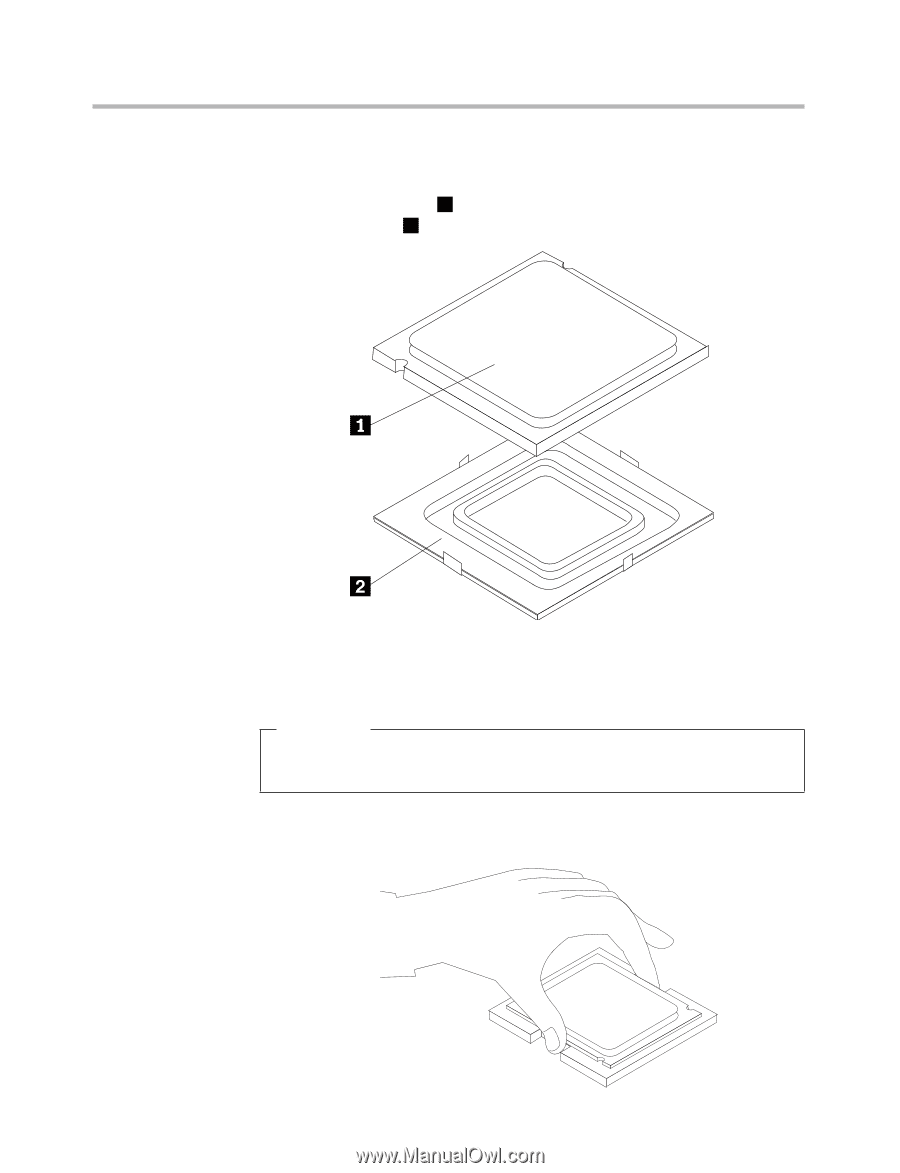
Chapter 8. Replacing hardware
45
9.
Make sure that the microprocessor retainer is fully open.
10. Holding the sides of the
microprocessor with your fingers, remove
the protective cover
2
that protects the gold contacts on the new
microprocessor
1
.
11. Holding the sides of the microprocessor with your fingers, position the
microprocessor so that the notches on the microprocessor are aligned
with the tabs in the microprocessor socket.
Important
To avoid damaging the microprocessor contacts, do not tilt the
microprocessor when installing it into the socket.
12. Lower the microprocessor straight down into its socket on the
motherboard.