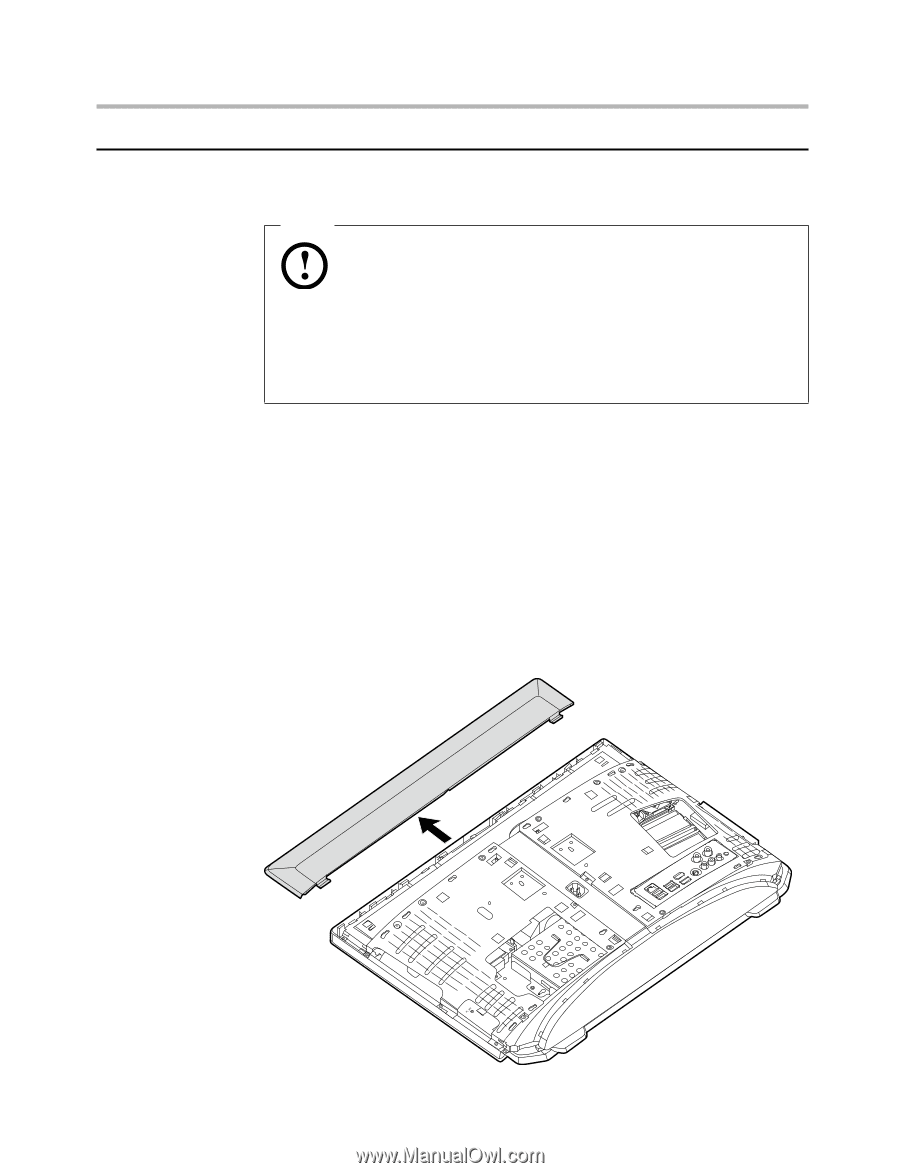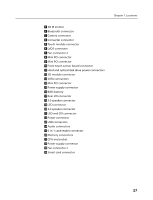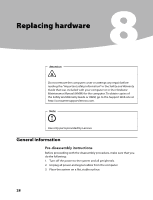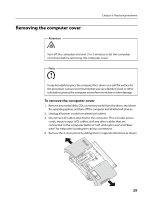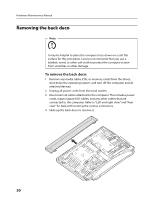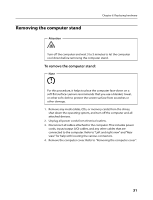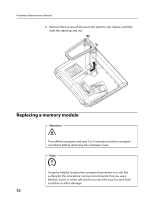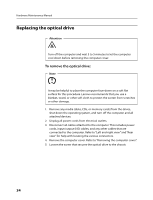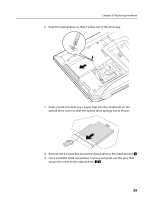Lenovo B520 Lenovo IdeaCentre B520 Hardware Maintenance Manual - Page 32
Removing the back deco
 |
View all Lenovo B520 manuals
Add to My Manuals
Save this manual to your list of manuals |
Page 32 highlights
Hardware Maintenance Manual Removing the back deco Note It may be helpful to place the computer face-down on a soft flat surface for this procedure. Lenovo recommends that you use a blanket, towel, or other soft cloth to protect the computer screen from scratches or other damage. To remove the back deco: 1. Remove any media (disks, CDs, or memory cards) from the drives, shut down the operating system, and turn off the computer and all attached devices. 2. Unplug all power cords from electrical outlets. 3. Disconnect all cables attached to the computer. This includes power cords, input/output (I/O) cables, and any other cables that are connected to the computer. Refer to "Left and right view" and "Rear view" for help with locating the various connectors. 4. Slide up the back deco to remove it. 30