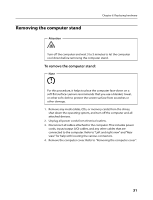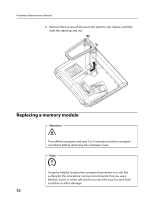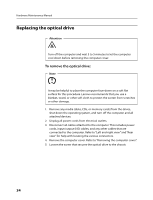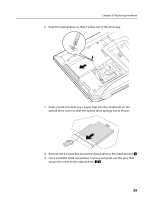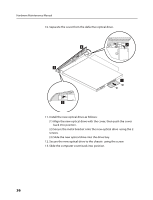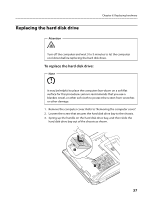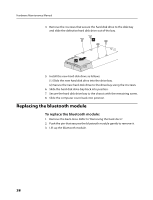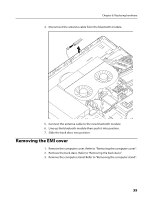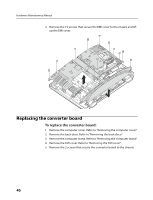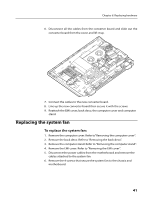Lenovo B520 Lenovo IdeaCentre B520 Hardware Maintenance Manual - Page 38
Slide the new optical drive into the drive bay.
 |
View all Lenovo B520 manuals
Add to My Manuals
Save this manual to your list of manuals |
Page 38 highlights
Hardware Maintenance Manual 10. Separate the cover from the defective optical drive. 11. Install the new optical drive as follows: (1) Align the new optical drive with the cover, then push the cover back into position. (2) Secure the metal bracket onto the new optical drive using the 2 screws. (3) Slide the new optical drive into the drive bay. 12. Secure the new optical drive to the chassis using the screw. 13. Slide the computer cover back into position. 36

Hardware Maintenance Manual
36
10. Separate the cover from the defective optical drive.
11. Install the new optical drive as follows:
(1) Align the new optical drive with the cover, then push the cover
back into position.
(2) Secure the metal bracket onto the new optical drive
using the 2
screws.
(3) Slide the new optical drive into the drive bay.
12. Secure the new optical drive to the chassis
using the screw.
13. Slide the computer cover back into position.