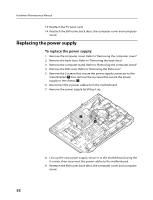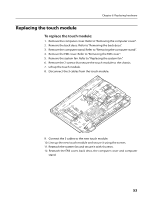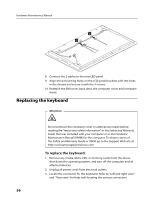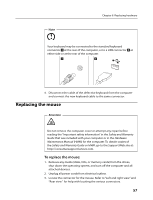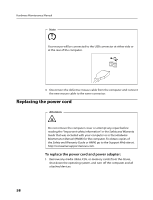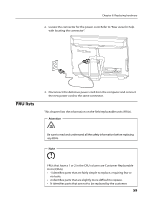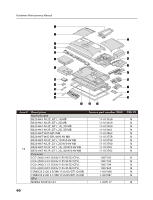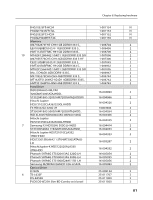Lenovo B520 Lenovo IdeaCentre B520 Hardware Maintenance Manual - Page 59
Replacing the mouse
 |
View all Lenovo B520 manuals
Add to My Manuals
Save this manual to your list of manuals |
Page 59 highlights
Note Chapter 8. Replacing hardware Your keyboard may be connected to the standard keyboard connector 1 at the rear of the computer, or to a USB connector 2 at either side or at the rear of the computer. 1 2 4. Disconnect the cable of the defective keyboard from the computer and connect the new keyboard cable to the same connector. Replacing the mouse Attention Do not remove the computer cover or attempt any repair before reading the "Important safety information" in the Safety and Warranty Guide that was included with your computer or in the Hardware Maintenance Manual (HMM) for the computer. To obtain copies of the Safety and Warranty Guide or HMM, go to the Support Web site at: http://consumersupport.lenovo.com. To replace the mouse: 1. Remove any media (disks, CDs, or memory cards) from the drives, shut down the operating system, and turn off the computer and all attached devices. 2. Unplug all power cords from electrical outlets. 3. Locate the connector for the mouse. Refer to "Left and right view" and "Rear view " for help with locating the various connectors. 57