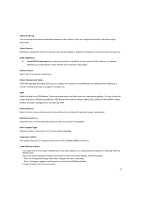Lenovo NetVista Hardware Maintenance Manual (HMM) for Aptiva and NetVista 2255 - Page 43
Function, Enter, Changing Parameter Settings, System Summary, Product Data, Device and I/O Ports
 |
View all Lenovo NetVista manuals
Add to My Manuals
Save this manual to your list of manuals |
Page 43 highlights
The following table lists specific keys on the keyboard that will help you move through the Setup menus: Keys Down- or up-arrow key Function Use these arrow keys to highlight an option on the menu. (Press the Enter key to choose the option.) Left- or right-arrow key Use these arrow keys to make a selection and change an option's setting. In some menus, you can use these keys to move from one field to another. F10 Enter F2 Esc + - Press this key to save your changes. Press this key to select a highlighted option from a menu. Press this key if you want help for a selected item in a menu. After viewing or making changes to the settings on a menu, press this key to exit the menu. Use the + and - keys to change the value in the Date and Time setting. Changing Parameter Settings In the Setup menus, the configuration information that you can change is enclosed in brackets like these: [ ]. You cannot change any information that is not enclosed in brackets. Use the up- or down-arrow keys to highlight options then press Enter to display a menu. When changing the setting of a particular parameter, highlight the setting then use the left- or rightarrow key to change the setting. System Summary Choose this option to learn the system configuration of this machine. The pop-up menu will show the processor type, processor speed, L1 chace status, L2 cache status, system memory speed, Drive A type, Drive B type, IDE Primary Master, IDE Primary slave, IDE Secondary Master, IDE Secondary Slave and system memory total. Product Data This pop-up menu will show the following information of the system. Machine Type/Model Flash EEPROM Revision Level System Serial Number BIOS Date BIOS Mode Device and I/O Ports Select this option to configure the onboard I/O, IRQ, and DMA assignment of the system. Drive A Determines the type of Drive A. (Optional items: None; 720K, 3.5 in.; 1.44M, 3.5 in.) 43