Lenovo NetVista Hardware Maintenance Manual (HMM) for Aptiva and NetVista 2255 - Page 88
Diagnostics Tools, Using Diagnostics Program from Recovery CD, Select and enter
 |
View all Lenovo NetVista manuals
Add to My Manuals
Save this manual to your list of manuals |
Page 88 highlights
Diagnostics Tools IMPORTANT: This manual is intended to test the IBM Machine Types 2255 and 2275 only. Testing devices, which are not included with the original product package, including other IBM products, prototype cards, or modifying hardware settings may give false errors and invalid system responses. The diagnostics not specifically made for this model may also report incorrect errors and information. The diagnostics program comes on a CD (compact disc) along with this book. This version of PC-Doctor diagnostics program, developed by Watergate for IBM, is the primary method of testing the computer. You can use it to test the IBM components of the system and some external devices. The amount of time required to test components depends on the number of components installed and selected. The more devices you have attached to your system and selected in PCDoctor, the longer the testing will take. Using Diagnostics Program from Recovery CD 1. Insert the recovery CD into the CD-ROM drive then restart computer. 2. Press F1 during POST to enter BIOS Setup menu. Select and enter "BIOS Features Setup", set "Boot Sequence to CD-ROM, A, C". Save and exit from BIOS Setup. 3. When screen prompts to install original software, type N to exit the installation program. Then type PCDR and press Enter to start the diagnostics program. Follow the instructions on the screen to operate the diagnostics program. 88