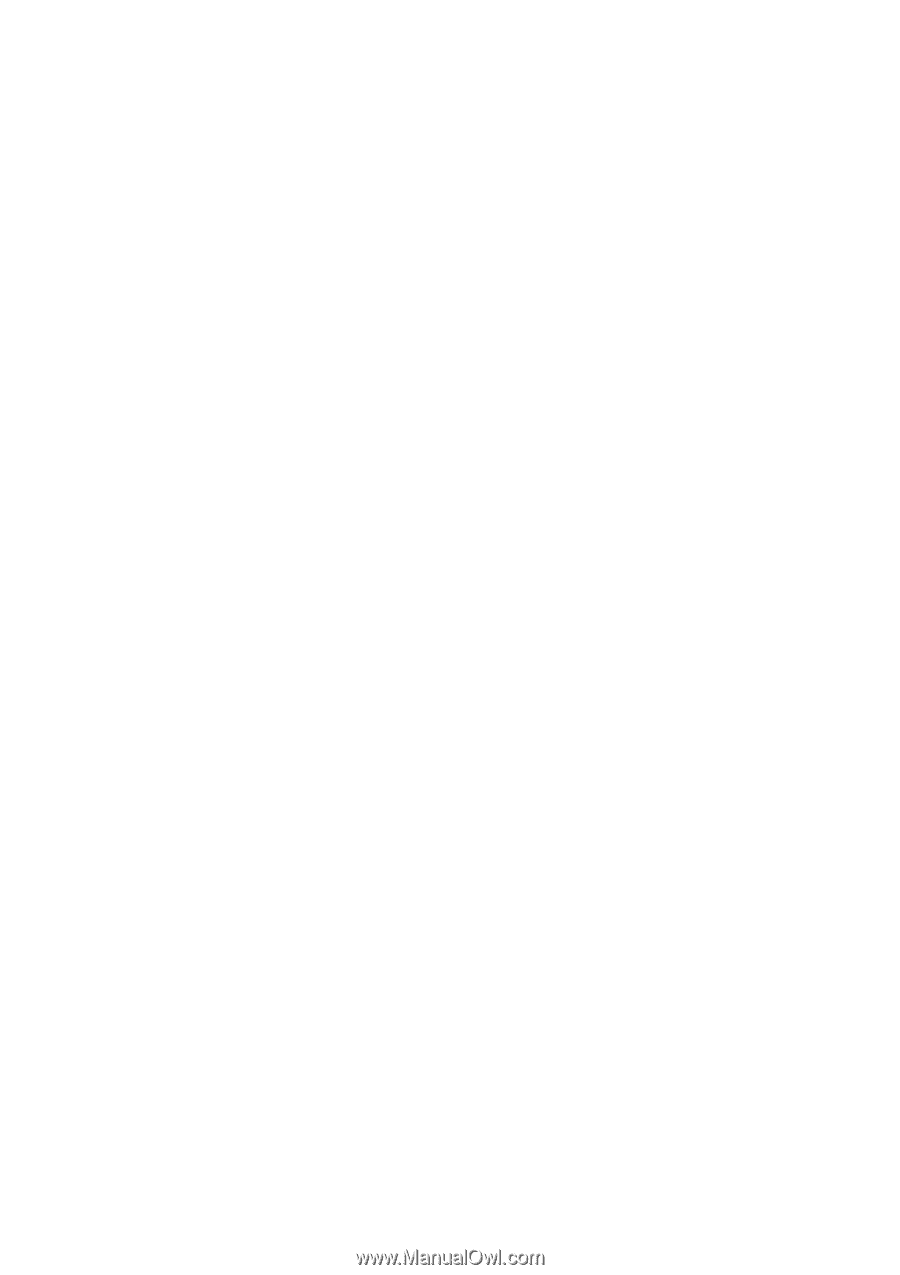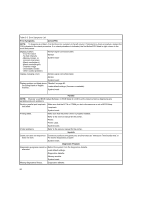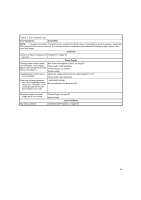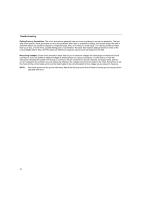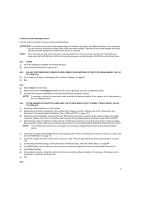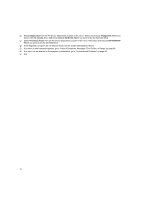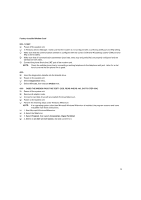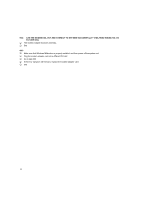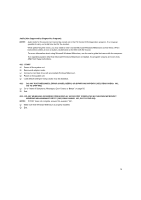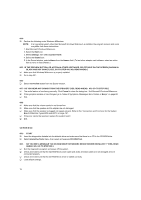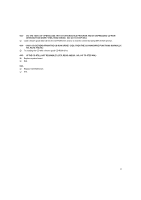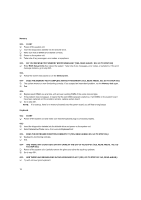Lenovo NetVista Hardware Maintenance Manual (HMM) for Aptiva and NetVista 2255 - Page 73
Factory-Installed Modem Card
 |
View all Lenovo NetVista manuals
Add to My Manuals
Save this manual to your list of manuals |
Page 73 highlights
Factory-Installed Modem Card 001 - START Power off the system unit. In Windows Device Manager, make sure that the modem is not configured with a conflicting COM port and IRQ setting. Make sure that the communication software is configured with the correct COM and IRQ settings (same COM port and IRQ as the modem). Make sure that all communication parameters (baud rate, data, stop and parity bits) are properly configured and are identical on both sides. Connect the phone line to the LINE port of the modem card. NOTE: Check the outside phone line by connecting a working telephone to the telephone wall jack. Listen for a dial tone to ensure that the phone line is good. 002 Insert the diagnostics diskette into the diskette drive. Power on the system unit. Select Diagnostics menu, Select All Tests, then execute Modem test. 003 - DOES THE MODEM PASS THE TEST? (YES, READ AHEAD. NO, GO TO STEP 004.) Power off the system unit. Remove all adapter cards. Connect a hard disk drive with pre-loaded Windows Millennium. Power on the system unit. Perform the following steps under Windows Millennium. NOTE: If an operating system other than Microsoft Windows Millennium is installed, the program screens and icons may differ from these instructions. 1. Start Microsoft Windows Millennium. 2. Select the Start icon. 3. Select Program, then select Accessories, Hyper Terminal. 4. Select an on-line service station, dial and connect to it. 73