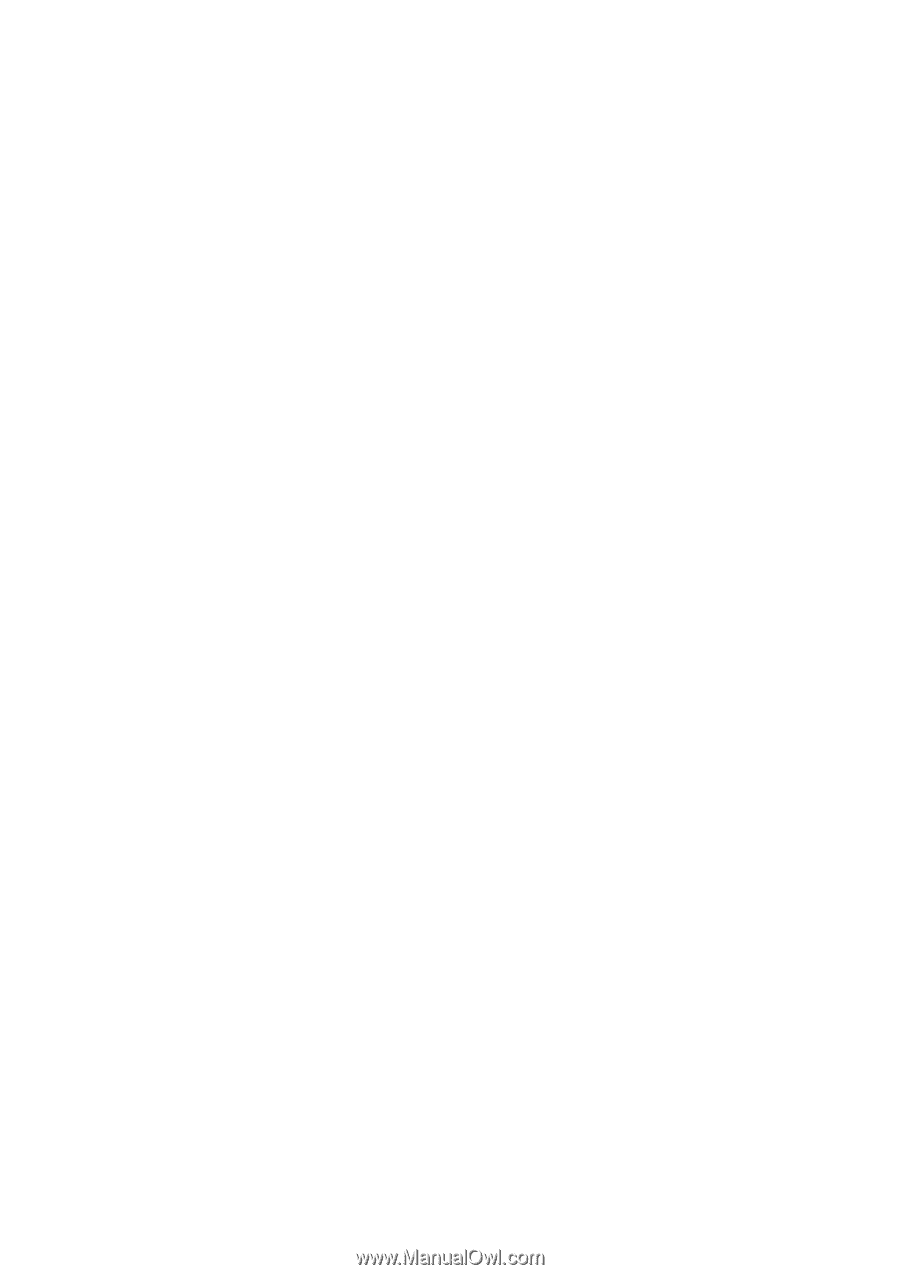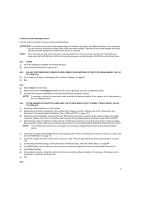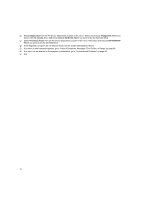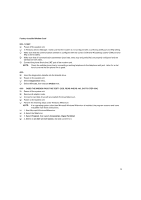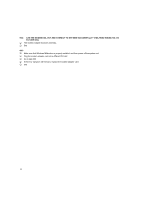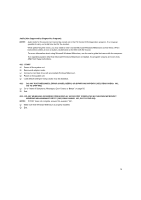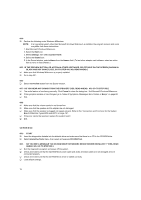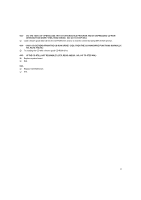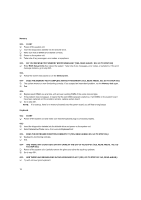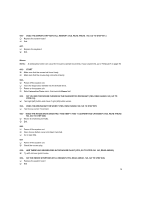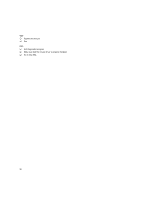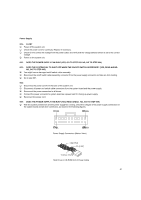Lenovo NetVista Hardware Maintenance Manual (HMM) for Aptiva and NetVista 2255 - Page 76
Cd-rom Drive, Do You Hear Any Sound From The Speaker? Yes, Read Ahead.
 |
View all Lenovo NetVista manuals
Add to My Manuals
Save this manual to your list of manuals |
Page 76 highlights
004 Perform the following under Windows Millennium. NOTE: If an operating system other than Microsoft Windows Millennium is installed, the program screens and icons may differ from these instructions. 1. Start Microsoft Windows Millennium. 2. Select the Start icon. 3. Select Settings, then select Control Panel. 4. Select the Sound icon. 5. In the Sound window, select chimes from the Names field. (To test other adapter card software, select an action from a menu in that software.) 005 - IS THE PREVIEW BUTTON, OR ACTION IN OTHER SOFTWARE, SELECTABLE ON THE SCREEN (SHOWN IN BLACK AND NOT GRAY)? (YES, GO TO STEP 006. NO, READ AHEAD.) Make sure that Windows Millennium is properly installed. Go to step 001. 006 Select the Preview button from the Sound window. 007 - DO YOU HEAR ANY SOUND FROM THE SPEAKER? (YES, READ AHEAD. NO, GO TO STEP 008.) The audio feature is functioning normally. Click Cancel to close the dialog box. Exit Microsoft Windows Millennium. If the symptom remains or has changed, go to "Index of Symptoms, Messages, Error Codes, or Beeps" on page 60. End. 008 Make sure that the volume control is not turned low. Make sure that the speaker and its adapter are not damaged. Make sure that the speaker is plugged into speak-out jack. Refer to the "Connectors and Functions for the System Board of Machine Types 2255 and 2275" on page 121. If the error cannot be resolved, replace the system board. End. CD-ROM Drive 001 - START Insert the diagnostics diskette into the diskette drive and make sure that there is no CD in the CD-ROM drive. Select Interactive Tests menu, then select and execute CD-ROM Test. 002 - DO YOU SEE A MESSAGE "NO CD-ROM DRIVE OR MSCDEX DEVICE DRIVER INSTALLED."? (YES, READ AHEAD. NO, GO TO STEP 003.) Exit the diagnostics program and power off the system. Check and make sure that the CD-ROM drive power cable and audio and data cables are not damaged and are connected properly. Check and make sure that the CD-ROM drive driver is loaded correctly. Load default settings. 76