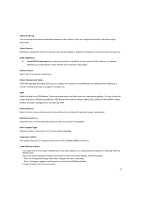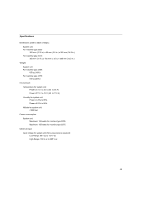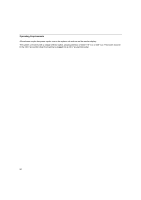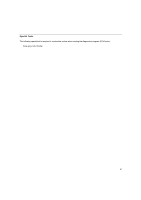Lenovo NetVista Hardware Maintenance Manual (HMM) for Aptiva and NetVista 2255 - Page 48
Set Administrator Password, Set Password, SAVE to CMOS and EXITY/N?
 |
View all Lenovo NetVista manuals
Add to My Manuals
Save this manual to your list of manuals |
Page 48 highlights
3.Highlight the Save & Exit Setup Option, then press Enter. A dialog box appears SAVE to CMOS and EXIT(Y/N)? Load Optimized Defaults When you purchase an IBM personal computer, it is already configured for use. The original configuration settings, also called factory or default settings, are stored in the CMOS. Setup includes an option Load Optimized Default Settings that allows you to reload the original configuration at any time. If you have made changes in Setup but would like to restore the default settings, follow these steps: 1. From the main menu, highlight the option Load Optimized Default Settings then press Enter. A dialog box appears confirming if you want to load the default settings. 2. Type Y to select YES, then press Enter 3. Highlight the option Save & Exit Setup, then press Enter. 4. Type Y to select Yes, then press Enter to save the changes in CMOS. You must load the Setup default settings in the following instances: − When you replace the system battery − When you customize your system configuration settings and some resource assignments conflict causing the computer to hang. Set Administrator Password Supervisor password controls the access to the setup utility. Set Password In this option, you can create a password to restrict access to the Setup Utility or to your System. You can also change or remove the password. If you set up a password for entering setup, you must type this password each time you want to enter the Setup utility. If you do not type the correct password, you cannot enter Setup. If you set up a system password, you must type this password each time you power on your system. Exiting Setup (Save & Exit Setup/Exit Without Saving) Press Esc to return to the main menu when you have finished viewing settings and making changes. From this location, you can exit Setup and save your changes or exit without saving your changes. Follow these steps to exit Setup: 1. From the main menu, press the Esc key. 2. The Exit Setup dialog box appears saying Quit Without Saving (Y/N)? Type Y if you want to quit directly. You also can Exit the Setup via highlighting the Save & Exit Setup option or Exit without Saving option and follow the dialog box directions. 48