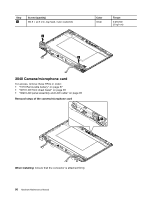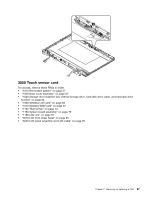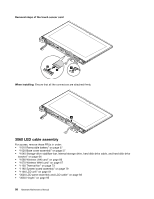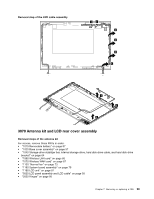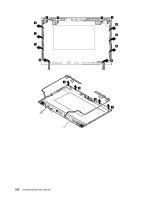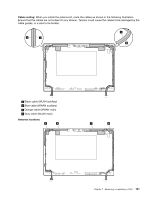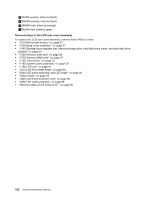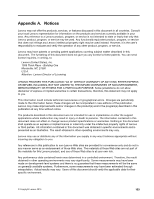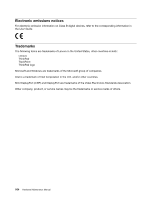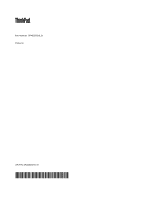Lenovo ThinkPad T550 (English) Hardware Maintenance Manual - ThinkPad T550, W5 - Page 107
Blue cable WWAN auxiliary, Gray cable WLAN main
 |
View all Lenovo ThinkPad T550 manuals
Add to My Manuals
Save this manual to your list of manuals |
Page 107 highlights
Cable routing: When you install the antenna kit, route the cables as shown in the following illustration. Ensure that the cables are not subject to any tension. Tension could cause the cables to be damaged by the cable guides, or a wire to be broken. a b c d a Black cable (WLAN auxiliary) b Blue cable (WWAN auxiliary) c Orange cable (WWAN main) d Gray cable (WLAN main) Antenna locations a b c d Chapter 7. Removing or replacing a FRU 101
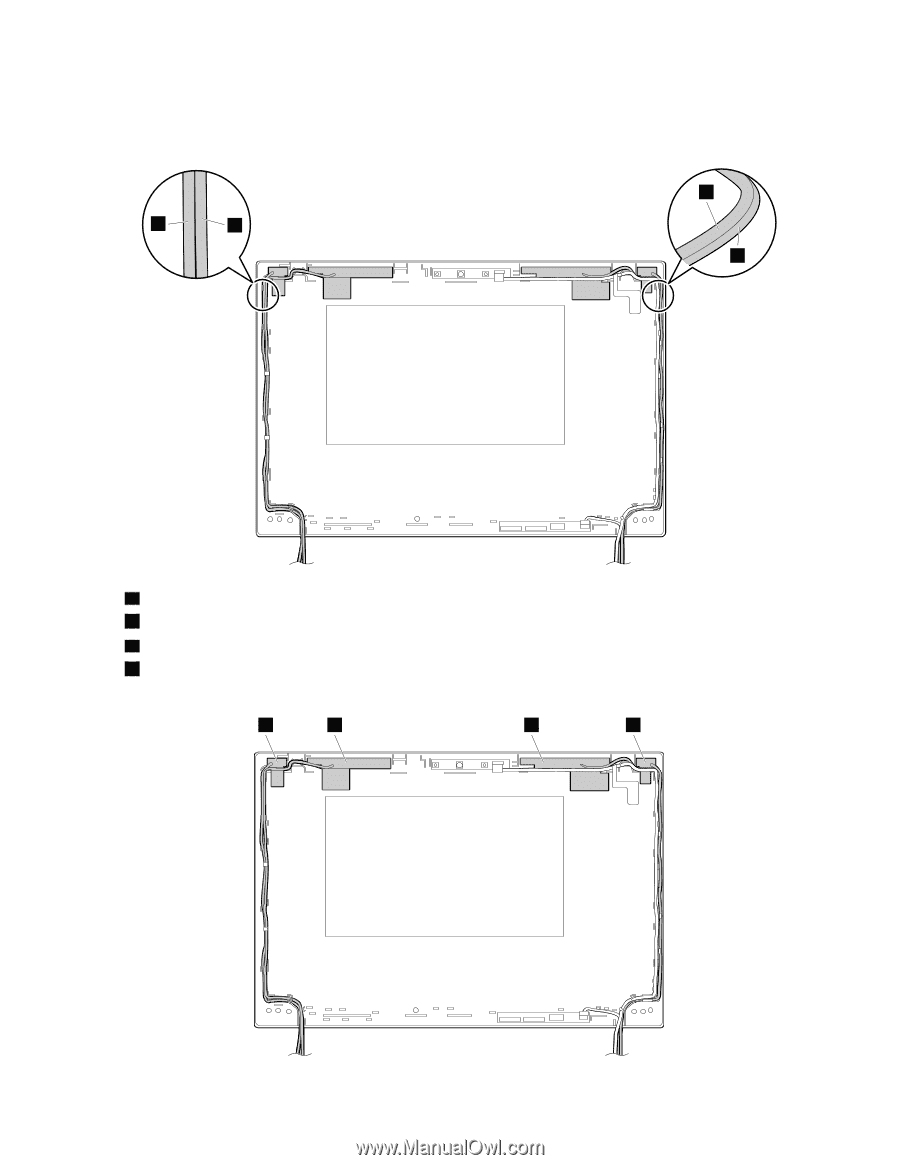
Cablerouting:
When you install the antenna kit, route the cables as shown in the following illustration.
Ensure that the cables are not subject to any tension. Tension could cause the cables to be damaged by the
cable guides, or a wire to be broken.
b
c
d
a
a
Black cable (WLAN auxiliary)
b
Blue cable (WWAN auxiliary)
c
Orange cable (WWAN main)
d
Gray cable (WLAN main)
Antenna locations
b
c
d
a
Chapter 7
.
Removing or replacing a FRU
101