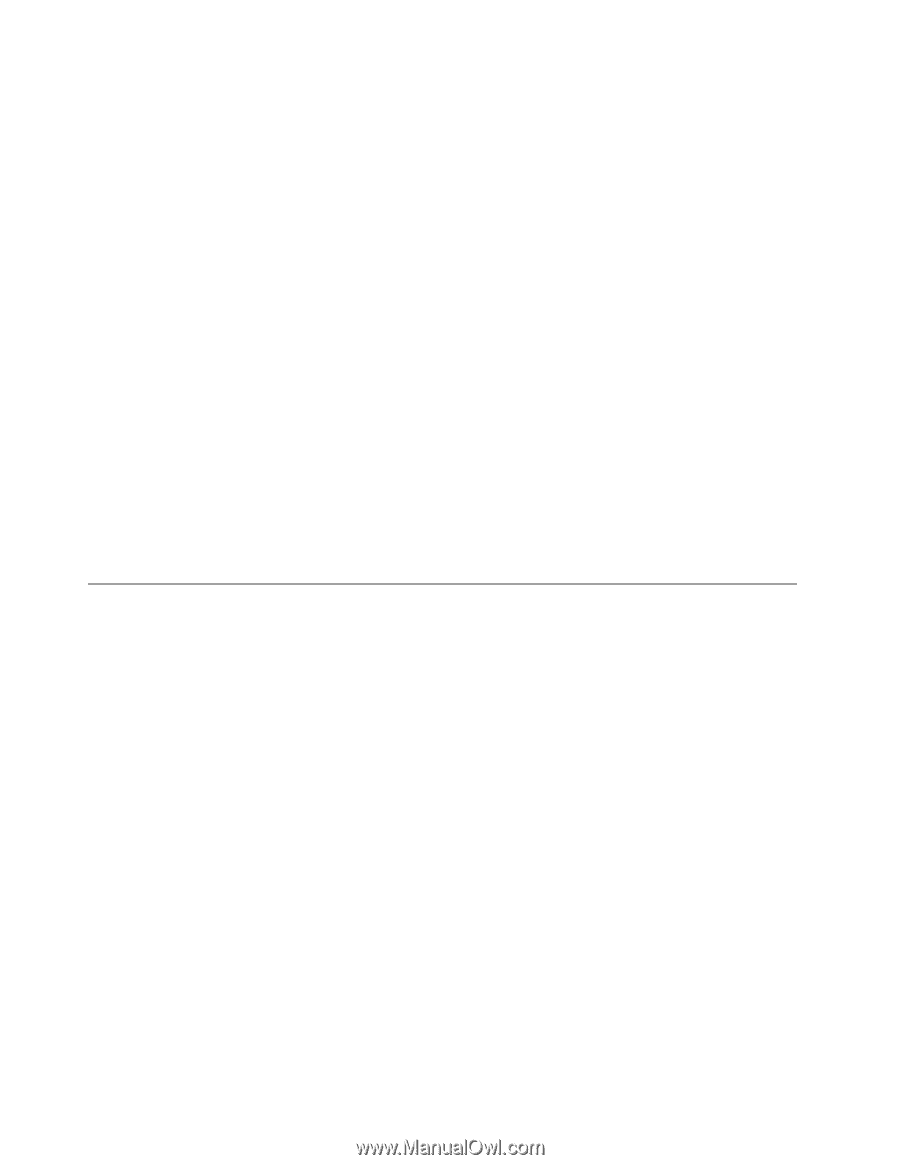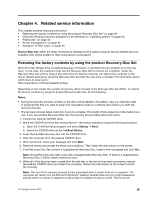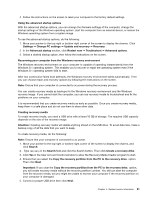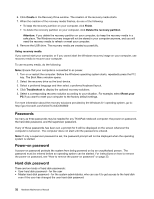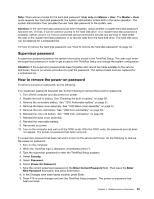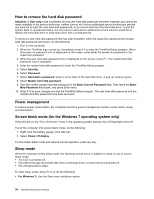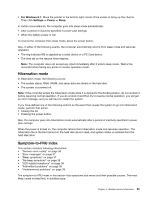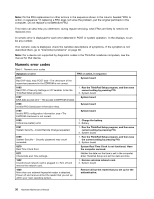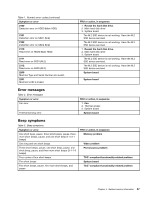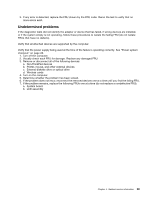Lenovo ThinkPad T550 (English) Hardware Maintenance Manual - ThinkPad T550, W5 - Page 40
How to remove the hard disk password, Power management
 |
View all Lenovo ThinkPad T550 manuals
Add to My Manuals
Save this manual to your list of manuals |
Page 40 highlights
How to remove the hard disk password Attention: If User only mode is selected and the user hard disk password has been forgotten and cannot be made available to the service technician, neither Lenovo nor Lenovo authorized service technicians provide any services to reset the user hard disk passwords, or to recover data from the hard disk drive. To put the system back to operational status, the only Lenovo and Lenovo-authorized service solution would be to replace the hard disk drive or solid-state drive with a scheduled fee. To remove a user hard disk password that has been forgotten, when the supervisor password and master hard disk password are known, do the following: 1. Turn on the computer. 2. When the ThinkPad logo comes up, immediately press F1 to enter the ThinkPad Setup program. When the power-on password icon is displayed on the screen, enter either the power-on password or the supervisor password. 3. When the user hard disk password icon is displayed on the screen, press F1. The master hard disk password icon is displayed. 4. Enter the master hard disk password to enter the ThinkPad Setup program. 5. Select Security. 6. Select Password. 7. Select Hard-disk x password, where x is the letter of the hard disk drive. A pop-up window opens. 8. Select Master hard disk password. 9. Type the current master hard disk password in the Enter Current Password field. Then leave the Enter New Password field blank, and press Enter twice. 10. Press F10 to save changes and exit the ThinkPad Setup program. The user hard disk password and the master hard disk password have been removed. Power management To reduce power consumption, the computer has three power management modes: screen blank, sleep, and hibernation. Screen blank mode (for the Windows 7 operating system only) If the time set on the "Turn off monitor" timer in the operating system expires, the LCD backlight turns off. To put the computer into screen blank mode, do the following: 1. Right-click the battery gauge in the task bar. 2. Select Power off display. To end screen blank mode and resume normal operation, press any key. Sleep mode When the computer enters sleep mode, the following events occur in addition to what occurs in screen blank mode: • The LCD is powered off. • The internal storage drive (hard disk drive, solid-state drive, or hybrid drive) is powered off. • The microprocessor stops. To enter sleep mode, press Fn+4 or do the following: • For Windows 7: Use the Start menu shutdown option. 34 Hardware Maintenance Manual