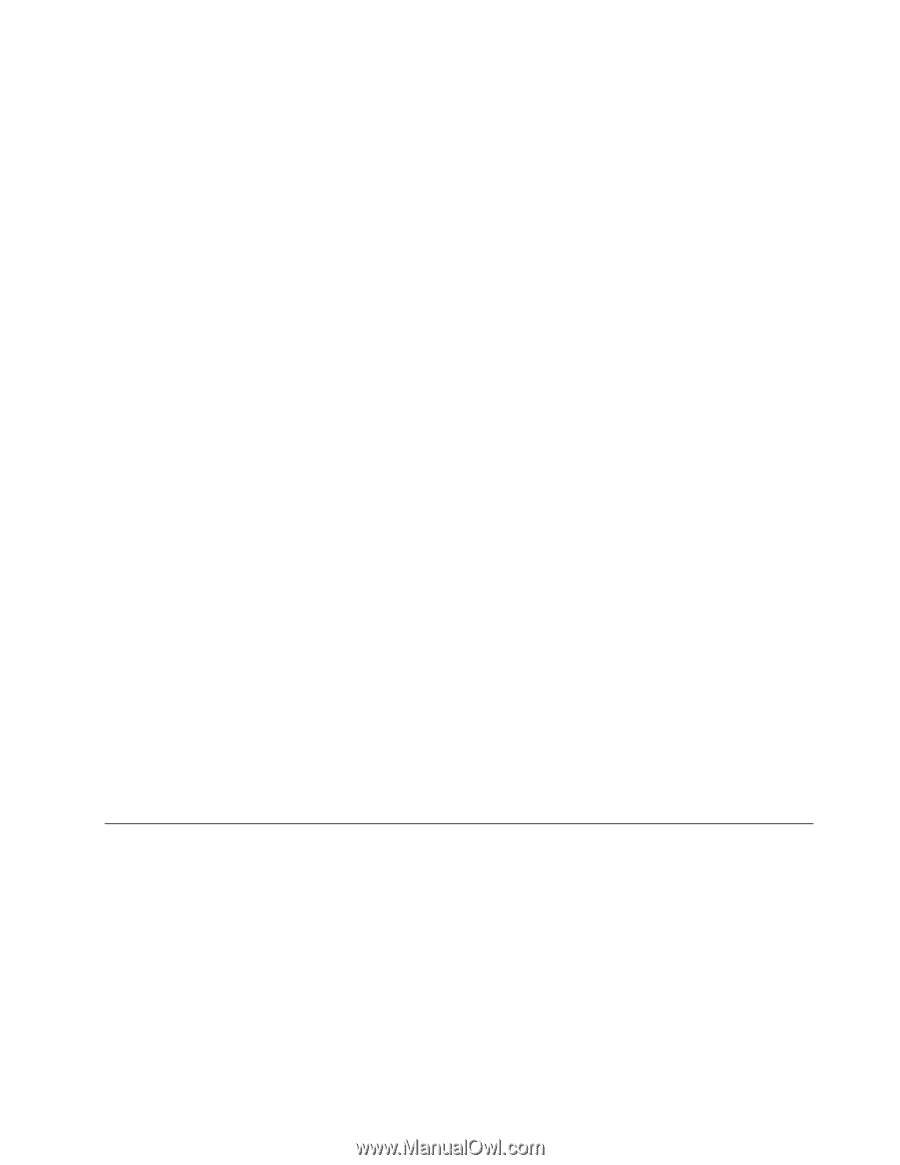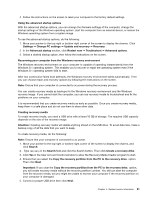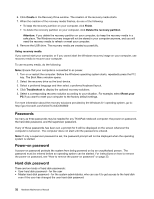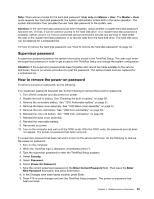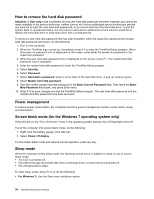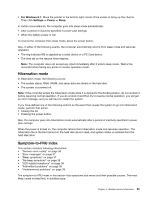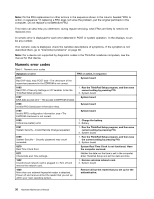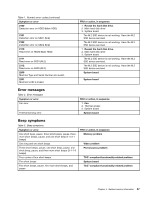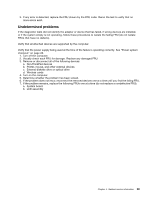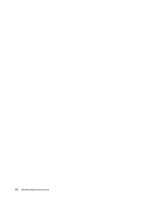Lenovo ThinkPad T550 (English) Hardware Maintenance Manual - ThinkPad T550, W5 - Page 41
Hibernation mode, Symptom-to-FRU index, ForWindows8.1, Settings, Power, Sleep - dock
 |
View all Lenovo ThinkPad T550 manuals
Add to My Manuals
Save this manual to your list of manuals |
Page 41 highlights
• For Windows 8.1: Move the pointer to the bottom right corner of the screen to bring up the charms. Then click Settings ➙ Power ➙ Sleep. In certain circumstances, the computer goes into sleep mode automatically: • After a period of inactivity specified in power plan settings • When the battery power is low To resume the computer from sleep mode, press the power button. Also, in either of the following events, the computer automatically returns from sleep mode and resumes operation: • The ring indicator (RI) is signaled by a serial device or a PC Card device. • The time set on the resume timer elapses. Note: The computer does not accept any input immediately after it enters sleep mode. Wait a few seconds before taking any action to reenter operation mode. Hibernation mode In hibernation mode, the following occurs: • The system status, RAM, VRAM, and setup data are stored on the hard disk. • The system is powered off. Note: If the computer enters the hibernation mode while it is docked to the docking station, do not undock it before resuming normal operation. If you do undock it and then try to resume normal operation, you will get an error message, and you will have to restart the system. If you have defined one of the following actions as the event that causes the system to go into hibernation mode, perform that action. • Closing the lid. • Pressing the power button. Also, the computer goes into hibernation mode automatically after a period of inactivity specified in power plan settings. When the power is turned on, the computer returns from hibernation mode and resumes operation. The hibernation file in the boot record on the hard disk drive is read, and system status is restored from the hard disk drive. Symptom-to-FRU index This section contains following information: • "Numeric error codes" on page 36 • "Error messages" on page 37 • "Beep symptoms" on page 37 • "No-beep symptoms" on page 38 • "LCD-related symptoms" on page 38 • "Intermittent problems" on page 38 • "Undetermined problems" on page 39 The symptom-to-FRU index in this section lists symptoms and errors and their possible causes. The most likely cause is listed first, in boldface type. Chapter 4. Related service information 35