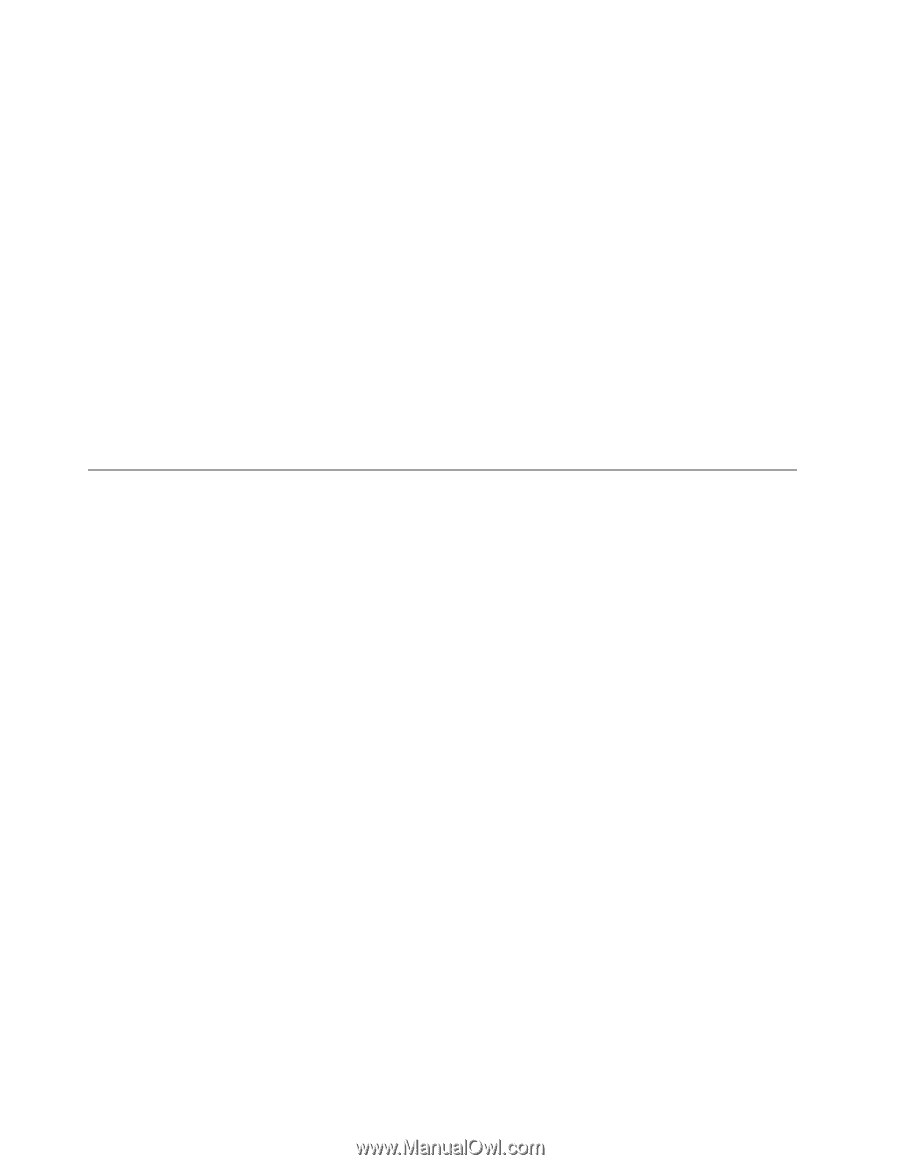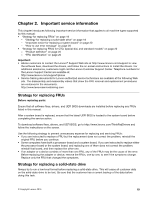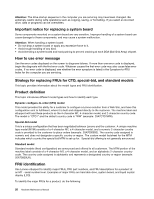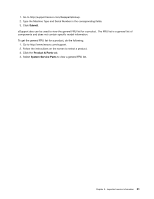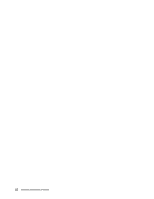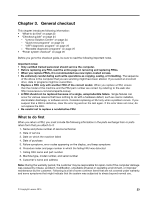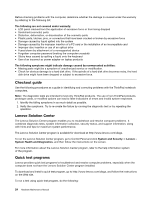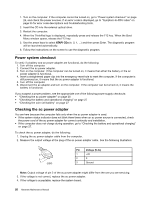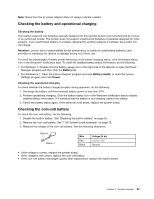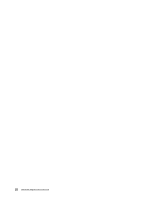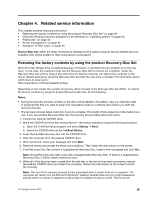Lenovo ThinkPad T550 (English) Hardware Maintenance Manual - ThinkPad T550, W5 - Page 30
Checkout guide, Lenovo Solution Center, Quick test programs - laptop
 |
View all Lenovo ThinkPad T550 manuals
Add to My Manuals
Save this manual to your list of manuals |
Page 30 highlights
Before checking problems with the computer, determine whether the damage is covered under the warranty by referring to the following list: The following are not covered under warranty: • LCD panel cracked from the application of excessive force or from being dropped • Scratched (cosmetic) parts • Distortion, deformation, or discoloration of the cosmetic parts • Plastic parts, latches, pins, or connectors that have been cracked or broken by excessive force • Damage caused by liquid spilled into the system • Damage caused by the improper insertion of a PC card or the installation of an incompatible card • Improper disc insertion or use of an optical drive • Fuses blown by attachment of a nonsupported device • Forgotten computer password (making the computer unusable) • Sticky keys caused by spilling a liquid onto the keyboard • Use of an incorrect ac power adapter on laptop products The following symptoms might indicate damage caused by nonwarranted activities: • Missing parts might be a symptom of unauthorized service or modification. • Check for obvious damage to a hard disk drive. If the spindle of a hard disk drive becomes noisy, the hard disk drive might have been dropped or subject to excessive force. Checkout guide Use the following procedures as a guide in identifying and correcting problems with the ThinkPad notebook computers. Note: The diagnostic tests are intended to test only ThinkPad products. The use of non-ThinkPad products, prototype cards, or modified options can lead to false indications of errors and invalid system responses. 1. Identify the failing symptoms in as much detail as possible. 2. Verify the symptoms. Try to re-create the failure by running the diagnostic test or by repeating the operation. Lenovo Solution Center The Lenovo Solution Center program enables you to troubleshoot and resolve computer problems. It combines diagnostic tests, system information collection, security status, and support information, along with hints and tips for maximum system performance. The Lenovo Solution Center program is available for download at http://www.lenovo.com/diags. To run the Lenovo Solution Center program, go to Control Panel and click System and Security ➙ Lenovo System Health and Diagnostics, and then follow the instructions on the screen. For more information about the Lenovo Solution Center program, refer to the help information system of the program. Quick test programs Lenovo provides quick test programs to troubleshoot and resolve computer problems, especially when the computer does not have the Lenovo Solution Center program installed. To download and install a quick test program, go to http://www.lenovo.com/diags, and follow the instructions on the Web site. To run a test using quick test program, do the following: 24 Hardware Maintenance Manual