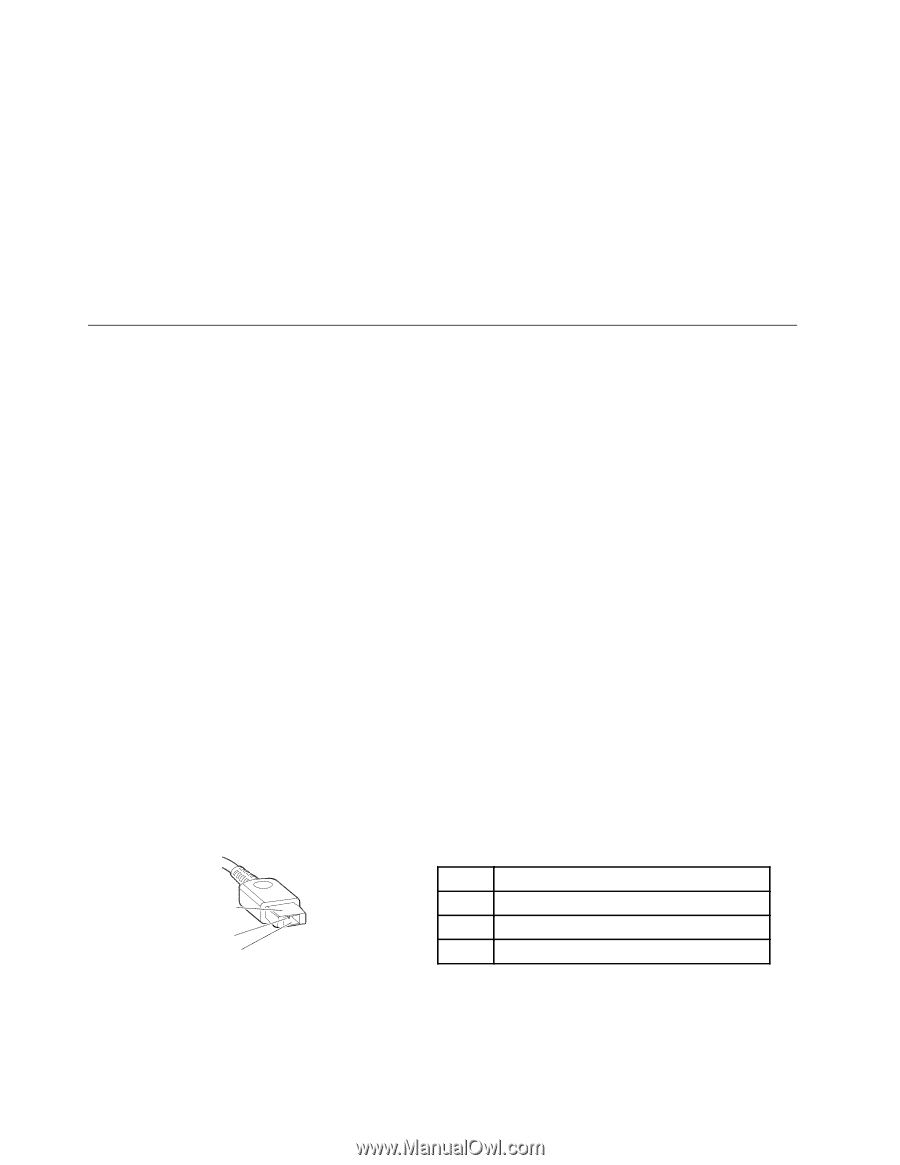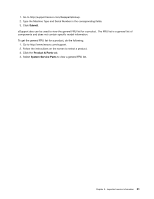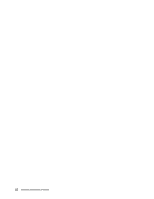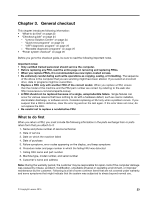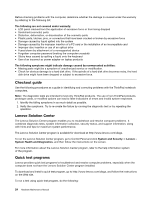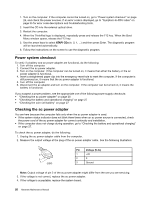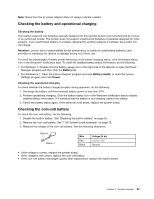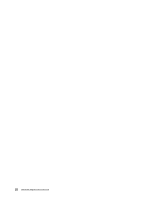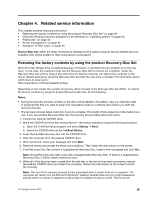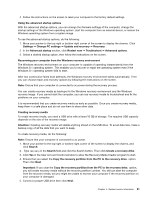Lenovo ThinkPad T550 (English) Hardware Maintenance Manual - ThinkPad T550, W5 - Page 32
Power system checkout, Checking the ac power adapter
 |
View all Lenovo ThinkPad T550 manuals
Add to My Manuals
Save this manual to your list of manuals |
Page 32 highlights
1. Turn on the computer. If the computer cannot be turned on, go to "Power system checkout" on page 26, and check the power sources. If an error code is displayed, go to "Symptom-to-FRU index" on page 35 for error code descriptions and troubleshooting hints. 2. Insert the CD into the external optical drive. 3. Restart the computer. 4. When the ThinkPad logo is displayed, repeatedly press and release the F12 key. When the Boot Menu window opens, release the F12 key. 5. Use the arrow keys to select ATAPI CDx (x: 0, 1, ...) and then press Enter. The diagnostic program will be launched automatically. 6. Follow the instructions on the screen to use the diagnostic program. Power system checkout To verify if a battery and an power adapter are functional, do the following: 1. Turn off the computer. 2. Connect the ac power adapter. 3. Turn on the computer. If the computer can be turned on, it means that either the battery or the ac power adapter is functional. 4. Insert a straightened paper clip into the emergency reset hole to reset the computer. If the computer is still powered on, it means that the ac power adapter is functional. 5. Turn off the computer. 6. Disconnect the ac adapter and turn on the computer. If the computer can be turned on, it means the battery is functional. If you suspect a power problem, see the appropriate one of the following power supply checkouts: • "Checking the ac power adapter" on page 26 • "Checking the battery and operational charging" on page 27 • "Checking the coin-cell battery" on page 27 Checking the ac power adapter You are here because the computer fails only when the ac power adapter is used. • If the system status indicator does not blink three times when an ac power source is connected, check the power cord of the ac power adapter for correct continuity and installation. • If the computer does not charge during operation, go to "Checking the battery and operational charging" on page 27. To check the ac power adapter, do the following: 1. Unplug the ac power adapter cable from the computer. 2. Measure the output voltage at the plug of the ac power adapter cable. See the following illustration: 3 2 1 (20V) Pin Voltage (V dc) 1 +20 2 0 3 Ground Note: Output voltage of pin 2 of the ac power adapter might differ from the one you are servicing. 3. If the voltage is not correct, replace the ac power adapter. 4. If the voltage is acceptable, replace the system board. 26 Hardware Maintenance Manual