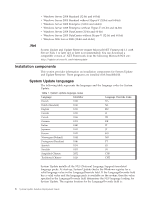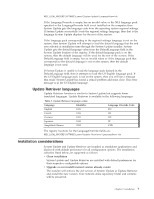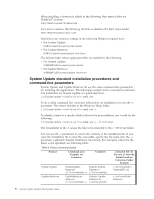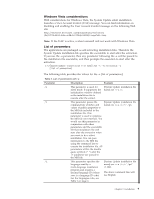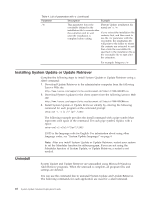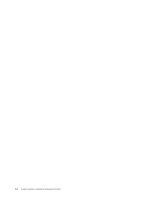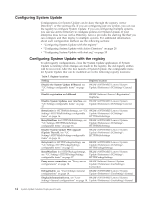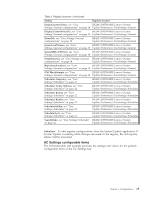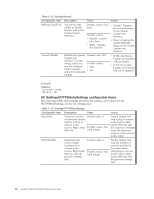Lenovo ThinkPad W540 (English) System Update 3.14 Deployment Guide - Page 17
Silent uninstall for Windows Vista, Turn User Account Control on or off
 |
View all Lenovo ThinkPad W540 manuals
Add to My Manuals
Save this manual to your list of manuals |
Page 17 highlights
The uninstall command for System Update is: MsiExec.exe /X{8675339C-128C-44DD-83BF-0A5D6ABD8297} /qn The uninstall command for Update Retriever is: MsiExec.exe /X{F25C538D-3F57-4AF4-80DD-B1DD1558F038} /qn Silent uninstall for Windows Vista To silently uninstall System Update that has been installed on the Windows Vista operating system, complete the following steps: 1. From the desktop main menu, click Start and then navigate to the Control Panel. 2. Click User Accounts. 3. Click Turn User Account Control on or off. 4. On the Windows permission dialog box, click Continue. 5. Remove the check mark from the check box for Use User Account Control (UAC) to help protect your computer, and then click OK. 6. Reboot your system. 7. From command prompt, type MsiExec.exe /X{8675339C-128C-44DD-83BF- 0A5D6ABD8297} /qn and then press Enter. Chapter 2. Installation 11