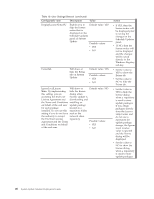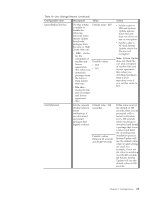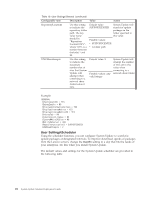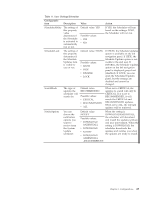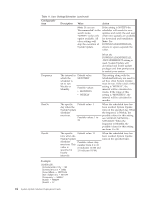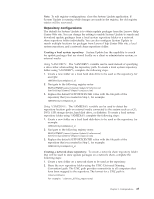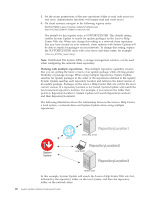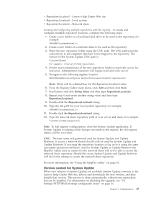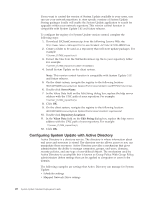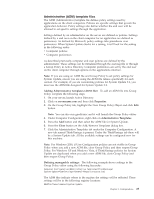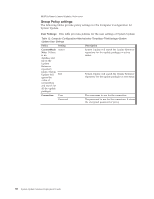Lenovo ThinkPad W540 (English) System Update 3.14 Deployment Guide - Page 31
Repository configurations, Creating a local system repository, Creating a network share repository
 |
View all Lenovo ThinkPad W540 manuals
Add to My Manuals
Save this manual to your list of manuals |
Page 31 highlights
Note: To edit registry configurations, close the System Update application. If System Update is running while changes are made in the registry, the old registry entries will be recovered. Repository configurations The default for System Update is to obtain update packages from the Lenovo Help Center Web site. You can change the setting to enable System Update to search and download update packages from a local system repository folder or a network share repository folder individually. You can also configure System Update to search multiple locations for packages from Lenovo Help Center Web site, a local system repository, and a network share repository folder. Creating a local system repository: System Update has the capability to search for update packages that are stored locally on a client or administrator system, or external media. Using %ANYDRV%: The %ANYDRV% variable can be used instead of specifying a drive letter when setting the repository path. To create a local system repository folder using %ANYDRV%, complete the following steps: 1. Create a new folder on a local hard disk drive to be used as the repository, for example: %ANYDRV%\SystemUpdate3_x\ 2. Navigate to the following registry entry: HKLM\SOFTWARE\Lenovo\System Update\Preferences\ UserSettings\General\RepositoryLocation1 3. Replace the default SUPPORTCENTER value with the file path of the repository that you created in Step 1, for example: %ANYDRV%\SystemUpdate3_x\ Using %XMEDIA%: The %XMEDIA% variable can be used to detect the repository location path on external media connected to the system such as a CD, DVD, USB storage device, hard disk drive, or diskettes. To create a local system repository folder using %XMEDIA% complete the following steps: 1. Create a new folder on a local hard disk drive to be used as the repository, for example: %XMEDIA%\SystemUpdate3_x\ 2. Navigate to the following registry entry: HKLM\SOFTWARE\Lenovo\System Update\Preferences\ UserSettings\General\RepositoryLocation1 3. Replace the default SUPPORTCENTER value with the file path of the repository that you created in Step 1, for example: %XMEDIA%\SystemUpdate3_x\ Creating a network share repository: To create a network share repository folder that will be used to store update packages on a network share, complete the following steps: 1. Create a new folder on a network share to be used as the repository. 2. Share the new repository folder using the UNC (Universal Naming Convention) path. The UNC path provides connectivity to all computers that have been mapped to the repository. The format for a UNC path is: \\Server\Share\ For example: \\Server_X\TVSU_repository\ Chapter 3. Configurations 25