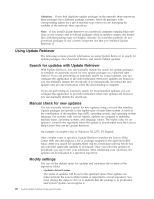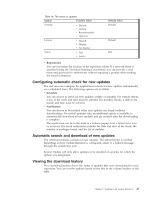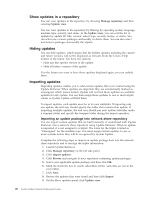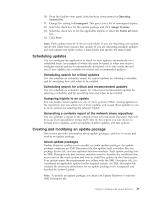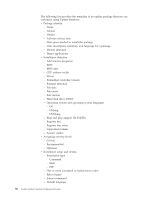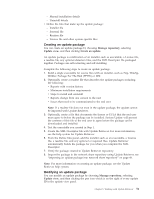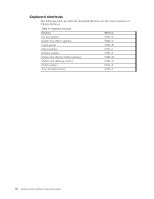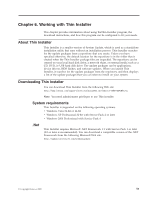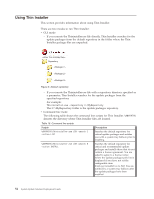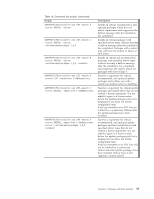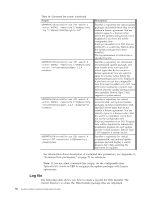Lenovo ThinkPad W540 (English) System Update 3.14 Deployment Guide - Page 57
Creating an update package, Create the XML Descriptor file with Update Retriever. For more information
 |
View all Lenovo ThinkPad W540 manuals
Add to My Manuals
Save this manual to your list of manuals |
Page 57 highlights
- Manual installation details - Uninstall details v Define the files that make up the update package: - Installer file - External file - Readme file - License file and other system specific files Creating an update package You can create an update package by choosing Manage repository, selecting Update view, and then clicking Create an update. An update package is combination of an installer such as executable, a License file, a readme file, any optional detection files, and the XML Descriptor file packaged together. Packages are self-extracting and self-installing. Complete the following steps to create an update package: 1. Build a single executable for source files with an installer, such as 7zip, WinZip, WinRar, Package For The Web (PFTW) or MSI. 2. Optionally, create a readme file that describes the update packages including the following: v Reports with version history v Minimum installation requirements v Steps to install and uninstall v Reports change from one version to the next v Issues that need to be communicated to the end user Note: If a readme file does not exist in the update package, the update cannot be imported with Update Retriever. 3. Optionally, create a file that documents the license or EULA that the end user must agree to before the package can be installed. System Update will present the contents of this file to the end user to agree before the package can be downloaded and installed. 4. Test the executable you created in Step 1. 5. Create the XML Descriptor file with Update Retriever. For more information, see the help system for Update Retriever. 6. From the Define files panel, add the installer such as an executable, a License file, a readme file, and any optional or required files. Update Retriever automatically builds the package for you when you complete the XML Descriptor. 7. Verify the package created in Update Retriever repository. 8. Import the package to the network share repository using Update Retriever, see "Importing an update package into network share repository" on page 48. Note: For more information on creating an update package, see the Update Retriever help system. Modifying an update package You can modify an update package by choosing Manage repository, selecting Update view, and then clicking the pen icon which is on the right of every update ID in the update view panel. Chapter 5. Working with Update Retriever 51