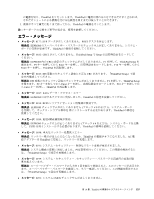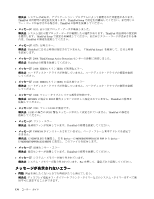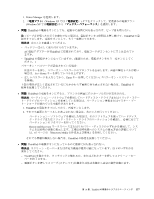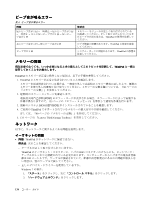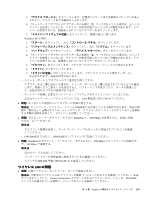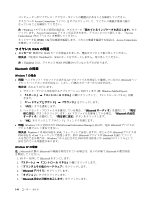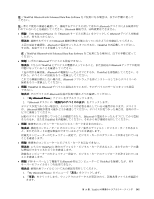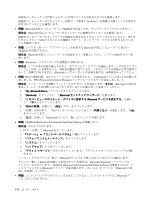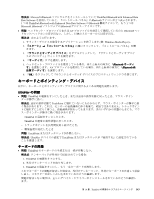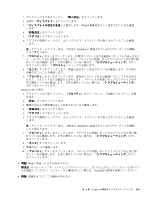Lenovo ThinkPad X121e (Japanese) User Guide - Page 156
ワイヤレス WAN, WAN の問, Bluetooth, Bluetooth の問
 |
View all Lenovo ThinkPad X121e manuals
Add to My Manuals
Save this manual to your list of manuals |
Page 156 highlights
Access Connections 注:Windows 7 Access Connections Access Connections SSID Access Connections WAN の問題 WAN ThinkPad は、WAN 注: ThinkPad WAN Bluetooth の問題 Windows 7 AV Bluetooth ヘッ 1 Windows Media Player)。 2 3 4 5 Bluetooth AV Bluetooth 6. 『OK Windows 7 PIM (Personal Information Manager Bluetooth Windows 7 は PIM 項目を XML Bluetooth PIM 項目を vCard Bluetooth Bluetooth Windows 7 PIM contact Windows XP Microsoft 社製の Bluetooth Bluetooth 1. F9 Bluetooth 2 3 4. 『Bluetooth 5 6. 『Bluetooth 140
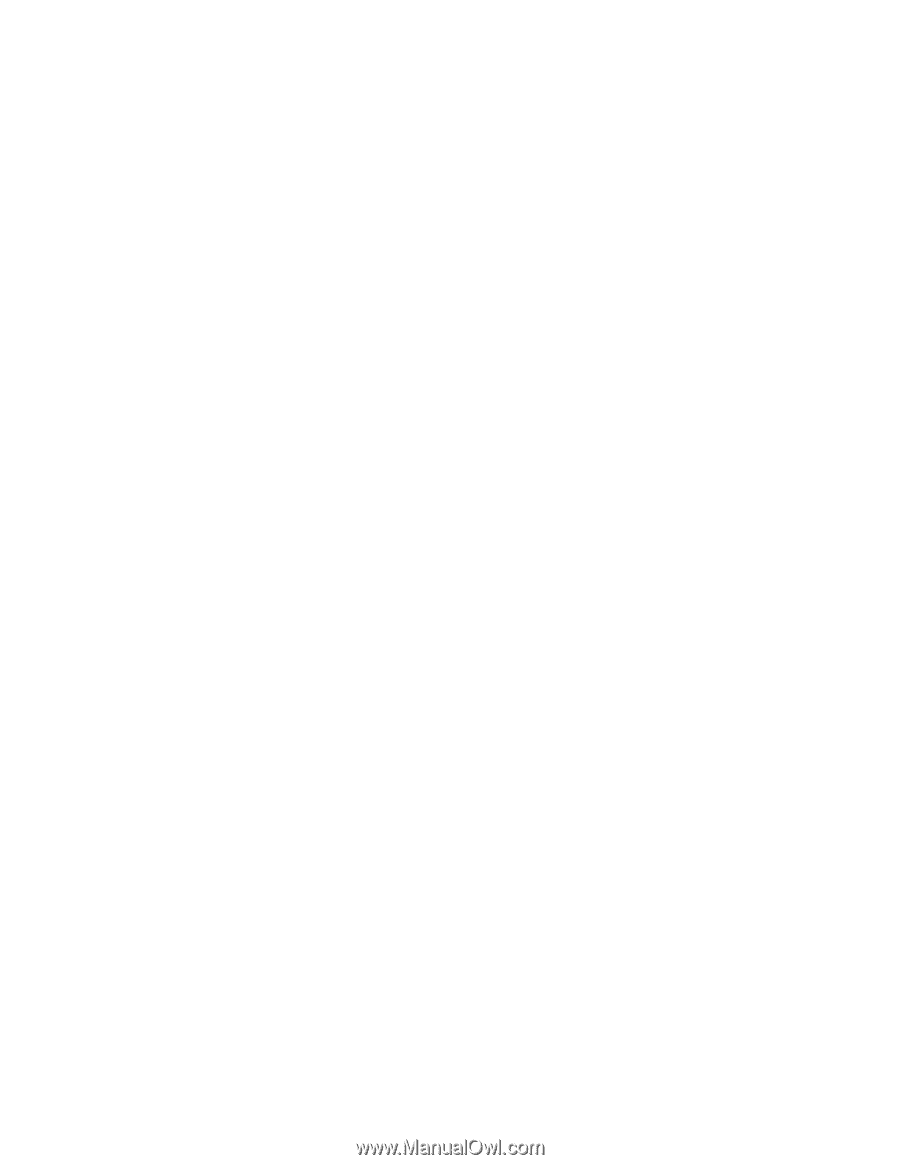
コンピューターがワイヤレス・アクセス・ポイントの範囲内にあることを確認してください。
タスクバーの Access Connections アイコン をダブルクリックして、ワイヤレス機能が使用可能に
なっていることを確認してください。
注:Windows 7 モデルをご使用の場合は、タスクバーの『隠れているインジケータを表示します』をク
リックします。Access Connections アイコンが表示されます。アイコンについて詳しくは、『Access
Connections』内の『ヘルプ』を参照してください。
ネットワーク名
(SSID)
と暗号化情報を確認します。これらの情報を確認する場合は、Access Connections
を使用してください。
ワイヤレス WAN
WAN
WAN の問
題
•
メッセージ: 無許可の WAN カードが接続されました。電源をオフにして取り外してください。
解決法: ご使用の ThinkPad は、WAN カードをサポートしません。取り外してください。
注: ThinkPad には、ワイヤレス WAN が搭載されていないモデルがあります。
Bluetooth
Bluetooth
Bluetooth の問
題
Windows
Windows
Windows 7 の場合
•
問題: ヘッドセット・プロファイルまたは AV プロファイルを設定して接続しているのに
Bluetooth
ヘッ
ドセット/ヘッドホンの音が出ない。しかし、付属のスピーカーからは音が出る。
解決法: 次のように行います。
1. サウンド・デバイスを使用するアプリケーションを終了します (例: Windows Media Player)。
2. 『スタート』
➙
『コントロール パネル』の順にクリックして、『コントロール パネル』を開
きます。
3. 『ハードウェアとサウンド』
➙
『サウンド』をクリックします。
4. 『再生』タブを選択します。
5. ヘッドセット・プロファイルを使用している場合、『
Bluetooth
Bluetooth
Bluetooth
オーディオ』を選択して、『既定
値に設定』ボタンをクリックします。AV プロファイルを使用している場合、『Bluetooth
Bluetooth
Bluetooth 高品質
オーディオ』を選択して、『既定値に設定』ボタンをクリックします。
6. 『OK
OK
OK』をクリックして『サウンド』ウィンドウを閉じます。
•
問題: Windows 7 から送信された PIM (Personal Information Manager) 項目が、他の
Bluetooth
デバイスの
アドレス帳で正しく受信できない。
解決法: Windows 7 は PIM 項目を XML フォーマットで送信しますが、ほとんどの
Bluetooth
デバイスは
PIM 項目を vCard フォーマットで処理します。別の
Bluetooth
デバイスが
Bluetooth
を通してファイ
ルを受信できる場合は、Windows 7 から送信された PIM 項目は拡張子が
.contact
のファイルとして
保存されている可能性があります。
Windows
Windows
Windows XP
XP
XP の場合:
注:Microsoft 社製の
Bluetooth
の機能を利用されている場合は、以下の手順で
Bluetooth
の使用方法
を参照してください。
1. F9 キーを押して
Bluetooth
をオンにします。
2. 『スタート』
➙
『コントロール パネル』の順にクリックします。
3. 『プリンタとその他のハードウェア』をクリックします。
4. 『
Bluetooth
Bluetooth
Bluetooth
デバイス』をクリックします。
5. 『オプション』タブをクリックします。
6. 『
Bluetooth
Bluetooth
Bluetooth
設定の詳細を表示します』をクリックします。
140
ユーザー・ガイド