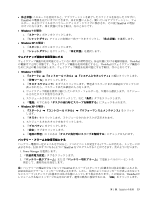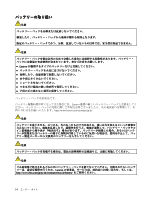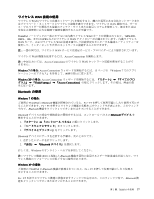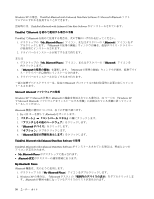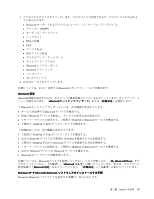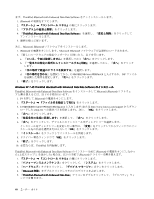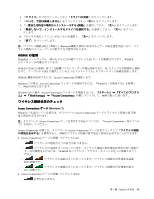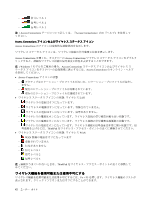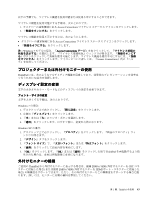Lenovo ThinkPad X121e (Japanese) User Guide - Page 54
with Enhanced Data Rate Software か Microsoft
 |
View all Lenovo ThinkPad X121e manuals
Add to My Manuals
Save this manual to your list of manuals |
Page 54 highlights
Windows XP ThinkPad Bluetooth with Enhanced Data Rate Software か Microsoft Bluetooth ThinkPad Bluetooth with Enhanced Data Rate Software ThinkPad でBluetooth ThinkPad でBluetooth 1 My Bluetooth Places Bluetooth Bluetooth 2 または 1 My Bluetooth Places Bluetooth 2. 『Bluetooth Bluetooth 3 Bluetooth Microsoft Bluetooth Windows XP で Microsoft 社製の Bluetooth 39 Windows XP で Microsoft Bluetooth Bluetooth 1. Fn + F5 Bluetooth 2 3 4. 『Bluetooth 5 6. 『Bluetooth ThinkPad Bluetooth with Enhanced Data Rate Software の使用 ThinkPad Bluetooth with Enhanced Data Rate Software 2 My Bluetooth Places Bluetooth My Bluetooth Places Bluetooth 1 My Bluetooth Places 2. Windows XP Bluetooth す。Bluetooth 38
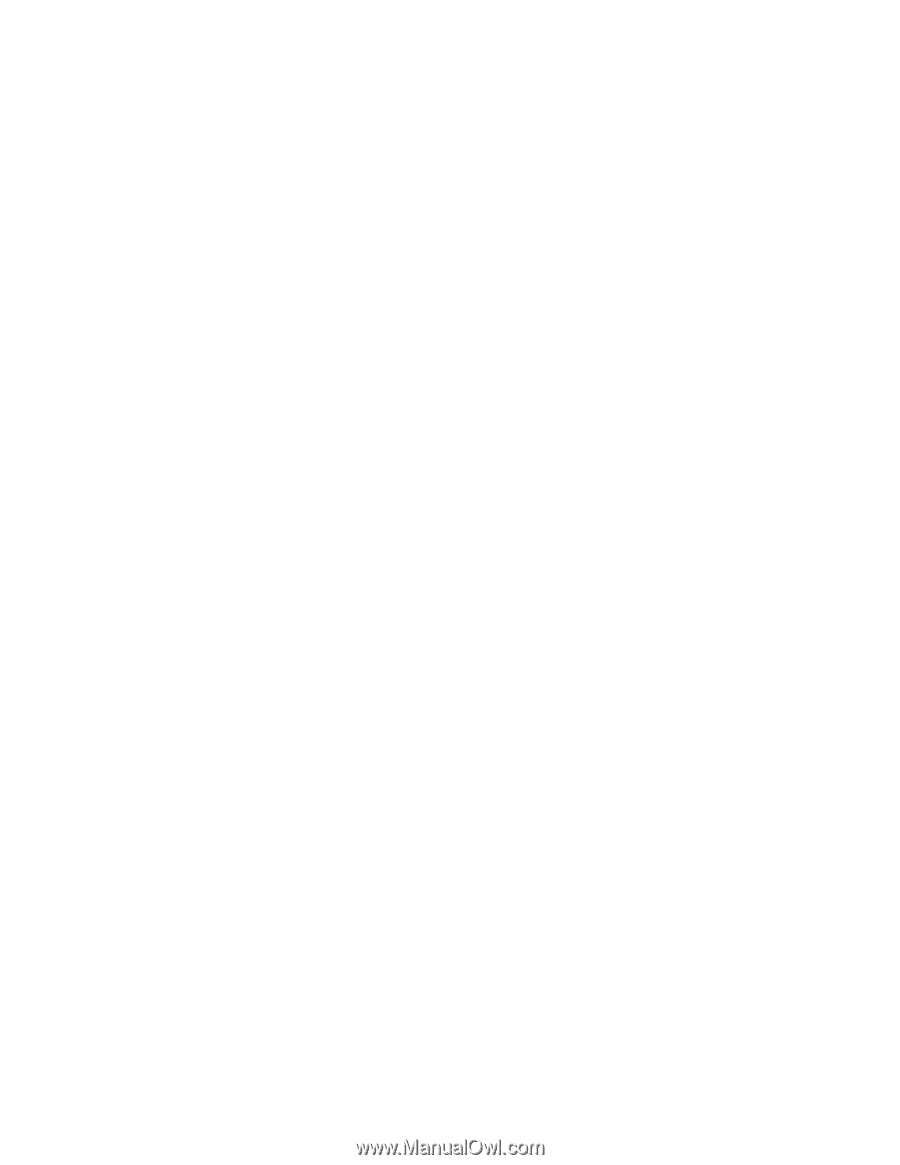
Windows XP の場合、ThinkPad
Bluetooth
with Enhanced Data Rate Software か Microsoft
Bluetooth
ソフト
ウェアのいずれかを使用することができます。
出荷時には、ThinkPad
Bluetooth
with Enhanced Data Rate Software がインストールされています。
ThinkPad
ThinkPad
ThinkPad でBluetooth
Bluetooth
Bluetooth を初めて使用する場合の手順
ThinkPad で
Bluetooth
を初めて使用する場合は、次の手順のいずれかを行ってください。
1. デスクトップの『My
My
My
Bluetooth
Bluetooth
Bluetooth
Places
Places
Places』アイコン、またはタスクバーの『
Bluetooth
Bluetooth
Bluetooth
』アイコンをダ
ブルクリックします。『
Bluetooth
の使用の開始』ウィンドウが開き、仮想デバイス・ドライバー
が自動的にインストールされます。
2. ドライバーのインストールが完了するまで待ちます。
または
1. デスクトップの『My
My
My
Bluetooth
Bluetooth
Bluetooth
Places
Places
Places』アイコン、またはタスクバーの『
Bluetooth
Bluetooth
Bluetooth
』アイコンを
右クリックします。
2. 『
Bluetooth
Bluetooth
Bluetooth
の使用の開始』を選択します。『
Bluetooth
の使用の開始』ウィンドウが開き、仮想デバイ
ス・ドライバーが自動的にインストールされます。
3. ドライバーのインストールが完了するまで待ちます。
一部の仮想デバイスドライバーは、特定の
Bluetooth
プロファイルの初回使用時に必要に応じてインス
トールされます。
Microsoft
Microsoft
Microsoft
Bluetooth
Bluetooth
Bluetooth
ソフトウェアの使用
Windows XP で Microsoft 社製の
Bluetooth
の機能を利用されている場合は、39 ページの 『Windows XP
で Microsoft Bluetooth ソフトウェアをインストールする手順』に記載されている手順に従ってインス
トールしてください。
Bluetooth
機能の使用については、以下の手順で調べます。
1. Fn + F5 キーを押して
Bluetooth
をオンにします。
2. 『スタート』
➙
『コントロール パネル』の順にクリックします。
3. 『プリンタとその他のハードウェア』をクリックします。
4. 『
Bluetooth
Bluetooth
Bluetooth
デバイス』をクリックします。
5. 『オプション』タブをクリックします。
6. 『
Bluetooth
Bluetooth
Bluetooth
設定の詳細を表示します』をクリックします。
ThinkPad
ThinkPad
ThinkPad
Bluetooth
Bluetooth
Bluetooth
with
with
with Enhanced
Enhanced
Enhanced Data
Data
Data Rate
Rate
Rate Software
Software
Software の使用
ThinkPad
Bluetooth
with Enhanced Data Rate Software がインストールされている場合は、画面に 2 つの
アイコンが表示されます。
•
My
My
My
Bluetooth
Bluetooth
Bluetooth
Places
Places
Places がデスクトップに表示されます。
•
Bluetooth
Bluetooth
Bluetooth
設定がタスクバーの通知領域にあります。
My
My
My Bluetooth
Bluetooth
Bluetooth Places
Places
Places
Bluetooth
機能は、次のように使用します。
1. デスクトップ上の『My
My
My
Bluetooth
Bluetooth
Bluetooth
Places
Places
Places』アイコンをダブルクリックします。
2. Windows XP の場合は、『
Bluetooth
タスク』の『範囲内のデバイスの表示』をダブルクリックしま
す。
Bluetooth
が使用可能になっているデバイスのリストが表示されます。
38
ユーザー・ガイド