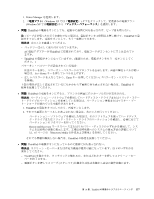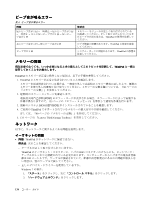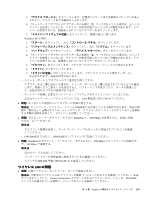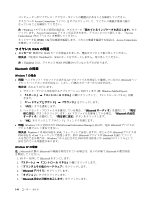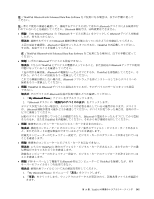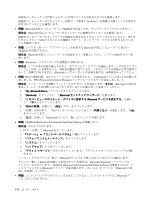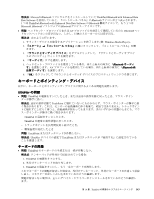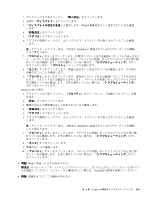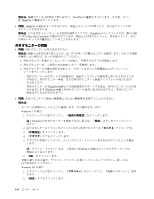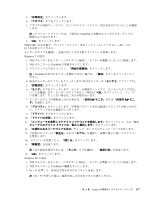Lenovo ThinkPad X121e (Japanese) User Guide - Page 158
with Enhanced Data Rate Software を使用するには、イ
 |
View all Lenovo ThinkPad X121e manuals
Add to My Manuals
Save this manual to your list of manuals |
Page 158 highlights
ThinkPad • 問題: Bluetooth ThinkPad Bluetooth Bluetooth ThinkPad Bluetooth • 問題: Bluetooth Bluetooth • 問題: PIM Bluetooth PIM (Personal Information Manager e Bluetooth e 1. 『My Bluetooth Places 2. 『Bluetooth Bluetooth 3 Bluetooth 4. 『PIM 5 OK 6 Bluetooth • 問題: ThinkPad Bluetooth with Enhanced Data Rate Software 1. F9 Bluetooth 2 3 4 5 6 7 Bluetooth Bluetooth Microsoft Bluetooth ThinkPad Bluetooth with Enhanced Data Rate Software Bluetooth 37 Bluetooth Bluetooth 2 142
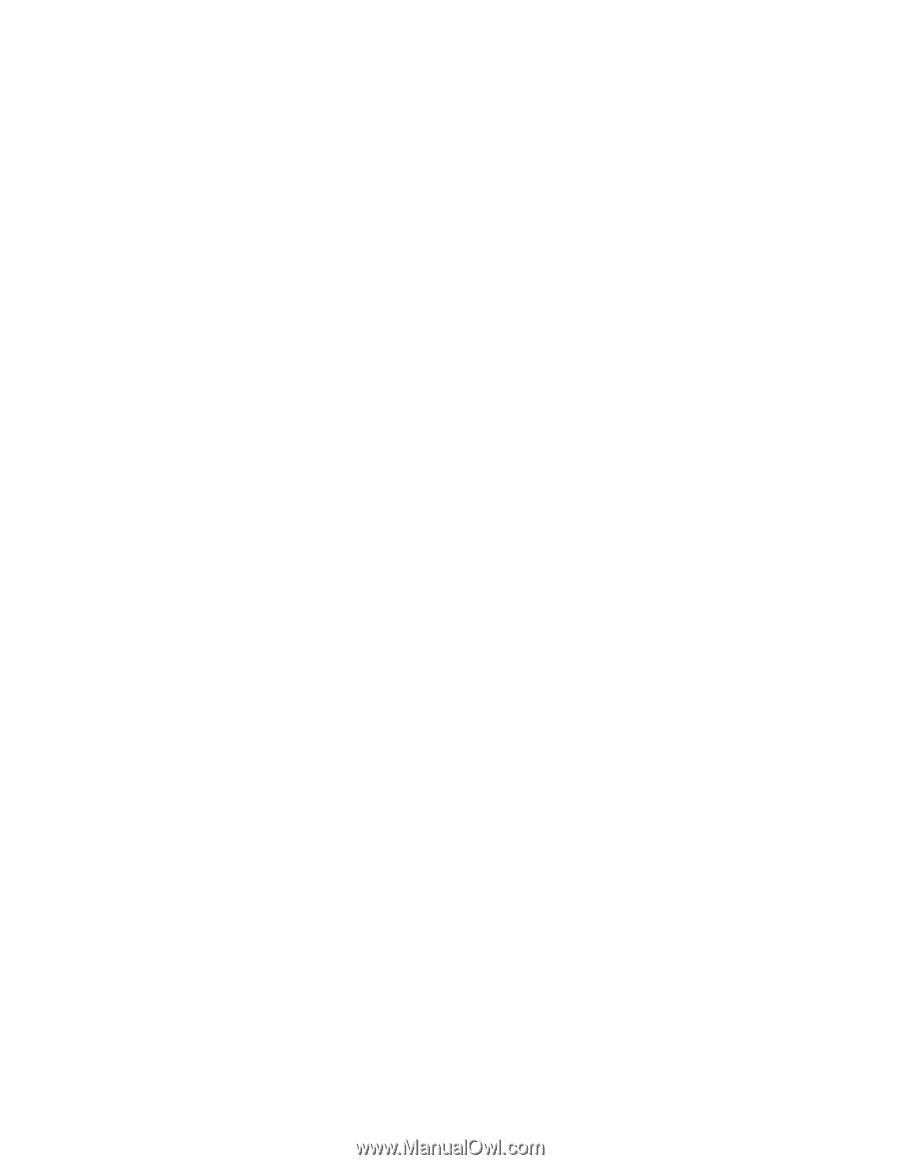
接続先コンピューターの共用フォルダーに目的のファイルがあるかどうかを確認します。
接続先コンピューターのセキュリティー設定で、ご使用の ThinkPad への接続と内部ファイルの表示が
許可されていることを確認します。
•
問題:
Bluetooth
対応コンピューターに ThinkPad を接続したが、ネットワークにアクセスできない。
解決法:
Bluetooth
対応コンピューターがネットワークに接続されていることを確認します。
接続先コンピューターがネットワークの接続を共用するようにセットアップされていること、またそ
のセキュリティー設定でこちらからの接続とリモート・ネットワーク・アクセスが許可されている
ことを確認します。
•
問題: シリアル・ポート・アプリケーションを使用する
Bluetooth
対応コンピューターに自分の
ThinkPad を接続できない。
解決法:
Bluetooth
対応コンピューターとの接続をもう一度確立してから、シリアル接続をもう一度
試します。
•
問題:
Bluetooth
シリアル・ポートが自動的に切断される。
解決法: シリアル系の接続が確立されると、非アクティブ・タイマーが起動します。いずれかのアプリ
ケーションがポートを開かないと、接続は自動的に終了します。これはシリアル系接続の正常な特性で
あって、故障ではありません。
Bluetooth
シリアル・ポートが必要な場合は、再接続を行ってください。
•
問題: PIM の同期の際、次のエラー・メッセージが表示される。『(
Bluetooth
デバイス名) との同期に失
敗しました。PIM (Personal Information Manager) インタフェースでエラーが発生しました。』
解決法: メール・ソフトを起動して、e メールのアカウントを設定します。または、
Bluetooth
の設定を
変更して、e メールを同期しないようにします。以下の手順に従って変更してください。
1. 『My
My
My
Bluetooth
Bluetooth
Bluetooth
Places
Places
Places』アイコンをダブルクリックします。
2. 『
Bluetooth
Bluetooth
Bluetooth
』をクリックし、『
Bluetooth
Bluetooth
Bluetooth
セットアップ ウィザード』を選びます。
3. 『このコンピュータがリモート・デバイスに提供する
Bluetooth
Bluetooth
Bluetooth
サービスを設定する』を選ん
で、『次へ』をクリックします。
4. 『PIM
PIM
PIM の同期』を選んで 『設定』ボタンをクリックします。
5. 『同期』の枠の中で、『電子メール メッセージ』に対して『同期しない』を選択します。『OK
OK
OK』
をクリックします。
6. 『完了』を押して『
Bluetooth
サービス一覧』のウィンドウを閉じます。
•
問題: ThinkPad
Bluetooth
with Enhanced Data Rate Software が機能しない。
解決法: 次のように行います。
1. F9 キーを押して
Bluetooth
をオンにします。
2. 『スタート』
➙
『コントロール パネル』の順にクリックします。
3. 『パフォーマンスとメンテナンス』をクリックします。
4. 『システム』をクリックします。
5. 『ハードウェア』タブをクリックします。
6. 『デバイス マネージャ』ボタンをクリックします。『デバイス マネージャ』ウィンドウが開
きます。
7. ウィンドウのデバイス一覧に『
Bluetooth
デバイス』が表示されているかどうか確認します。
デバイス一覧に『
Bluetooth
無線』が表示されている場合は、Microsoft
Bluetooth
ソフトウェアが
インストールされています。ThinkPad
Bluetooth
with Enhanced Data Rate Software を使用するには、イ
ンストールしてから
Bluetooth
ドライバーを置き換えます。詳しくは、37 ページの 『Bluetooth の使
用』 を参照してください。
•
問題: コントロール パネルをクラシック表示にしていると、コントロール パネルに
Bluetooth
ア
イコンが 2 つ表示される。
142
ユーザー・ガイド