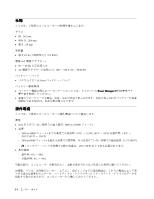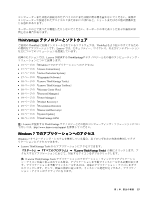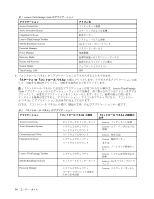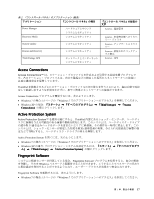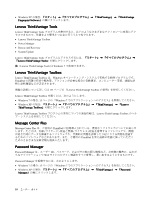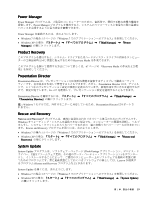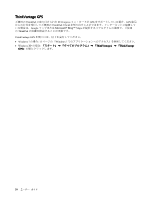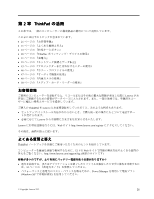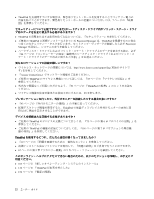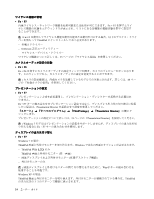Lenovo ThinkPad X121e (Japanese) User Guide - Page 35
Product Recovery
 |
View all Lenovo ThinkPad X121e manuals
Add to My Manuals
Save this manual to your list of manuals |
Page 35 highlights
Power Manager Power Manager Power Manager Power Manager Windows 7 の場合: 15 Windows 7 Windows XP ThinkVantage』 ➙ 『Power Manager Product Recovery Recovery Media 67 Recovery Media Presentation Director Presentation Director Presentation Director Fn + F7 Presentation Director ThinkVantage』 ➙ 『Presentation Director 注:Windows 7 Presentation Director Rescue and Recovery Rescue and Recovery Windows Rescue and Recovery Windows 7 の場合: 15 Windows 7 Windows XP ThinkVantage』 ➙ 『Rescue and Recovery System Update System Update ThinkVantage UEFI Lenovo Rescue and Recovery System Update Windows 7 の場合: 15 Windows 7 Windows XP ThinkVantage』 ➙ 『System Update』 第 1 19

Power
Power
Power Manager
Manager
Manager
Power Manager プログラムは、ご使用のコンピューターのための、包括的で、便利で柔軟な省電力機能を
提供します。Power Manager プログラムを使用すると、システムのパフォーマンスと省電力の間の最適な
バランスを実現するように電力設定を調整できます。
Power Manager を起動するには、次のようにします。
•
Windows 7 の場合: 15 ページの 『Windows 7 でのアプリケーションへのアクセス』を参照してください。
•
Windows XP の場合: 『スタート』
➙
『すべてのプログラム』
➙
『ThinkVantage
ThinkVantage
ThinkVantage』
➙
『Power
Power
Power
Manager
Manager
Manager』の順にクリックします。
Product
Product
Product Recovery
Recovery
Recovery
このプログラムを使用すると、システム・ドライブまたはハードディスク・ドライブの内容をコンピュー
ターの工場出荷時と同じ状態に復元するための Recovery Media を作成できます。
このプログラムを開いて使用する方法について詳しくは、67 ページの 『Recovery Media の作成および使
用』を参照してください。
Presentation
Presentation
Presentation Director
Director
Director
Presentation Director は、プレゼンテーション用の便利な機能を提供するディスプレイ構成ユーティリ
ティーです。表示体系を作成して管理することもできます。ただし、Presentation Director には、デフォル
トで、いくつかのプレゼンテーション設定が事前に定義されています。新規作成せずにそれを適用するだ
けで、設定が完了します。Fn + F7 を使用して、プレゼンテーション設定を適用することもできます。
Presentation Director を開始するには、『スタート』
➙
『すべてのプログラム』
➙
『ThinkVantage
ThinkVantage
ThinkVantage』
➙
『Presentation
Presentation
Presentation Director
Director
Director』の順にクリックします。
注:Windows 7 モデルでは、外付けモニターに対応しているため、Presentation Director はサポートさ
れません。
Rescue
Rescue
Rescue and
and
and Recovery
Recovery
Recovery
Rescue and Recovery
®
プログラムは、高度に自動化されたリカバリーと復元のためのプログラムです。
Windows オペレーティング・システムを起動できない場合でも、コンピューターの問題を診断し、ヘルプ
を入手し、システム・クラッシュからリカバリーするための一連の自動リカバリー・ツールが含まれてい
ます。Rescue and Recovery プログラムを開くには、次のようにします。
•
Windows 7 の場合: 15 ページの 『Windows 7 でのアプリケーションへのアクセス』を参照してください。
•
Windows XP の場合: 『スタート』
➙
『すべてのプログラム』
➙
『ThinkVantage
ThinkVantage
ThinkVantage』
➙
『Rescue
Rescue
Rescue and
and
and
Recovery
Recovery
Recovery』の順にクリックします。
System
System
System Update
Update
Update
System Update プログラムは、ソフトウェア・パッケージ (ThinkVantage アプリケーション、デバイス・ド
ライバー、UEFI ファームウェア更新、その他のサード・パーティー・アプリケーション) をダウンロー
ドし、インストールすることによって、ご使用のコンピューター上のソフトウェアを最新の状態に保
つためのプログラムです。常に更新状態にしておくべきソフトウェアの例としては、Lenovo が提供す
るプログラム (Rescue and Recovery プログラムなど) があります。
System Update を開くには、次のようにします。
•
Windows 7 の場合: 15 ページの 『Windows 7 でのアプリケーションへのアクセス』を参照してください。
•
Windows XP の場合: 『スタート』
➙
『すべてのプログラム』
➙
『ThinkVantage
ThinkVantage
ThinkVantage』
➙
『System
System
System Update
Update
Update』
の順にクリックします。
第
1
章
.
製品の概要
19