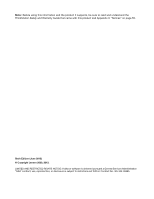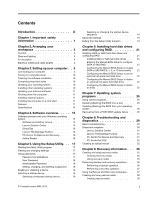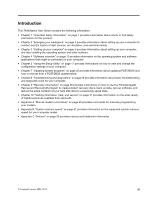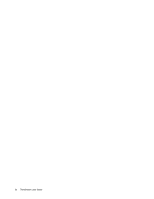Lenovo ThinkStation D20 (English) User guide
Lenovo ThinkStation D20 Manual
 |
View all Lenovo ThinkStation D20 manuals
Add to My Manuals
Save this manual to your list of manuals |
Lenovo ThinkStation D20 manual content summary:
- Lenovo ThinkStation D20 | (English) User guide - Page 1
ThinkStation User Guide Machine Types: 4155, 4158, and 4218 - Lenovo ThinkStation D20 | (English) User guide - Page 2
Note: Before using this information and the product it supports, be sure to read and understand the ThinkStation Safety and Warranty Guide that came with this product and Appendix C "Notices" on page 55. Sixth Edition (June 2012) © Copyright Lenovo 2009, 2012. LIMITED AND RESTRICTED RIGHTS NOTICE: - Lenovo ThinkStation D20 | (English) User guide - Page 3
SATA or SAS hard disk drives and configuring RAID 21 Installing SATA or SAS hard disk drives . . . 21 Entering the Marvell BIOS Setup to configure SATA or SAS RAID 21 Configuring the Marvell BIOS Setup to enable SATA or SAS RAID 0, 1, 5, or 10 functionality . 22 Configuring the Marvell BIOS - Lenovo ThinkStation D20 | (English) User guide - Page 4
Using rescue media 39 Installing or reinstalling device drivers . . . . . 39 Setting a rescue device in the startup sequence . 40 Solving recovery problems 40 Chapter 10. Getting information, help, and service 41 Information resources 41 Online Books folder 41 Lenovo ThinkVantage Tools 41 - Lenovo ThinkStation D20 | (English) User guide - Page 5
on page 17 provides instructions on how to view and change the configuration settings of your computer. • Chapter 7 "Updating system programs" on page 25 provides information about updating POST/BIOS and how to recover from a POST/BIOS update failure. • Chapter 8 "Troubleshooting and diagnostics" on - Lenovo ThinkStation D20 | (English) User guide - Page 6
iv ThinkStation User Guide - Lenovo ThinkStation D20 | (English) User guide - Page 7
to your product. If you no longer have a copy of the ThinkStation Safety and Warranty Guide, you can obtain one online from the Lenovo® Support Web site at: http://support.lenovo.com CAUTION: ThinkStation™ machine types 4155, 4158, and 4218 each weigh approximately 26 kg (57 lbs). For personal - Lenovo ThinkStation D20 | (English) User guide - Page 8
2 ThinkStation User Guide - Lenovo ThinkStation D20 | (English) User guide - Page 9
chair should adjust independently and provide good support. The seat should have a curved from overhead lights, windows, and other light problems associated with glare. Remember to clean your monitor screen periodically using a soft cloth as directed in your monitor documentation. © Copyright Lenovo - Lenovo ThinkStation D20 | (English) User guide - Page 10
The computer has a fan that pulls in power cords and cables neatly routed away from walkways and other areas where they might get kicked accidentally. For more information about power cords, refer to the ThinkStation Safety and Warranty Guide that came with your computer. 4 ThinkStation User Guide - Lenovo ThinkStation D20 | (English) User guide - Page 11
ThinkStation Safety and Warranty Guide on page 3. Connecting your computer Use the following information when connecting your your computer cables and connector panel have color-coded connectors, match the color of the cable end the voltage and sets the power supply to the correct setting. To - Lenovo ThinkStation D20 | (English) User guide - Page 12
LFH connector has two breakout Video Graphics Array (VGA) cables or Digital Video Interface (DVI) cables. This solution provides you with flexibility for a variety of monitor configurations. To use the LFH connector, your computer must have a graphics card with multi-monitor capabilities. Connect - Lenovo ThinkStation D20 | (English) User guide - Page 13
5. If you have audio devices, attach them using the following instructions. For more information about speakers, see step 6 and line-in connector of the computer. Used to send audio signals from the computer to external audio devices, such as powered stereo speakers (speakers with built-in - Lenovo ThinkStation D20 | (English) User guide - Page 14
used power adapter to the ac power source. 7. If you have unpowered speakers with no ac power adapter: F_LR a. Connect the cable that runs between the speakers, if necessary. On some speakers, this cable is permanently attached. b. Connect the speakers to the computer. 8 ThinkStation User Guide - Lenovo ThinkStation D20 | (English) User guide - Page 15
If you have more than 10 USB devices, you can purchase a USB hub, which you can use to connect additional USB devices. 2 Serial port Used to attach an external modem, 1394 connector Used to send and receive IEEE 1394 signals between the computer and other compliant devices, such as a video camera - Lenovo ThinkStation D20 | (English) User guide - Page 16
than the operating system preinstalled, follow the instructions that come with your operating system discs or diskettes. Remember to install all device drivers after you have installed the operating system. You can find the device drivers together with the installation 10 ThinkStation User Guide - Lenovo ThinkStation D20 | (English) User guide - Page 17
about your specific model, use the Setup Utility. See Chapter 5 "Using the Setup Utility" on page 17. Microprocessor Your computer comes with an Intel® Xeon® microprocessor. Memory • Supports up to 12 DDR3 ECC UDIMMs (double data rate 3 error correction code unbuffered dual inline memory modules) or - Lenovo ThinkStation D20 | (English) User guide - Page 18
system memory speed for your own computer model. Internal drives • 3.5-inch standard half-high diskette drive (optional) • Card reader (optional) • Optical drive • Serial Advanced Technology Attachment (SATA) internal hard disk drive or Serial attached SCSI (SAS) internal hard disk drive Video - Lenovo ThinkStation D20 | (English) User guide - Page 19
optical drive bays • Two PCI Express 2.0 x16 card slots • Two 32-bit PCI card slots Power • 1060-watt auto-sensing power supply • Automatic 50/60 Hz input frequency switching • Advanced Configuration and Power Interface (ACPI) support Security features • Cover presence switch (also called intrusion - Lenovo ThinkStation D20 | (English) User guide - Page 20
type) • Linux® Specifications This section lists the physical specifications for your ThinkStation computer. For machine types 4155, 4158, and 4218. Dimensions Width: 210 mm (8.3 inches) Height: 485 mm (19.1 inches) floor to top of handle Depth: 602 mm (23.7 inches) Weight Maximum configuration: 27 - Lenovo ThinkStation D20 | (English) User guide - Page 21
are supported on your ThinkStation computer. You can find detailed information and download the software programs from the Lenovo Support Web site at: http://support.lenovo.com • ThinkVantage Productivity Center • ThinkVantage Client Security Solution • ThinkVantage System Update Lenovo ThinkVantage - Lenovo ThinkStation D20 | (English) User guide - Page 22
for Rescue and Recovery if you are unable to start the Windows operating system. See "PC-Doctor for Rescue and Recovery" on page 31 for more information. Adobe Reader The Adobe Reader is a tool used to view, print, and search PDF (Portable Document Format) documents. 16 ThinkStation User Guide - Lenovo ThinkStation D20 | (English) User guide - Page 23
on the computer. When you hear multiple beeps or see a logo screen, release the F1 key. Note: If a user password or an administrator password has been set, the Setup Utility program menu is not displayed until you type the correct password. For more information, see "Using passwords" on page 17. The - Lenovo ThinkStation D20 | (English) User guide - Page 24
configuration. When disabling this feature, make sure your system has an alternate boot method, such as LAN PXE boot, or a bootable floppy diskette, memory key, or optical disc. When this feature is set to Disabled, the diskette drive cannot be accessed. To set the ICH SATA Controller or Marvell - Lenovo ThinkStation D20 | (English) User guide - Page 25
models, the Advanced settings menu includes a setting to enable or disable HyperThreading. This feature works only with HyperThreading-aware operating systems, such as Windows 7 and Windows Vista. The default setting for HyperThreading is enabled. However, if you are not using a HyperThreading-aware - Lenovo ThinkStation D20 | (English) User guide - Page 26
20 ThinkStation User Guide - Lenovo ThinkStation D20 | (English) User guide - Page 27
procedure in "Replacing a hard disk drive" in the ThinkStation Hardware Installation and Replacement Guide. Entering the Marvell BIOS Setup to configure SATA or SAS RAID This section describes how to enter the Marvell BIOS Setup to configure a SATA or SAS RAID. 1. Turn on the computer after you have - Lenovo ThinkStation D20 | (English) User guide - Page 28
Configuring the Marvell BIOS Setup to enable SATA or SAS RAID 0, 1, 5, or 10 functionality To enable SATA/SAS RAID functionality, use the Marvell BIOS Setup configuration utility as the SATA/SAS configuration utility. This utility assumes that the system has the required number of hard disk drives. - Lenovo ThinkStation D20 | (English) User guide - Page 29
2. On the Marvell BIOS Setup screen, use the arrow keys to select RAID Config and press Enter. The RAID Config menu opens. 3. From the RAID Config menu, select Delete array. 4. Use the arrow keys and the Enter key to select the array you want to delete from the list. 5. Use the arrow keys to select - Lenovo ThinkStation D20 | (English) User guide - Page 30
24 ThinkStation User Guide - Lenovo ThinkStation D20 | (English) User guide - Page 31
a disc This section provides instructions on how to update (flash) the BIOS from a disc. System program updates are available at: http://support.lenovo.com To update (flash) the BIOS from a disc: 1. Make sure the optical drive you want to use is set as the first boot device in the startup device - Lenovo ThinkStation D20 | (English) User guide - Page 32
" in the ThinkStation Hardware Installation and Replacement Guide. 8. Close the computer cover and reconnect the power cords for the computer and monitor to electrical outlets. 9. Turn on the computer and the monitor. Insert the POST/BIOS update (flash) disc into the optical drive. 10. Turn the - Lenovo ThinkStation D20 | (English) User guide - Page 33
16. Turn on the computer to restart the operating system. Chapter 7. Updating system programs 27 - Lenovo ThinkStation D20 | (English) User guide - Page 34
28 ThinkStation User Guide - Lenovo ThinkStation D20 | (English) User guide - Page 35
, see Chapter 10 "Getting information, help, and service" on page 41 for additional troubleshooting resources. Basic troubleshooting The following table provides information to help you troubleshoot your computer problem. Symptom The computer does not start when you press the power button. Action - Lenovo ThinkStation D20 | (English) User guide - Page 36
system) • PC-Doctor for Rescue and Recovery (used when your Windows operating system does not start) Notes: 1. You can also download the PC-Doctor for DOS diagnostic program from: http://www.lenovo.com/support See "PC-Doctor for DOS" on page 32 for detailed information. 30 ThinkStation User Guide - Lenovo ThinkStation D20 | (English) User guide - Page 37
diagnose computer problems, create bootable diagnostic media, update system drivers, and view system information. • To run the Lenovo ThinkVantage Toolbox program on the Windows 7 operating system, click Start ➙ All Programs ➙ Lenovo ThinkVantage Tools ➙ System Health and. Follow the instructions on - Lenovo ThinkStation D20 | (English) User guide - Page 38
the diagnostic test you want to run. Note: For additional help, press the F1 key. 4. Remove the diagnostic disc from the optical drive when you complete the diagnostic process. Cleaning an optical mouse This section provides instructions on how to clean an optical mouse. 32 ThinkStation User Guide - Lenovo ThinkStation D20 | (English) User guide - Page 39
the lens, gently blow the debris away from the area. 4. Check the surface on which you are using the mouse. If you have a very intricate picture or pattern beneath the mouse, it may be difficult for cable to the computer. 6. Turn your computer back on. Chapter 8. Troubleshooting and diagnostics 33 - Lenovo ThinkStation D20 | (English) User guide - Page 40
34 ThinkStation User Guide - Lenovo ThinkStation D20 | (English) User guide - Page 41
or external USB storage devices. On Windows Vista and Windows XP, you can create recovery media using discs only. • To create recovery media on Windows 7, click Start ➙ All Programs ➙ Lenovo ThinkVantage Tools ➙ Factory Recovery Disks. Then, follow the instructions on the screen. • To create Product - Lenovo ThinkStation D20 | (English) User guide - Page 42
, restore only the selected files, or restore only the Windows operating system and applications. Performing a backup operation This section provides instructions on how to perform a backup operation using the Rescue and Recovery program on different operating systems. 36 ThinkStation User Guide - Lenovo ThinkStation D20 | (English) User guide - Page 43
provides instructions on how to perform a recovery operation using the Rescue and Recovery program on different operating systems. • To perform a recovery operation using the Rescue and Recovery program on Windows 7, do the following: 1. From the Windows desktop, click Start ➙ All Programs ➙ Lenovo - Lenovo ThinkStation D20 | (English) User guide - Page 44
can be started in any type of CD or DVD drive. 3. You can also run the PC-Doctor for Rescue and Recovery diagnostic program, after using a rescue medium to recover the computer from failures and gaining access to the Rescue and Recovery workspace. 38 ThinkStation User Guide - Lenovo ThinkStation D20 | (English) User guide - Page 45
are located on the computer hard disk drive (usually drive C:) in the SWTOOLS\DRIVERS folder. The latest device drivers for factory-installed devices are also available at http://support.lenovo.com. Other device drivers are on the software media that come with individual devices. To install or - Lenovo ThinkStation D20 | (English) User guide - Page 46
install the device driver. Follow the instructions to complete the installation. • If the device subfolder contains a file with the .inf extension and you want to install the device driver using the INF file, click Start ➙ Help and Support to enter the Windows Help and Support information system for - Lenovo ThinkStation D20 | (English) User guide - Page 47
, service, and technical assistance for products manufactured by Lenovo. Information resources This section describes how to access useful resources relating to your computing needs. Online Books folder The Online Books folder preinstalled on your computer contains the ThinkStation User Guide, which - Lenovo ThinkStation D20 | (English) User guide - Page 48
you identify hardware problems. For instructions on using the diagnostic programs, see "Diagnostic programs" on page 30. You can get the latest technical information and download device drivers and updates from the Lenovo Support Web site at: http://support.lenovo.com Calling for service During the - Lenovo ThinkStation D20 | (English) User guide - Page 49
warranty. • Replacement or use of parts not manufactured for or by Lenovo or non-warranted Lenovo parts • Identification of software problem sources • Configuration of BIOS as part of an installation or upgrade • Changes, modifications, or upgrades to device drivers • Installation and maintenance - Lenovo ThinkStation D20 | (English) User guide - Page 50
and configuration, and custom installations. • Purchase upgrades and extended hardware repair services. • Download the latest device drivers and software updates for your computer model. • Access the online manuals for your products. • Access the Lenovo Limited Warranty. • Access troubleshooting and - Lenovo ThinkStation D20 | (English) User guide - Page 51
manually ; DS=n E_ E0 E1 +++ H_ H0 H1 Function Manually answer incoming call. Repeat last command executed. Do not precede redial pulse dialing Note: Pulse dialing is not supported for Australia, New Zealand, Norway, and South in the modem non-volatile memory. Commands are not echoed Commands - Lenovo ThinkStation D20 | (English) User guide - Page 52
C0 &C1 46 ThinkStation User Guide Function Display product-identification code Factory ROM checksum test Internal memory test Firmware ID Numeric responses Word responses Report DTE speed only Report line speed, error correction protocol, and DTE speed. Report DCE speed only Hayes Smartmodem - Lenovo ThinkStation D20 | (English) User guide - Page 53
to the Command Mode after DTR toggle Resets modem after DTR toggle Recall factory default configuration Guard tone disabled Guard tone disabled 1800 Hz guard tone Disable flow control Enable RTS/ Enable auto-retrain Displays the current Select Modulation settings Appendix A. Manual modem commands 47 - Lenovo ThinkStation D20 | (English) User guide - Page 54
10=V. support values Fax Class 1 commands +FAE=n +FCLASS=n +FRH=n +FRM=n +FRS=n +FTH=n +FTM=n +FTS=n Data/Fax Auto Answer Service Class Receive data with HDLC framing Receive data Receive silence Transmit data with HDLC framing Transmit data Stop transmission and wait 48 ThinkStation User Guide - Lenovo ThinkStation D20 | (English) User guide - Page 55
=N +FHNG +FK +FLID= +FLPL +FMDL? +FMFR? +FPHCTO +FPOLL +FPTS: +FPTS= +FREV? +FSPT +FTSI: Services class. Adaptive answer. Fax error value. Phase C data bit order. Buffer size (read only). Indicate confirmation to receive polling. Report the transmit station ID. Appendix A. Manual modem commands 49 - Lenovo ThinkStation D20 | (English) User guide - Page 56
Beep User: If your Swisscom phone line does not have Taxsignal switched OFF, modem function may be impaired. The impairment may be resolved by a filter with the following specifications: Telekom PTT SCR-BE Taximpulssperrfilter-12kHz PTT Art. 444.112.7 Bakom 93.0291.Z.N 50 ThinkStation User Guide - Lenovo ThinkStation D20 | (English) User guide - Page 57
. Refer to the following table for the information on the supported system memory speed for your own computer model. Table 1. DIMM type and X5647, E5649, X5550, X5560, X5570, X5650, X5660, X5667, X5670, X5672, X5675, X5677, X5680, Memory frequency 800 MHz 1066 MHz © Copyright Lenovo 2009, 2012 51 - Lenovo ThinkStation D20 | (English) User guide - Page 58
, E5620, E5630, E5640, X5647, E5645, E5649, X5550, X5560, X5570, X5650, X5660, X5667, X5670, X5672, X5675, X5677, X5680, X5687, X5690, W5580, W5590 Memory frequency Memory frequency 800 MHz 1066 MHz 1333 MHz 800 MHz 1066 MHz 1333 MHz Memory frequency 800 MHz 1066 MHz 52 ThinkStation User Guide - Lenovo ThinkStation D20 | (English) User guide - Page 59
Intel Xeon E5502, E5503, E5504, E5506, E5507, E5603, E5606, E5607, E5520, E5530, E5540, E5620, E5630, E5640, X5647, E5645, E5649, X5550, X5560, X5570, X5650, X5660, X5667, X5670, X5672, X5675, X5677, X5680, X5687, X5690, W5580, W5590 Memory frequency 800 MHz 1066 MHz 800 MHz Appendix B. System - Lenovo ThinkStation D20 | (English) User guide - Page 60
54 ThinkStation User Guide - Lenovo ThinkStation D20 | (English) User guide - Page 61
to state or imply that only that Lenovo product, program, or service may be used. Any functionally equivalent product, program, or service that does not infringe any Lenovo intellectual property right may be used instead. However, it is the user's responsibility to evaluate and verify the operation - Lenovo ThinkStation D20 | (English) User guide - Page 62
countries, or both: Lenovo The Lenovo logo Rescue and Recovery ThinkStation ThinkVantage Microsoft, Windows, and Windows Vista are trademarks of the Microsoft group of companies. Intel and Xeon are trademarks of Intel Corporation in the United States, other countries, or both. Linux is a trademark - Lenovo ThinkStation D20 | (English) User guide - Page 63
marking on Lenovo products applies to countries with WEEE and e-waste regulations (for example, European Directive 2002/96/EC, India E-Waste . Users of electrical and electronic equipment (EEE) with the WEEE marking must not dispose of end of life EEE as unsorted municipal waste, but use the - Lenovo ThinkStation D20 | (English) User guide - Page 64
of purchase or ask for a repair service provided by Lenovo. If you have replaced it by yourself and want to dispose of the disused lithium battery, insulate it with vinyl tape, contact your place of purchase, and follow their instructions. If you use a Lenovo computer at home and need to dispose - Lenovo ThinkStation D20 | (English) User guide - Page 65
mercury, and Cd for cadmium). Users of batteries and accumulators must not dispose of batteries and accumulators as unsorted municipal waste, but use the collection framework available to and treatment, go to: http://www.lenovo.com/lenovo/environment Appendix D. WEEE and recycling information 59 - Lenovo ThinkStation D20 | (English) User guide - Page 66
60 ThinkStation User Guide - Lenovo ThinkStation D20 | (English) User guide - Page 67
Appendix E. Restriction of Hazardous Substances Directive (RoHS) China RoHS Turkish RoHS The Lenovo product meets the requirements of the Republic of Turkey Directive on the Restriction of the Use of Certain Hazardous Substances in Electrical and Electronic Equipment (EEE). Ukraine RoHS © - Lenovo ThinkStation D20 | (English) User guide - Page 68
India RoHS RoHS compliant as per E-Waste (Management & Handling) Rules, 2011. 62 ThinkStation User Guide - Lenovo ThinkStation D20 | (English) User guide - Page 69
38 creating and using recovery media 35 customer support center 42 D deleting password 18 device drivers installing 39 reinstalling 39 diagnostic CD/DVD image 10 diagnostics programs, using 42 diagnostics, troubleshooting 29 © Copyright Lenovo 2009, 2012 documentation, using 42 E electrical outlets - Lenovo ThinkStation D20 | (English) User guide - Page 70
turning on computer 10 power-on self-test (POST) 25 64 ThinkStation User Guide programs, updating system 25 purchasing additional services 44 R rack shelf, installing 11 recovering from a POST/BIOS update failure 26 software 35 recovery boot-block 26 operations, backup and 36 problems, solving 40 - Lenovo ThinkStation D20 | (English) User guide - Page 71
56 troubleshooting, basic 29 troubleshooting, diagnostics 29 turning on power 10 U updating (flashing) BIOS 25 antivirus software 11 operating system 10 system programs 25 updating (flashing) BIOS 26 user, password 18 using diagnostic programs 42 documentation 42 other services 43 passwords - Lenovo ThinkStation D20 | (English) User guide - Page 72
66 ThinkStation User Guide - Lenovo ThinkStation D20 | (English) User guide - Page 73
- Lenovo ThinkStation D20 | (English) User guide - Page 74
Part Number: 53Y4327 Printed in USA (1P) P/N: 53Y4327 *1P53Y4327*

ThinkStation
User Guide
Machine Types:
4155, 4158, and 4218