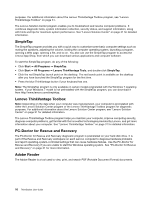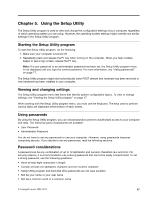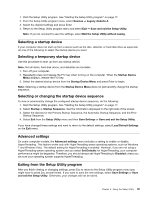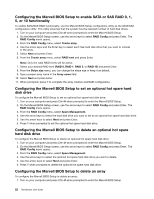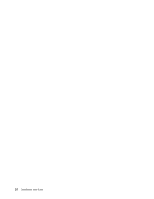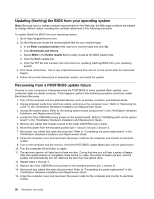Lenovo ThinkStation D20 (English) User guide - Page 27
Installing hard disk drives and configuring RAID - linux marvell sas
 |
View all Lenovo ThinkStation D20 manuals
Add to My Manuals
Save this manual to your list of manuals |
Page 27 highlights
Chapter 6. Installing hard disk drives and configuring RAID This chapter contains information about installing hard disk drives and configuring Redundant Array of Independent Disks (RAID) for this product. Note: The information about configuring RAID in this chapter only applies for a Windows environment. For information about configuring RAID in a Linux environment, contact your Linux software provider. Installing SATA or SAS hard disk drives and configuring RAID This section contains information about the required number of SATA or SAS hard disk drives for the supported level of RAID configuration. Note: You can install a combination of SATA and SAS hard disk drives within the same computer. However, SATA and SAS hard disk drives cannot be installed within the same RAID array. Installing SATA or SAS hard disk drives Your computer must have the minimum number of SATA or SAS hard disk drives installed for the supported level of RAID below: • RAID Level 0 - Striped disk array - Two hard disk drives minimum - Better performance without fault tolerance • RAID Level 1 - Mirrored disk array - Two hard disk drives minimum - Improved read performance and 100% redundancy • RAID Level 5 - Block-level striped disk array with distributed parity - Three hard disk drives minimum - Data striped at the byte level - Stripe error correction information - Better performance and fault tolerance • RAID Level 10 - Combining features of RAID 0 and RAID 1 - Four hard disk drives minimum - Very high reliability combined with high performance - Fault tolerance To install a new SATA or SAS hard disk drive, refer to the installation procedure in "Replacing a hard disk drive" in the ThinkStation Hardware Installation and Replacement Guide. Entering the Marvell BIOS Setup to configure SATA or SAS RAID This section describes how to enter the Marvell BIOS Setup to configure a SATA or SAS RAID. 1. Turn on the computer after you have installed the required number of SATA or SAS hard disk drives. 2. Press Ctrl+M when prompted to enter the Marvell BIOS Setup to configure SATA/SAS RAID. © Copyright Lenovo 2009, 2012 21