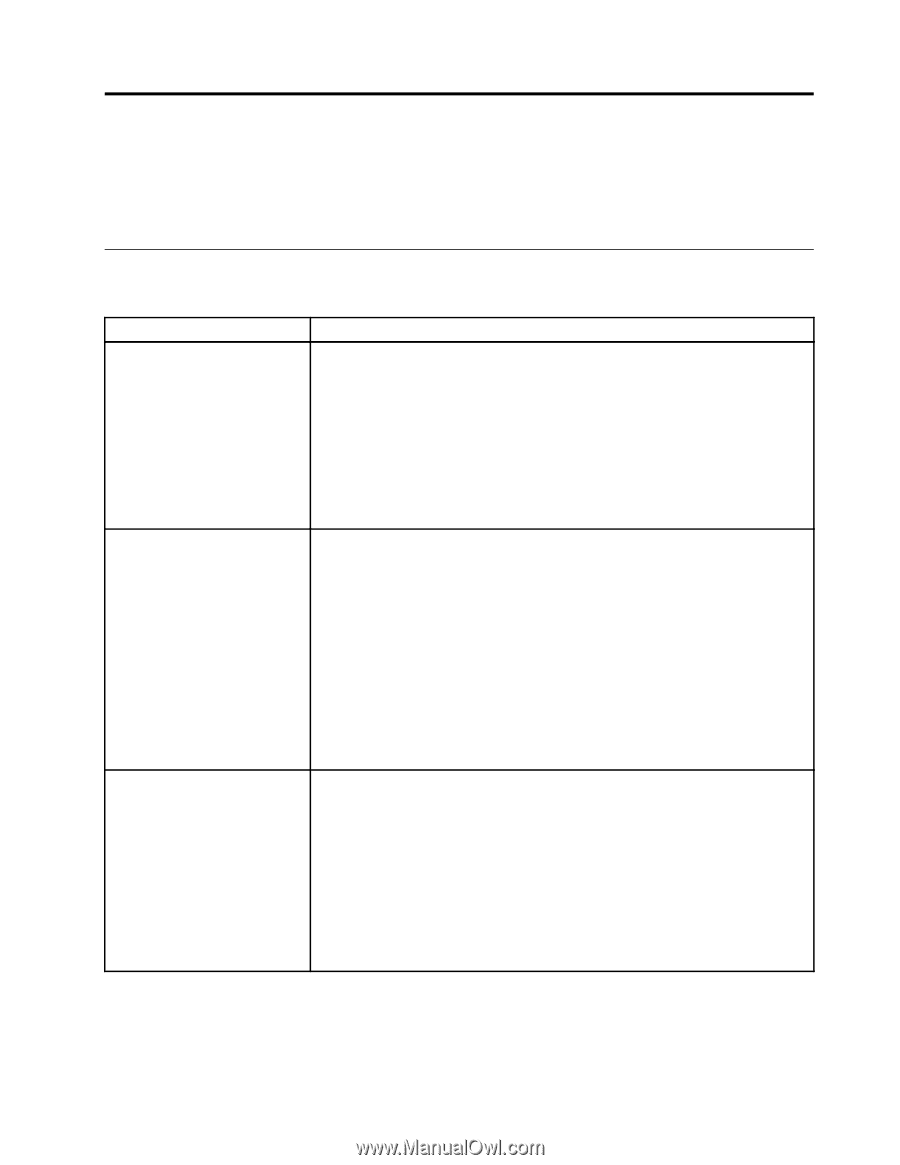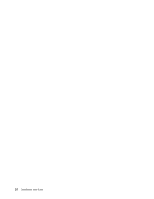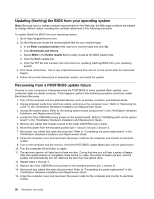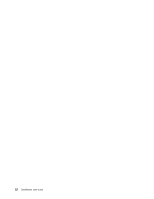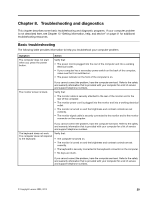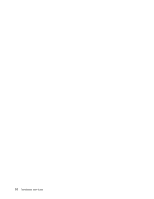Lenovo ThinkStation D20 (English) User guide - Page 35
Troubleshooting and diagnostics, Basic troubleshooting
 |
View all Lenovo ThinkStation D20 manuals
Add to My Manuals
Save this manual to your list of manuals |
Page 35 highlights
Chapter 8. Troubleshooting and diagnostics This chapter describes some basic troubleshooting and diagnostic programs. If your computer problem is not described here, see Chapter 10 "Getting information, help, and service" on page 41 for additional troubleshooting resources. Basic troubleshooting The following table provides information to help you troubleshoot your computer problem. Symptom The computer does not start when you press the power button. Action Verify that: • The power cord is plugged into the rear of the computer and into a working electrical outlet. • If your computer has a secondary power switch on the back of the computer, make sure that it is switched on. • The power indicator on the front of the computer is on. The monitor screen is blank. If you cannot correct the problem, have the computer serviced. Refer to the safety and warranty information that is provided with your computer for a list of service and support telephone numbers. Verify that: • The monitor cable is securely attached to the rear of the monitor and to the rear of the computer. • The monitor power cord is plugged into the monitor and into a working electrical outlet. • The monitor is turned on and the brightness and contrast controls are set correctly. • The monitor signal cable is securely connected to the monitor and to the monitor connector on the computer. If you cannot correct the problem, have the computer serviced. Refer to the safety and warranty information that is provided with your computer for a list of service and support telephone numbers. The keyboard does not work. The computer does not respond to the keyboard. Verify that: • The computer is turned on. • The monitor is turned on and the brightness and contrast controls are set correctly. • The keyboard is securely connected to the keyboard connector on the computer. • No keys are stuck. If you cannot correct the problem, have the computer serviced. Refer to the safety and warranty information that is provided with your computer for a list of service and support telephone numbers. © Copyright Lenovo 2009, 2012 29