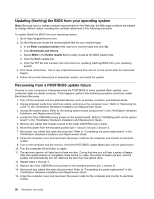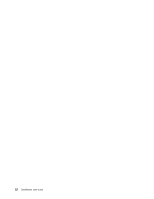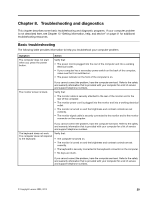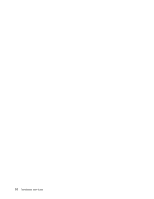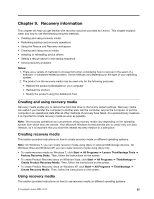Lenovo ThinkStation D20 (English) User guide - Page 36
Diagnostic programs, Lenovo Solution Center used when the Windows operating system is running normally
 |
View all Lenovo ThinkStation D20 manuals
Add to My Manuals
Save this manual to your list of manuals |
Page 36 highlights
Symptom The USB Keyboard does not work. Action Verify that: • The computer is turned on. • The keyboard is securely connected to a USB connector on the front or rear of the computer. • No keys are stuck. The mouse does not work. The computer does not respond to the mouse. If you cannot correct the problem, have the computer serviced. Refer to the safety and warranty information that is provided with your computer for a list of service and support telephone numbers. Verify that: • The computer is turned on. • The mouse is securely connected to the mouse connector on the computer. • The mouse is clean. Refer to "Cleaning an optical mouse" on page 32 for further information. The operating system will not start. If you cannot correct the problem, have the computer serviced. Refer to the safety and warranty information that is provided with your computer for a list of service and support telephone numbers. Verify that: • There is no diskette in the diskette drive. • The startup sequence includes the device where the operating system resides. Usually, the operating system is on the hard disk drive. For more information, see "Selecting a startup device" on page 19. The computer beeps multiple times before the operating system starts. If you cannot correct the problem, have the computer serviced. Refer to the safety and warranty information that is provided with your computer for a list of service and support telephone numbers. Verify that no keys are stuck down. If you cannot correct the problem, have the computer serviced. Refer to the safety and warranty information that is provided with your computer for a list of service and support telephone numbers. Diagnostic programs Diagnostic programs are used to test hardware components of your computer. Diagnostic programs can also report operating-system-controlled settings that interfere with the correct operation of your system. Depending on the preinstalled operating system and the date when your computer was manufactured, Lenovo provides one of the following diagnostic solutions: • Lenovo Solution Center (used when the Windows operating system is running normally) • Lenovo ThinkVantage Toolbox (used when you are running the Windows operating system) • PC-Doctor for Rescue and Recovery (used when your Windows operating system does not start) Notes: 1. You can also download the PC-Doctor for DOS diagnostic program from: http://www.lenovo.com/support See "PC-Doctor for DOS" on page 32 for detailed information. 30 ThinkStation User Guide