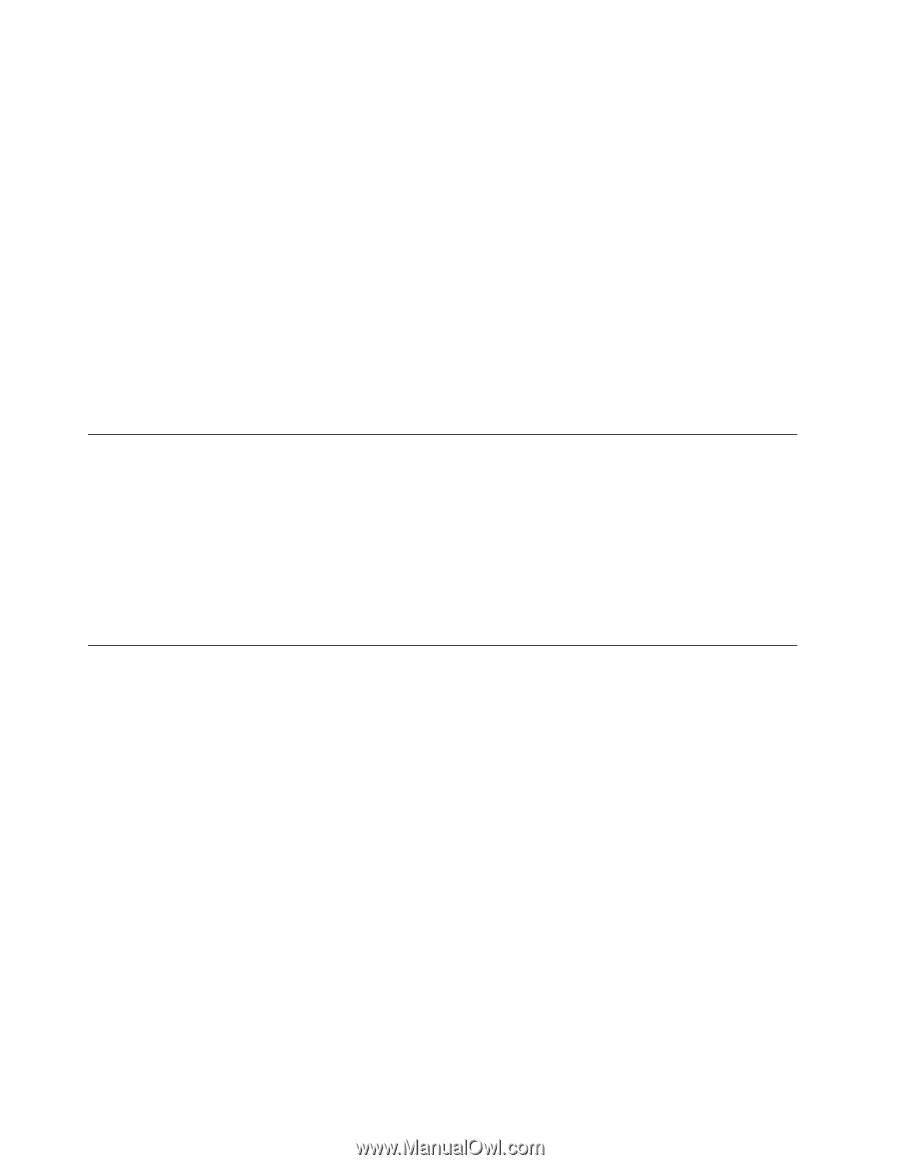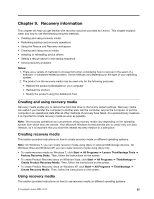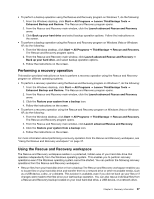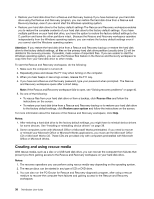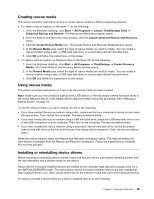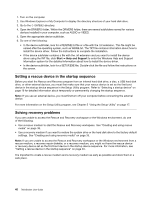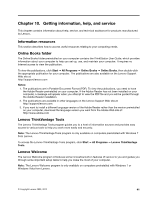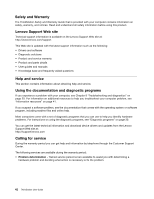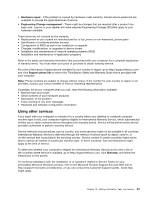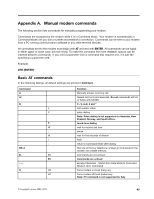Lenovo ThinkStation D20 (English) User guide - Page 46
Setting a rescue device in the startup sequence, Solving recovery problems, C:\SWTOOLS
 |
View all Lenovo ThinkStation D20 manuals
Add to My Manuals
Save this manual to your list of manuals |
Page 46 highlights
1. Turn on the computer. 2. Use Windows Explorer or My Computer to display the directory structure of your hard disk drive. 3. Go to the C:\SWTOOLS directory. 4. Open the DRIVERS folder. Within the DRIVERS folder, there are several subfolders named for various devices installed in your computer, such as AUDIO or VIDEO. 5. Open the appropriate device subfolder. 6. Do one of the following: • In the device subfolder, look for a README.txt file or a file with the .txt extension. This file might be named after the operating system, such as WIN98.txt. The TXT file contains information about how to install the device driver. Follow the instructions to complete the installation. • If the device subfolder contains a file with the .inf extension and you want to install the device driver using the INF file, click Start ➙ Help and Support to enter the Windows Help and Support information system for the detailed information about how to install the device driver. • In the device subfolder, look for a SETUP.EXE file. Double-click the file and follow the instructions on the screen. Setting a rescue device in the startup sequence Before you start the Rescue and Recovery program from an internal hard disk drive, a disc, a USB hard disk drive, or other external devices, you must first make sure that your rescue device is set as the first boot device in the startup device sequence in the Setup Utility program. Refer to "Selecting a startup device" on page 19 for detailed information about temporarily or permanently changing the startup sequence. Note: If you use an external device, you must first turn off your computer before connecting the external device. For more information on the Setup Utility program, see Chapter 5 "Using the Setup Utility" on page 17. Solving recovery problems If you are unable to access the Rescue and Recovery workspace or the Windows environment, do one of the following: • Use a rescue medium to start the Rescue and Recovery workspace. See "Creating and using rescue media" on page 38. • Use a recovery medium if you want to restore the system drive or the hard disk drive to the factory default settings. See "Creating and using recovery media" on page 35. Note: If you are unable to access the Rescue and Recovery workspace or the Windows environment from a rescue medium, a recovery repair diskette, or a recovery medium, you might not have the rescue device or recovery device set as the first boot device in the startup device sequence. For more information, see "Setting a rescue device in the startup sequence" on page 40. It is important to create a rescue medium and a recovery medium as early as possible and store them in a safe place. 40 ThinkStation User Guide