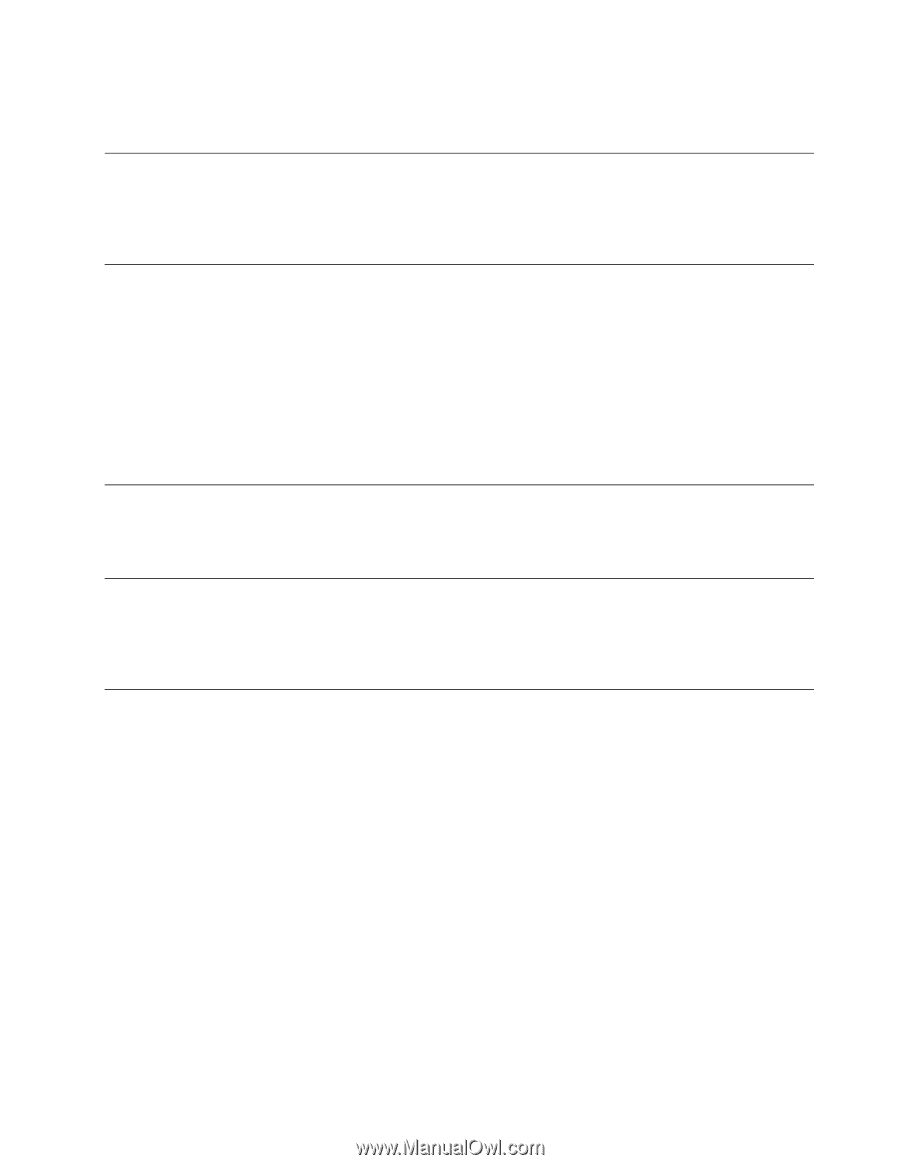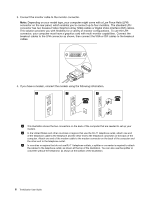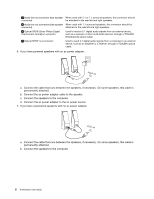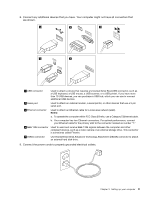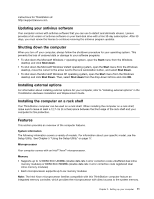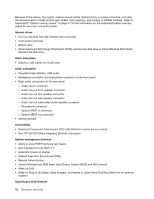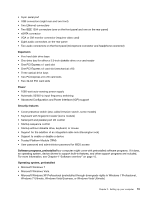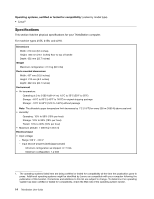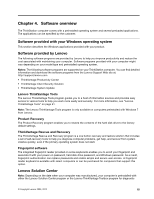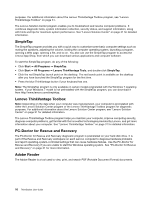Lenovo ThinkStation D20 (English) User guide - Page 17
Updating your antivirus software, Shutting down the computer, Installing external options - workstation
 |
View all Lenovo ThinkStation D20 manuals
Add to My Manuals
Save this manual to your list of manuals |
Page 17 highlights
instructions for ThinkStation at: http://support.lenovo.com Updating your antivirus software Your computer comes with antivirus software that you can use to detect and eliminate viruses. Lenovo provides a full version of antivirus software on your hard disk drive with a free 30-day subscription. After 30 days, you must renew the license to continue receiving the antivirus program updates. Shutting down the computer When you turn off your computer, always follow the shutdown procedure for your operating system. This prevents the loss of unsaved data or damage to your software programs. • To shut down the Microsoft Windows 7 operating system, open the Start menu from the Windows desktop and click Shut down. • To shut down the Microsoft Windows Vista® operating system, open the Start menu from the Windows desktop, move the cursor to the arrow next to the lock workstation button, and select Shut Down. • To shut down the Microsoft Windows XP operating system, open the Start menu from the Windows desktop and click Shut Down. Then, select Shut down from the drop-down list box and click OK. Installing external options For information about installing external options for your computer, refer to "Installing external options" in the ThinkStation Hardware Installation and Replacement Guide. Installing the computer on a rack shelf Your ThinkStation computer can be used on a rack shelf. When installing the computer on a rack shelf, make sure to leave at least a 12.7 cm (5 inches) space between the front edge of the rack shelf and your computer for fire protection. Features This section provides an overview of the computer features. System information The following information covers a variety of models. For information about your specific model, use the Setup Utility. See Chapter 5 "Using the Setup Utility" on page 17. Microprocessor Your computer comes with an Intel® Xeon® microprocessor. Memory • Supports up to 12 DDR3 ECC UDIMMs (double data rate 3 error correction code unbuffered dual inline memory modules) or DDR3 ECC RDIMMs (double data rate 3 error correction code registered dual inline memory modules) • Each microprocessor supports up to six memory modules Note: The Intel Xeon microprocessor families compatible with this ThinkStation computer feature an integrated memory controller, which provides the microprocessor with direct access to the system memory. Chapter 3. Setting up your computer 11