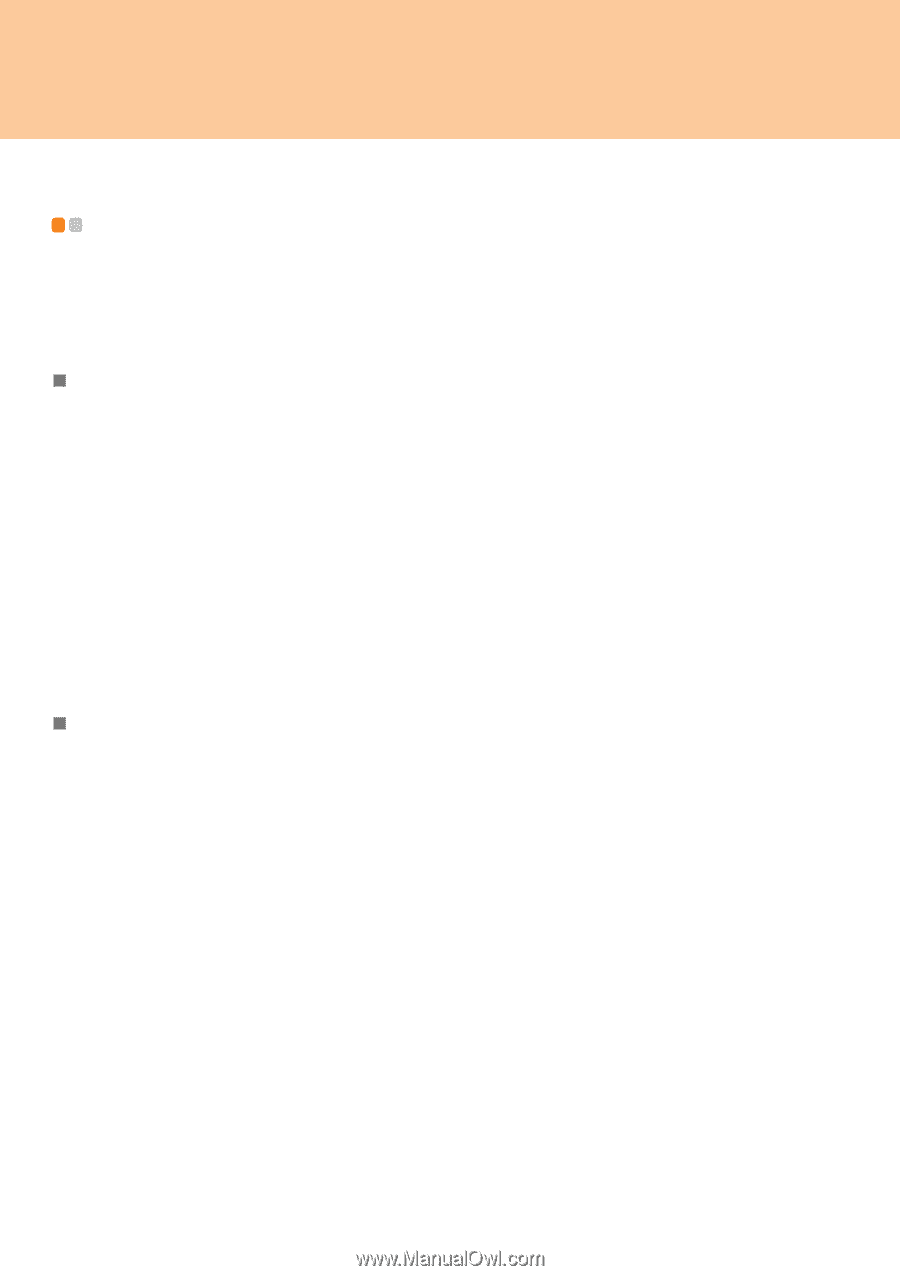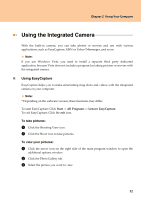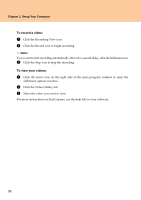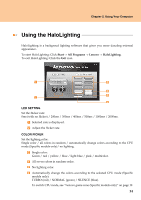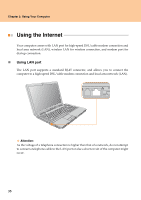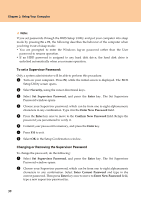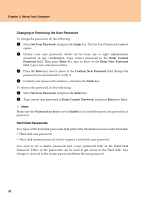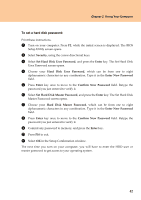Lenovo Y710 Y710 User Guide - Page 42
Securing your computer
 |
UPC - 884343111186
View all Lenovo Y710 manuals
Add to My Manuals
Save this manual to your list of manuals |
Page 42 highlights
Chapter 2. Using Your Computer Securing your computer This section provides information about how to help protect your computer from theft and unauthorized use. „ Attaching a Mechanical Lock (Optional) You can attach a mechanical lock to your computer to help prevent it from being removed without your permission. Attach a mechanical lock to the keyhole of the computer; then secure the chain on the lock to a stationary object. Refer to the instructions shipped with the mechanical lock. Refer to the "Right-side view" on page 5 for the location of the security keyhole. Note: You are responsible for evaluating, selecting, and implementing the locking devices and security features. Lenovo makes no comments, judgements, or warranties about the function, quality, or performance of locking devices and security features. „ Using VeriFace VeriFace is a face recognition software which takes a digital snapshot, extracts key features of your face, and creates a digital map that becomes the system's "password". To register your face: 1 Click Start -> All Programs -> Lenovo VeriFace recognition to start the registration process. 2 Click the Register button. 3 Read the recognition guidelines and click the Next button. 4 Enter your system password and click the Next button. 5 Click the Start button to begin registering your face. 6 When the face registration is complete, click the OK button. 37