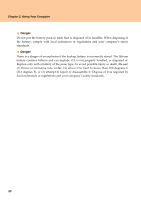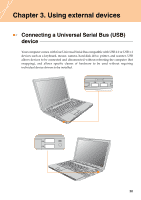Lenovo Y710 Y710 User Guide - Page 59
Connecting a computer
 |
UPC - 884343111186
View all Lenovo Y710 manuals
Add to My Manuals
Save this manual to your list of manuals |
Page 59 highlights
Chapter 3. Using external devices „ Connecting a DVI monitor (Specific models only) You can connect a DVI monitor by using a HDMI port (Specific models only). To connect a DVI monitor, use HDMI to DVI-D cable (not supplied) to connect DVI monitor to the HDMI connector on your computer. To shift to other connected display devices, press Fn + F3. Connecting a computer You can connect another computer to display on your computer screen.To connect another computer, switch the VGA switch to IN and plug the display cable to VGA port on your computer. 54
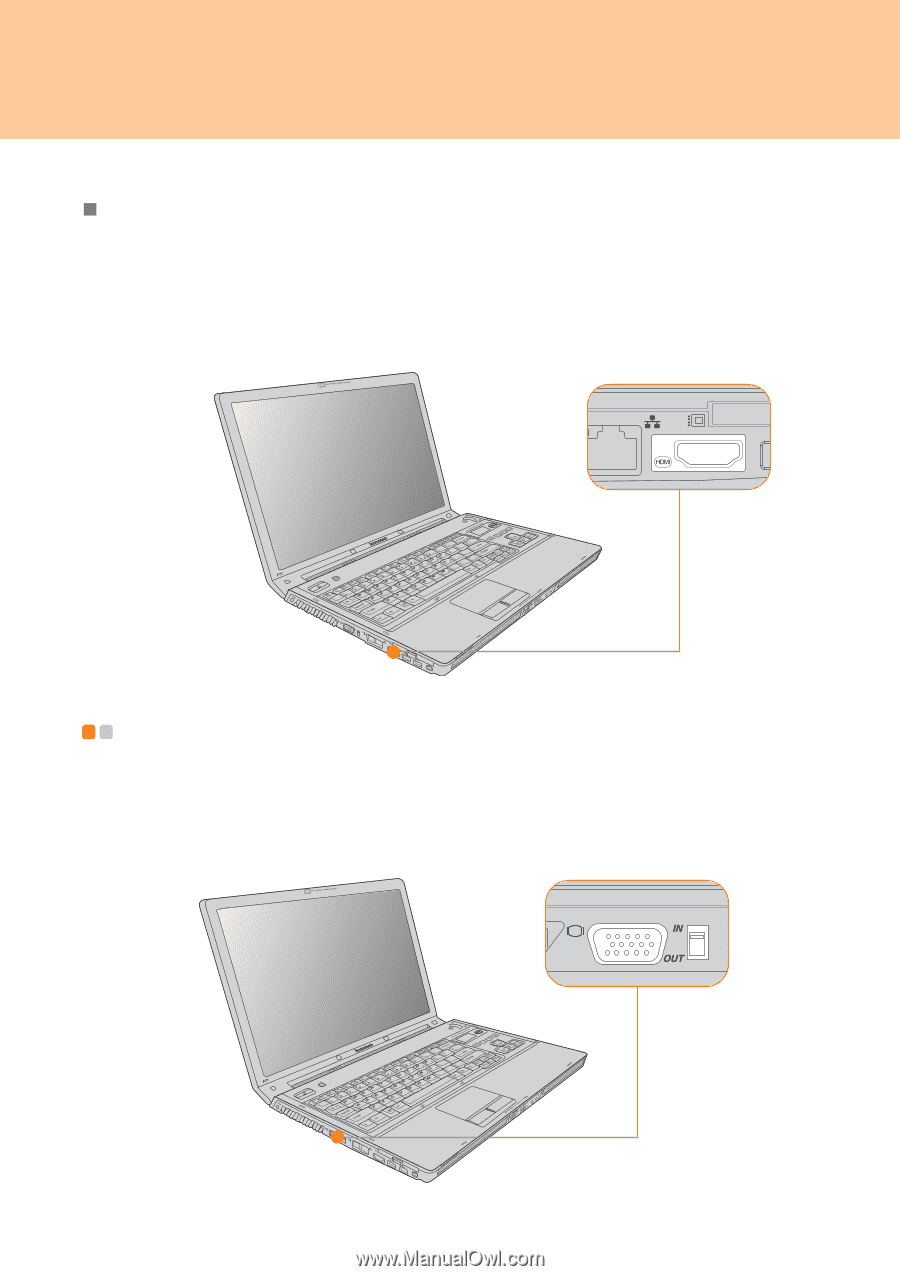
Chapter 3. Using external devices
54
Connecting a DVI monitor (Specific models only)
You can connect a DVI monitor by using a HDMI port (Specific models only). To connect
a DVI monitor, use HDMI to DVI-D cable (not supplied) to connect DVI monitor to the
HDMI connector on your computer. To shift to other connected display devices, press
Fn + F3
.
Connecting a computer
- - - - - - - - - - - - - - - - - - - - - - - - - - - - - - - - - - - - - - - - - - - -
You can connect another computer to display on your computer screen.To connect
another computer, switch the VGA switch to
IN
and plug the display cable to VGA port
on your computer.