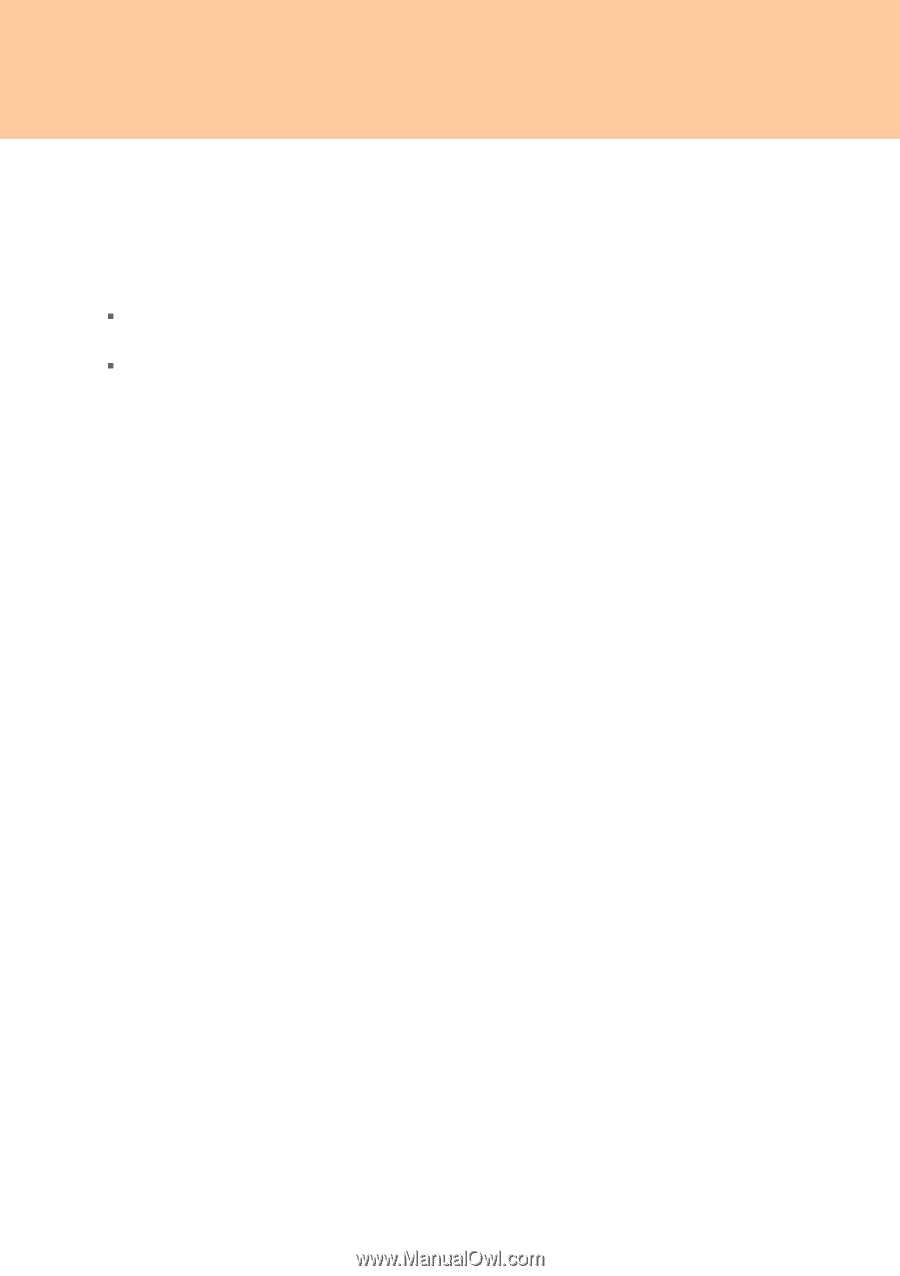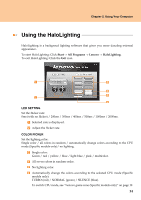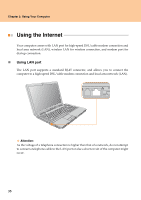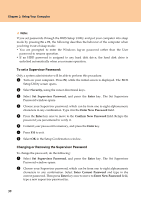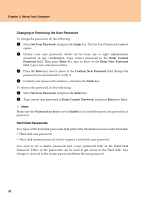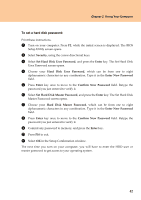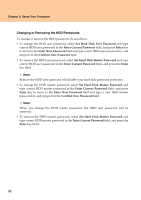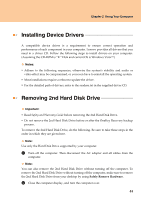Lenovo Y710 Y710 User Guide - Page 44
To set a Supervisor Password, Changing or Removing the Supervisor Password, Fn + F1, Security, Enter
 |
UPC - 884343111186
View all Lenovo Y710 manuals
Add to My Manuals
Save this manual to your list of manuals |
Page 44 highlights
Chapter 2. Using Your Computer Note: If you set passwords through the BIOS Setup Utility and put your computer into sleep mode by pressing Fn + F1, the following describes the behavior of the computer when you bring it out of sleep mode: ƒ You are prompted to enter the Windows log-on password rather than the User password to resume operation. ƒ If an HDD password is assigned to any hard disk drive, the hard disk drive is unlocked automatically when you resume operation. To set a Supervisor Password: Only a system administrator will be able to perform this procedure. 1 Turn on your computer. Press F2, while the initial screen is displayed. The BIOS Setup Utility screen opens. 2 Select Security, using the cursor directional keys. 3 Select Set Supervisor Password, and press the Enter key. The Set Supervisor Password window opens. 4 Choose your Supervisor password, which can be from one to eight alphanumeric characters in any combination. Type it in the Enter New Password field. 5 Press the Enter key once to move to the Confirm New Password field. Retype the password you just entered to verify it. 6 Commit your password to memory, and press the Enter key. 7 Press F10 to exit. 8 Select OK in the Setup Confirmation window. Changing or Removing the Supervisor Password To change the password, do the following: 1 Select Set Supervisor Password, and press the Enter key. The Set Supervisor Password window opens. 2 Choose your Supervisor password, which can be from one to eight alphanumeric characters in any combination. Select Enter Current Password and type in the correct password. Then press Enter key once to move to Enter New Password field, type a new supervisor password in. 39