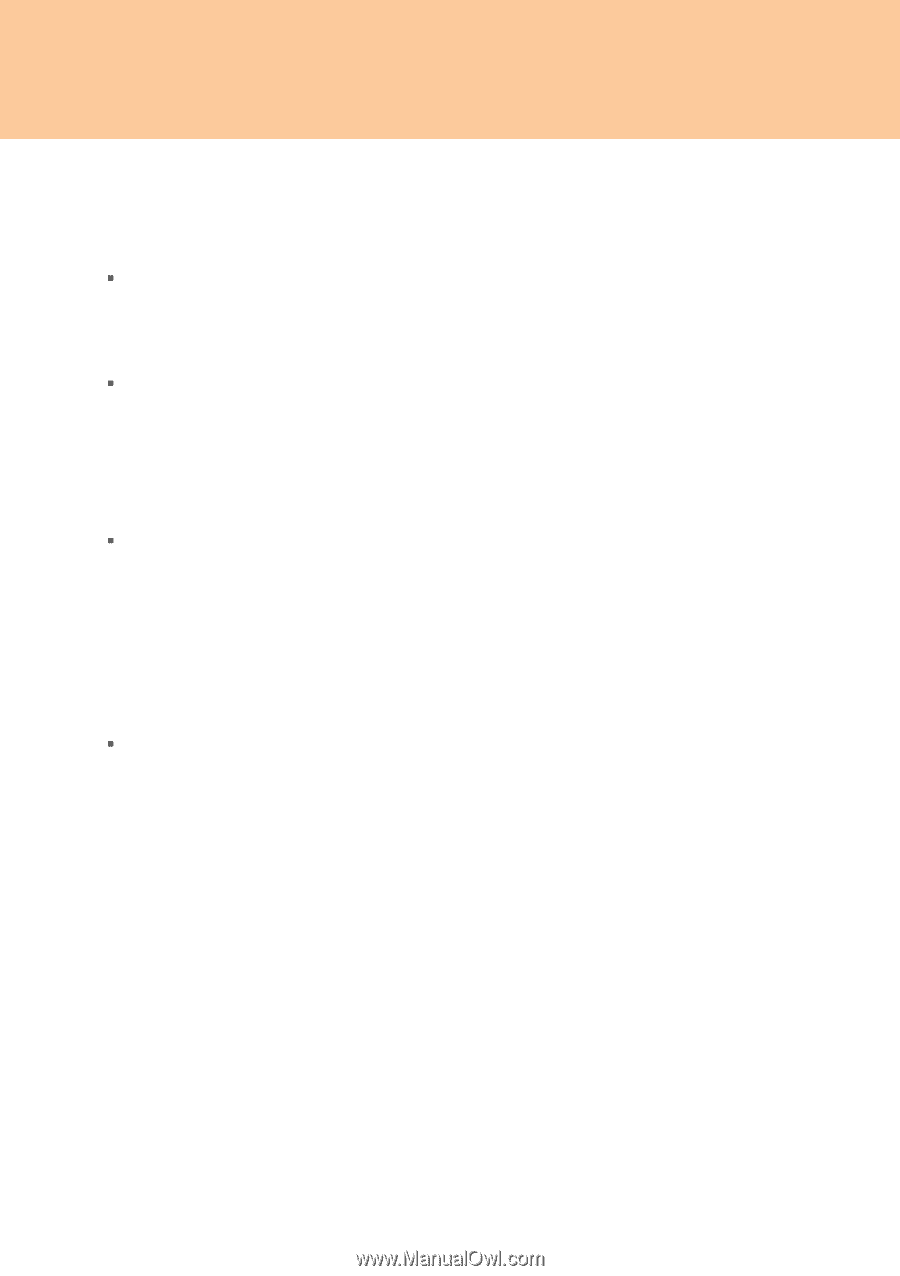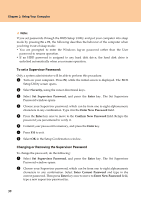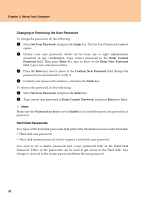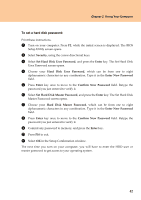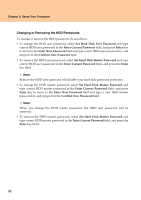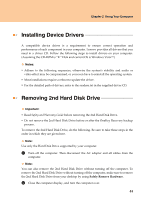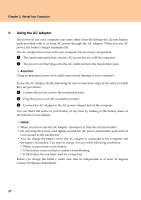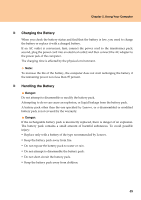Lenovo Y710 Y710 User Guide - Page 48
Changing or Removing the HDD Passwords, Set Hard Disk User Password, Enter Current Password, Enter
 |
UPC - 884343111186
View all Lenovo Y710 manuals
Add to My Manuals
Save this manual to your list of manuals |
Page 48 highlights
Chapter 2. Using Your Computer Changing or Removing the HDD Passwords To change or remove the HDD password, do as follows: ƒ To change the HDD user password, select Set Hard Disk User Password and type correct HDD user password in the Enter Current Password field, and press Enter key to move to the Enter New Password field and type a new HDD user password in, and retype it in the Confirm New Password field. ƒ To remove the HDD user password, select Set Hard Disk Master Password and type correct HDD user password in the Enter Current Password field, and press the Enter key third. Note: Remove the HDD user password will disable your hard disk password protection. ƒ To change the HDD master password, select Set Hard Disk Master Password and type correct HDD master password in the Enter Current Password field, and press Enter key to move to the Enter New Password field and type a new HDD master password in, and retype it in the Confirm New Password field. Note: When you change the HDD master password, the HDD user password will be removed. ƒ To remove the HDD master password, select Set Hard Disk Master Password and type correct HDD master password in the Enter Current Password field, and press the Enter key third. 43