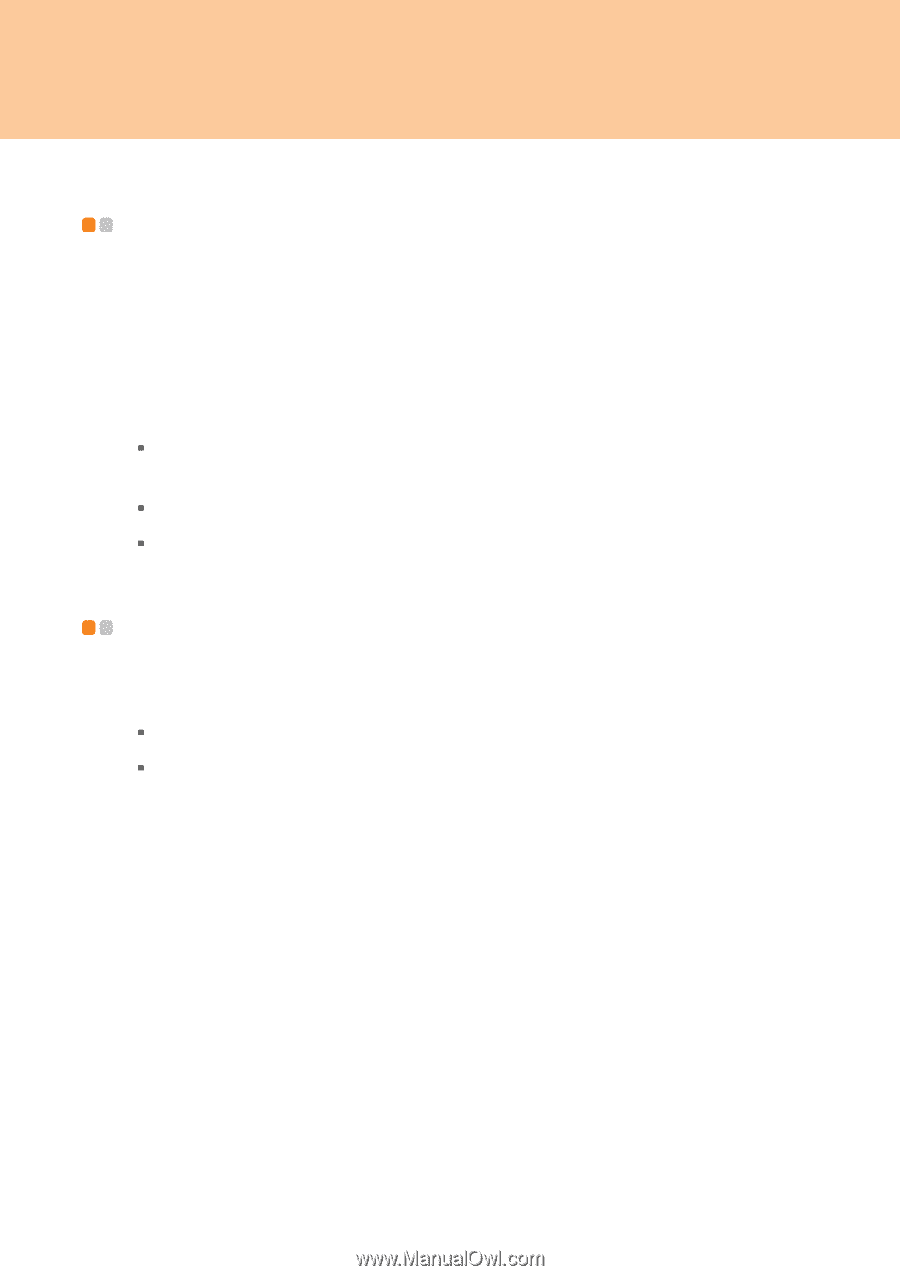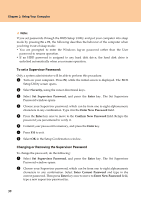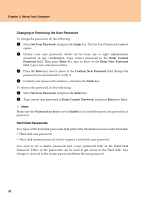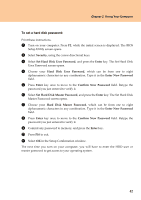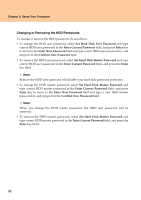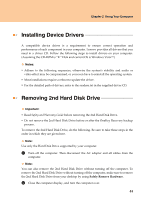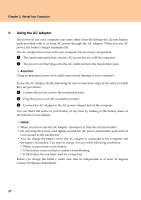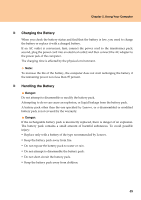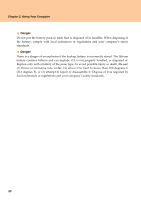Lenovo Y710 Y710 User Guide - Page 49
Installing Device Drivers, Removing 2nd Hard Disk Drive - windows 7 drivers
 |
UPC - 884343111186
View all Lenovo Y710 manuals
Add to My Manuals
Save this manual to your list of manuals |
Page 49 highlights
Chapter 2. Using Your Computer Installing Device Drivers A compatible device driver is a requirement to ensure correct operation and performance of each component in your computer. Lenovo provides all drivers that you need in a driver CD. Follow the following steps to install drivers on your computer. (Assuming the CD-ROM is "E:" Disk and current OS is Windows Vista™) Notes: ƒ Adhere to the following sequences, otherwise the system's stability and audio or video effect may be compromised, or you even have to reinstall the operating system. ƒ Most installations require a reboot to update the driver. ƒ For the detailed path of drivers, refer to the readme.txt in the supplied driver CD. Removing 2nd Hard Disk Drive Important: ƒ Read Safety and Warranty Guide before removing the 2nd Hard Disk Drive. ƒ Do not remove the 2nd Hard Disk Drive before or after the OneKey Recovery backup process. To remove the 2nd Hard Disk Drive, do the following. Be sure to take these steps in the order in which they are given here. Note: Use only the Hard Disk Drive supported by your computer. 1 Turn off the computer. Then disconnect the AC adapter and all cables from the computer. Note: You can also remove the 2nd Hard Disk Drive without turning off the computer. To remove the 2nd Hard Disk Drive without turning off the computer, make sure to remove the 2nd Hard Disk Drive from your desktop by using Safely Remove Hardware. 2 Close the computer display, and turn the computer over. 44