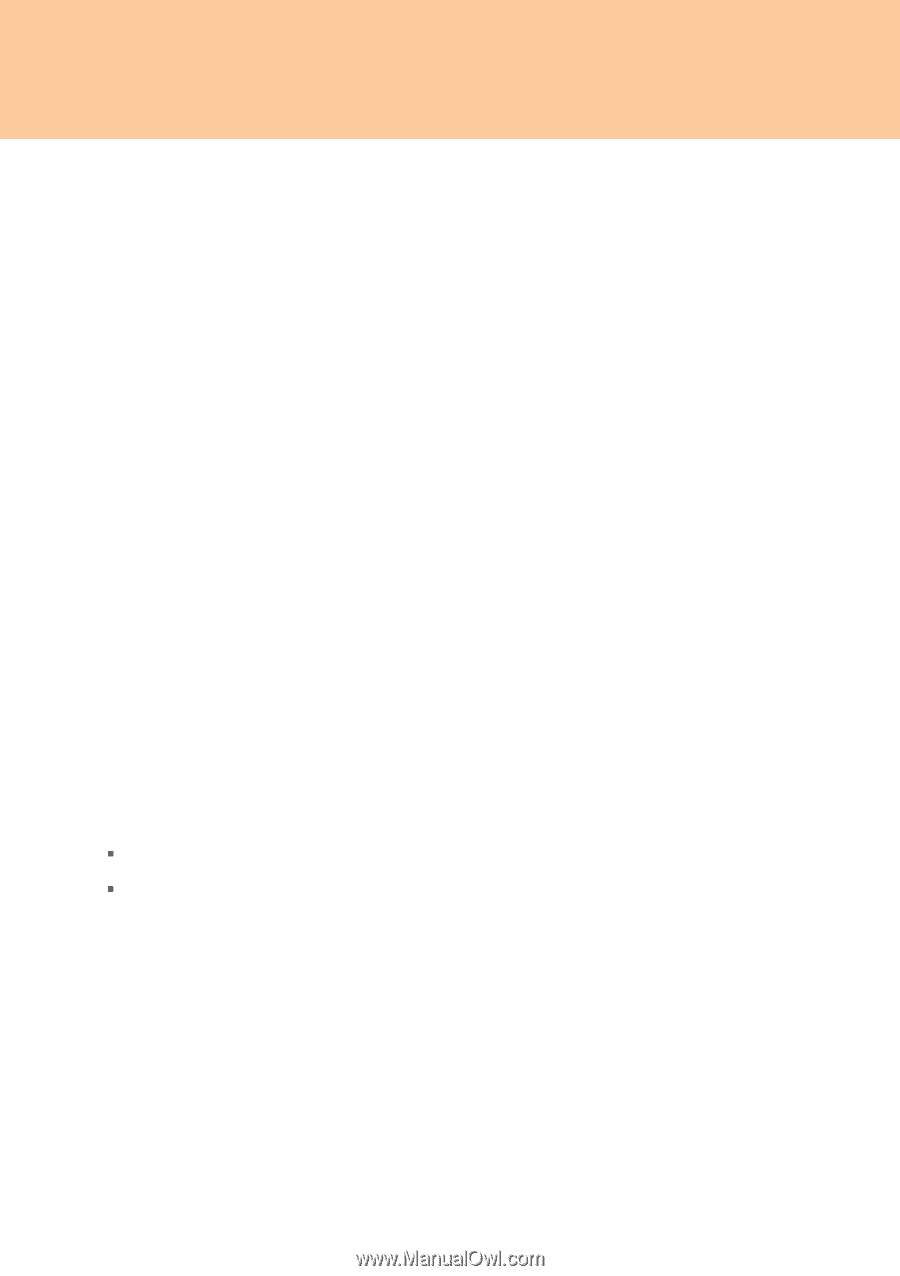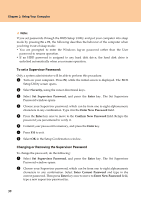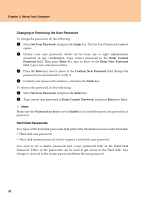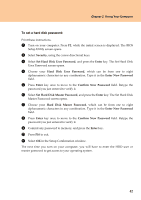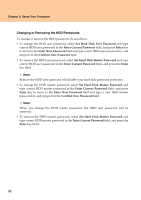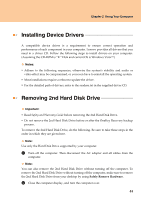Lenovo Y710 Y710 User Guide - Page 46
Changing or Removing the User Password, Hard Disk Passwords, Set User Password, Enter, Enter Current
 |
UPC - 884343111186
View all Lenovo Y710 manuals
Add to My Manuals
Save this manual to your list of manuals |
Page 46 highlights
Chapter 2. Using Your Computer Changing or Removing the User Password To change the password, do the following: 1 Select Set User Password, and press the Enter key. The Set User Password window opens. 2 Choose your user password, which can be from one to eight alphanumeric characters in any combination. Type correct password in the Enter Current Password field. Then press Enter key once to move to the Enter New Password field, type a new user password in. 3 Press the Enter key once to move to the Confirm New Password field. Retype the password you just entered to verify it. 4 Commit your password to memory, and press the Enter key. To remove the password, do the following: 1 Select Set User Password, and press the Enter key. 2 Type correct user password in Enter Current Password, and press Enter key third. Note: Make sure the Password on boot is set to Enable if you need the password protection at power on. Hard Disk Passwords Two types of the hard disk passwords help protect the information stored on the hard disk: ƒ Hard disk user password ƒ Hard disk master password, which requires a hard disk user password You need to set a master password and a user password both as the Hard Disk Password. Either of the passwords can be used to get access to the Hard disk. Any change or removal to the master password deletes the user password. 41