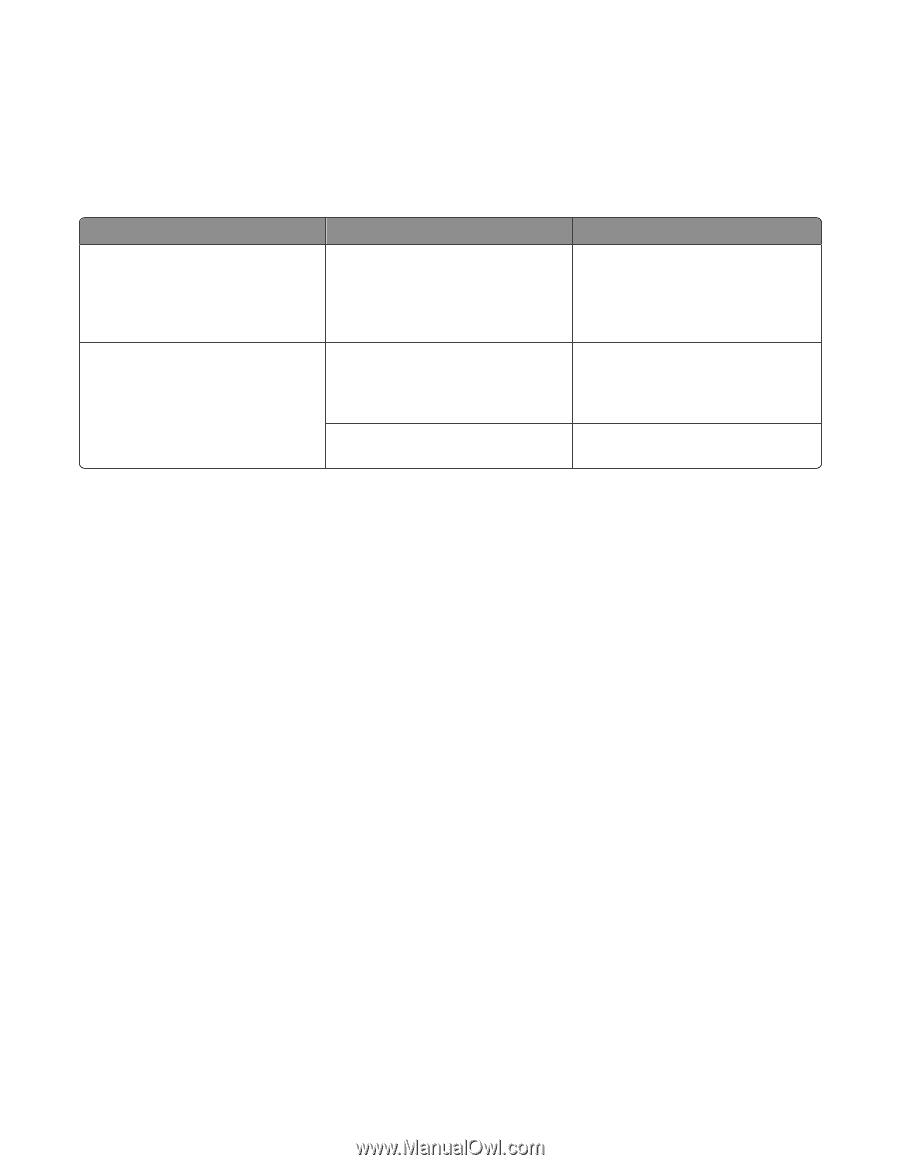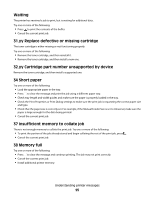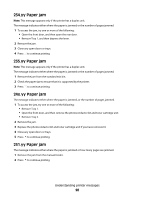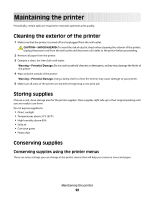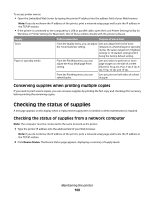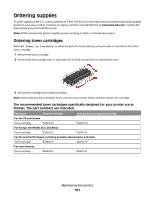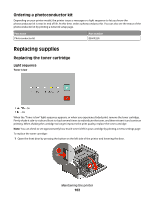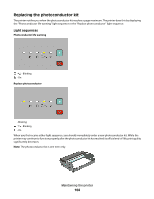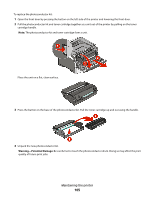Lexmark 260dn User's Guide - Page 100
Checking the status of supplies, Checking the status of supplies from a network computer
 |
UPC - 734646056960
View all Lexmark 260dn manuals
Add to My Manuals
Save this manual to your list of manuals |
Page 100 highlights
To access printer menus: • Open the Embedded Web Server by typing the printer IP address into the address field of your Web browser. Note: If you do not know the IP address of the printer, print a network setup page and locate the IP address in the TCP/IP section. • If the printer is connected to the computer by a USB or parallel cable, open the Local Printer Settings Utility for Windows or Printer Settings for Macintosh. One of these utilities installs with the printer software. Supply Path to menu item Purpose of menu item Toner From the Quality menu, you can adjust Lets you adjust the level of toner the Toner Darkness setting. released on a sheet of paper or specialty media. The values range from 1 (lightest setting) to 10 (darkest setting) with 8 being the factory default setting. Paper or specialty media From the Finishing menu, you can adjust the N-up (Multipage Print) setting. Lets you select to print two or more page images on one side of a sheet. Values for N-up are 2-Up, 3-Up, 4-Up, 6Up, 9-Up, 12-Up, and 16-Up. From the Finishing menu, you can select Duplex. Lets you print on both sides of a sheet of paper Conserving supplies when printing multiple copies If you need to print several copies, you can conserve supplies by printing the first copy and checking it for accuracy before printing the remaining copies. Checking the status of supplies A message appears on the display when a replacement supply item is needed or when maintenance is required. Checking the status of supplies from a network computer Note: The computer must be connected to the same network as the printer. 1 Type the printer IP address into the address field of your Web browser. Note: If you do not know the IP address of the printer, print a network setup page and locate the IP address in the TCP/IP section. 2 Click Device Status. The Device Status page appears, displaying a summary of supply levels. Maintaining the printer 100