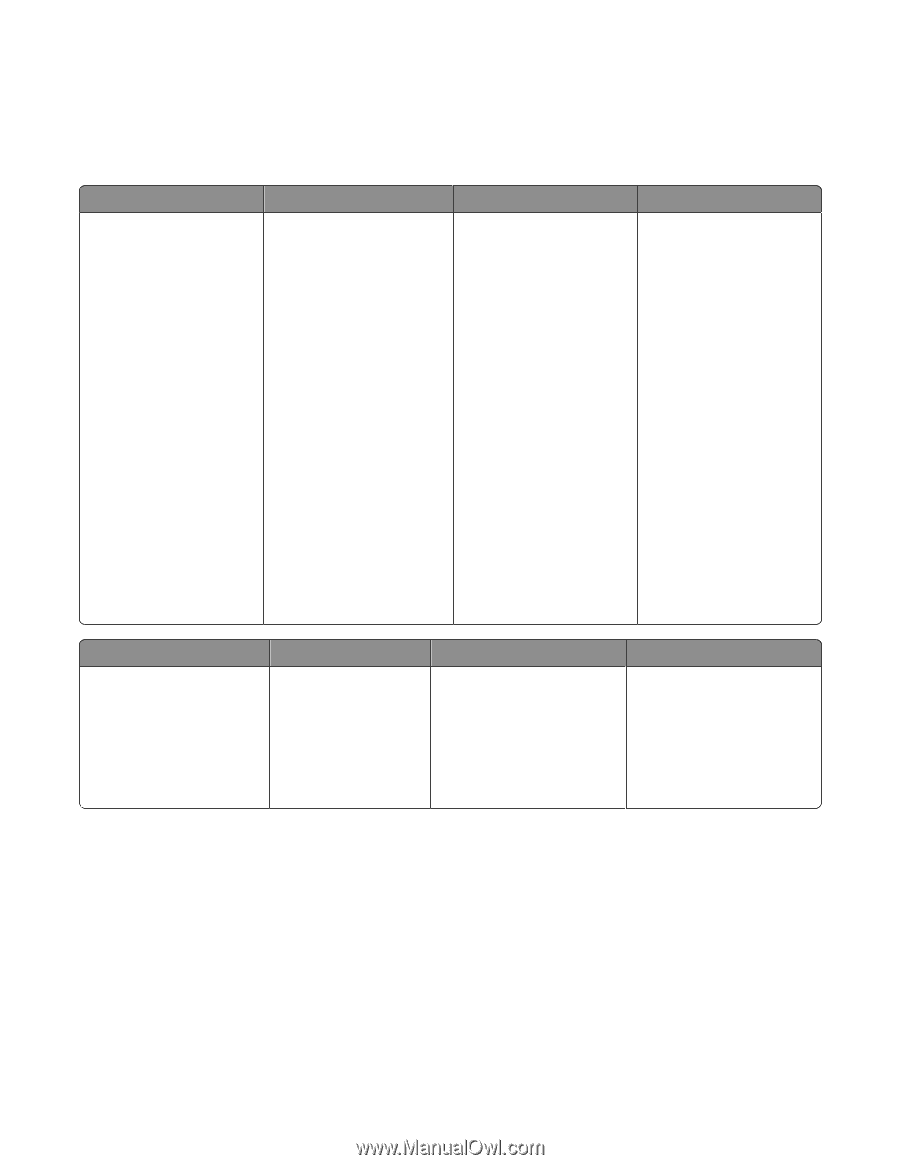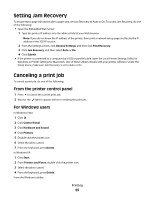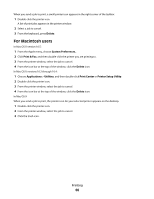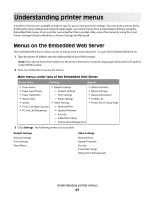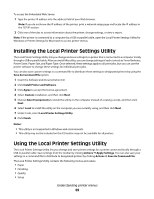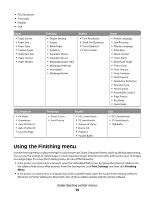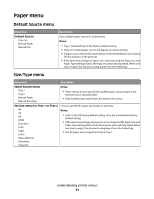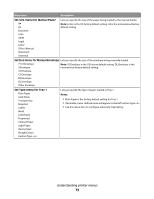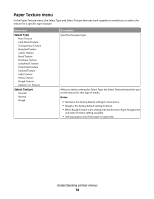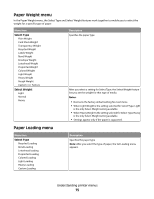Lexmark 260dn User's Guide - Page 70
Using the Finishing menu - network reset
 |
UPC - 734646056960
View all Lexmark 260dn manuals
Add to My Manuals
Save this manual to your list of manuals |
Page 70 highlights
• PCL Emulation • PostScript • Parallel • USB Paper • Paper Source • Paper Size • Paper Type • Custom Types • Substitute Size • Paper Texture • Paper Weight PCL Emulation • A4 Width • Orientation • Auto CR After LF • Auto LF after CR • Lines Per Page Finishing • Duplex Binding • Copies • Blank Pages • Collation • Separator Sheets • Separator Source • Multipage (pages/side) • Multipage Ordering • Orientation • Multipage Border Quality • Print Resolution • Small Font Enhancer • Toner Darkness • Picture Grade Setup • Printer Language • Jam Recovery • Display Language • Print Area • Alarm Control • Toner Alarm • Download Target • Power Saver • Print Timeout • Auto Continue • Wait Timeout • Resolution Reduction • Resource Save • Reset Control • Print Buffer Control • Page Protect • Eco Mode • Quiet Mode PostScript • Print PS Error • Font Priority Parallel • PCL SmartSwitch • PS SmartSwitch • Advanced Status • Honor Init • Protocol • Parallel Buffer USB • PCL SmartSwitch • PS SmartSwitch • USB Buffer Using the Finishing menu Use the Finishing menu to adjust settings for such features as Collate, Separator Sheets, and N-up (Multipage) printing. You can use the settings to collate pages, to insert separator sheets between print jobs, and to print up to 16 images on a single page. To access the Finishing menu, do one of the following: • If the printer is connected to a network, open the Embedded Web Server by typing the printer IP address into the address field of your Web browser. From the Settings tab, click Print Settings, and then click Finishing Menu. • If the printer is connected to a computer by a USB or parallel cable, open the Local Printer Settings Utility for Windows or Printer Settings for Macintosh. One of these utilities installs with the printer software. Understanding printer menus 70