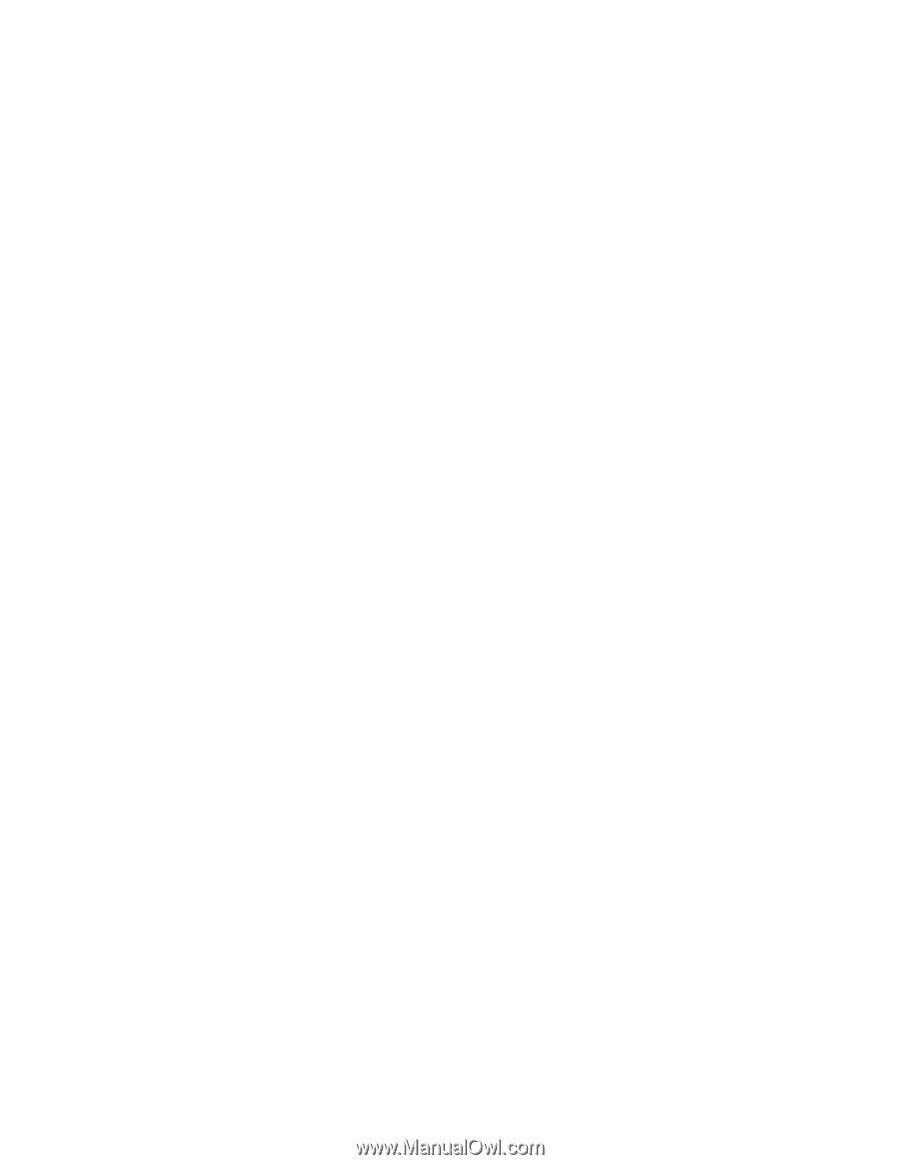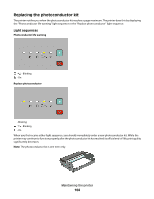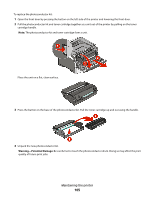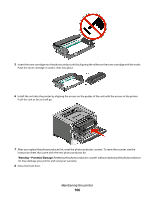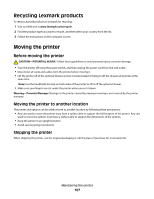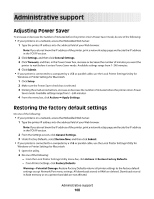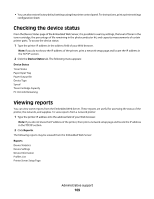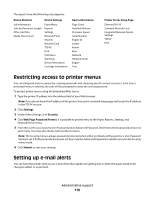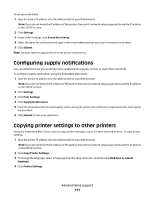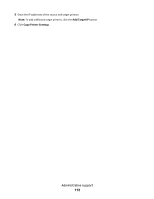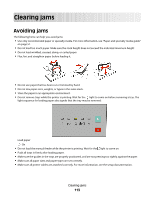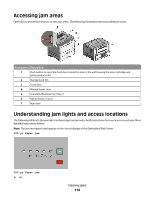Lexmark 260dn User's Guide - Page 109
Checking the device status, Viewing reports
 |
UPC - 734646056960
View all Lexmark 260dn manuals
Add to My Manuals
Save this manual to your list of manuals |
Page 109 highlights
• You can also restore factory default settings using the printer control panel. For instructions, print a printer settings configuration sheet. Checking the device status From the Device Status page of the Embedded Web Server, it is possible to see tray settings, the level of toner in the toner cartridge, the percentage of life remaining in the photoconductor kit, and capacity measurements of certain printer parts. To access the device status: 1 Type the printer IP address in the address field of your Web browser. Note: If you do not know the IP address of the printer, print a network setup page and locate the IP address in the TCP/IP section. 2 Click the Device Status tab. The following menu appears: Device Status Toner Status Paper Input Tray Paper Output Bin Device Type Speed Toner Cartridge Capacity PC Unit Life Remaining Viewing reports You can view some reports from the Embedded Web Server. These reports are useful for assessing the status of the printer, the network, and supplies. To view reports from a network printer: 1 Type the printer IP address into the address field of your Web browser. Note: If you do not know the IP address of the printer, then print a network setup page and locate the IP address in the TCP/IP section. 2 Click Reports. The following reports may be viewed from the Embedded Web Server: Reports Device Statistics Device Settings Device Information Profiles List Printer Server Setup Page Administrative support 109