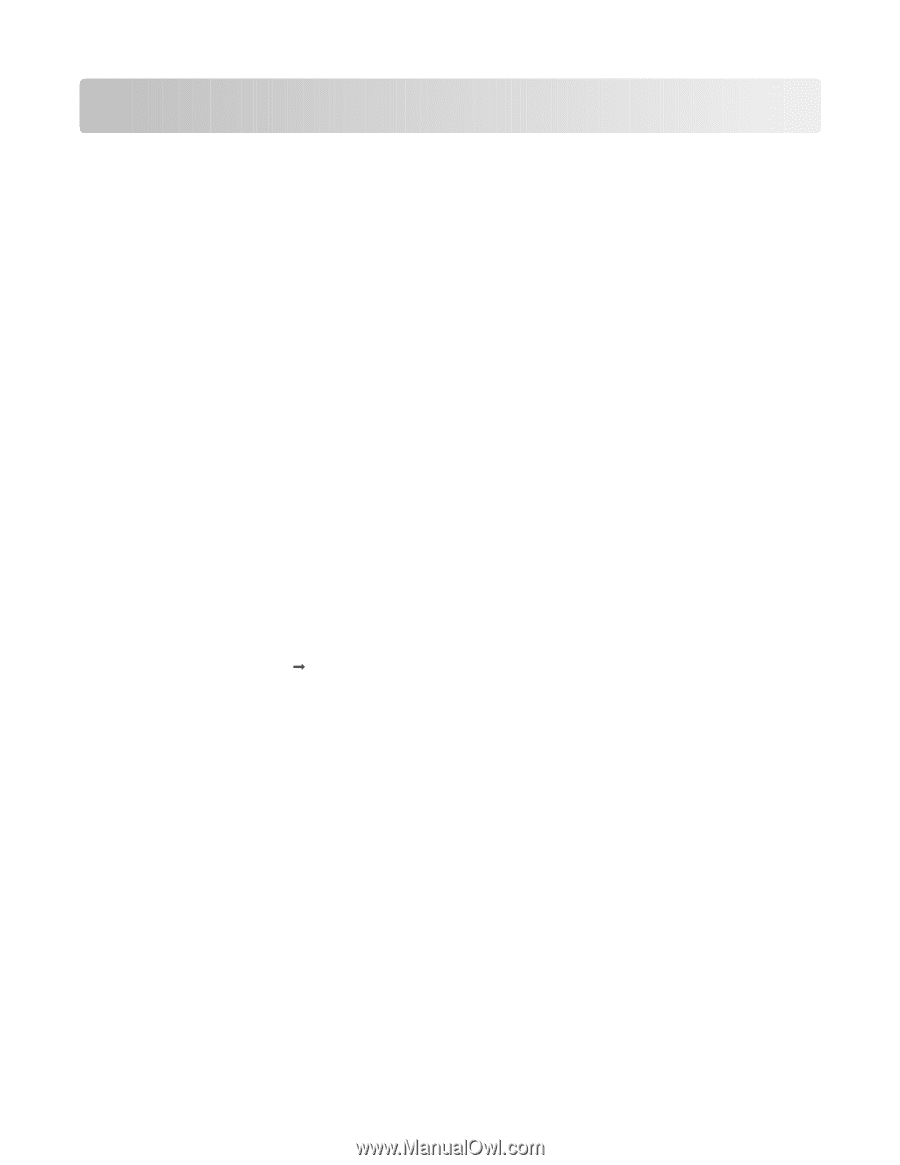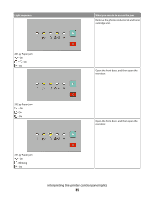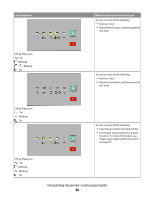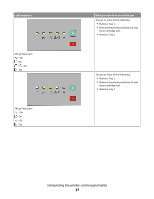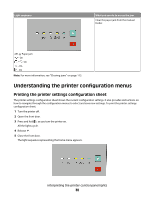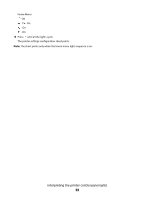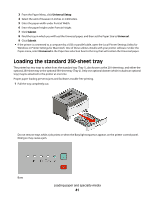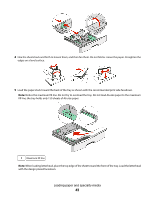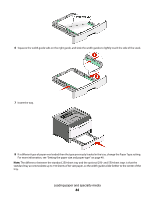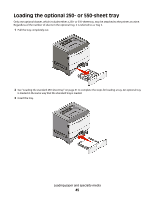Lexmark 260dn User's Guide - Page 40
Loading paper and specialty media, Setting the paper size and paper type - factory reset
 |
UPC - 734646056960
View all Lexmark 260dn manuals
Add to My Manuals
Save this manual to your list of manuals |
Page 40 highlights
Loading paper and specialty media This section explains how to load the 250- and 550-sheet trays, and the manual feeder. It also includes information about setting the Paper Size and Paper Type. Setting the paper size and paper type Make sure the settings for the trays reflect the size and type of paper loaded in the trays. The factory default paper type setting is plain paper, so the paper type setting must be set manually for all trays that do not contain plain paper. Access the Paper menu through the Embedded Web Server if your printer is networked: 1 Type the printer IP address in the address field of your Web browser. Note: If you do not know the IP address of the printer, then print a network setup page and locate the IP address in the TCP/IP section. 2 Click Settings. 3 From the Paper menu, find the Size and Type for each input source. 4 Select the paper size and paper type used most frequently from each input source. 5 Click Submit. If the printer is connected to a computer by a USB or parallel cable, use one of the following utilities to access the Paper menu, depending on your operating system: • On a Windows computer, access the Paper menu through the Local Printer Settings Utility. • On a Macintosh computer, access the Paper menu through the Printer Settings. Note: The Paper Size and Type settings will be saved until you reset factory default settings. If you would like to override the Paper Size and Type settings for a special print job, do one of the following: • For Windows users, click File Œ Print, and then click Properties, Preferences, Options, or Setup. • For Macintosh users, choose File > Print, and then adjust the settings from the print dialog and pop-up menus. Configuring Universal paper settings The Universal Paper Size is a user-defined setting that lets you print on paper sizes that are not preset in the printer menus. Defining a specific height and width measurement for the Universal paper size, in the portrait orientation, allows the printer to support the size. Specify all of the following Universal size settings for your paper: • Units of measure (inches or millimeters) • Portrait Width • Portrait Height Note: The smallest supported Universal size is 76.2 x 127 mm (3 x 5 in.); the largest is 216 x 356 mm (8.5 x 14 in.). • If the printer is on a network, open the Embedded Web Server: 1 Type the printer IP address into the address field of your Web browser. Note: If you do not know the IP address of the printer, then print a network setup page and locate the IP address in the TCP/IP section. 2 Click Settings. Loading paper and specialty media 40