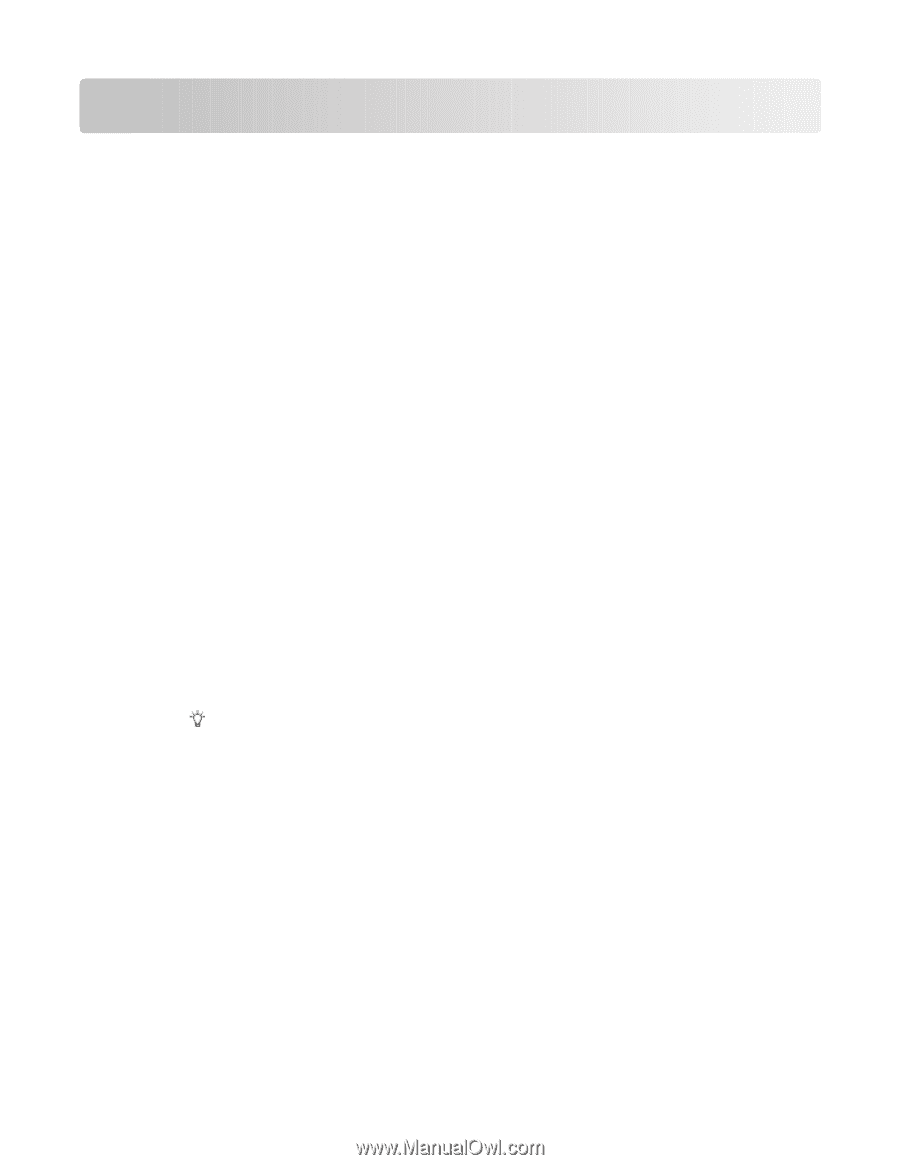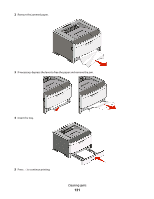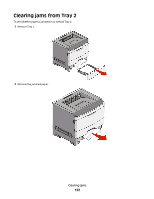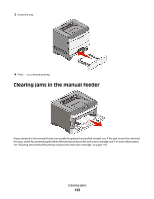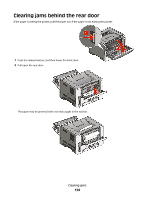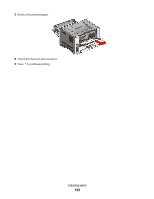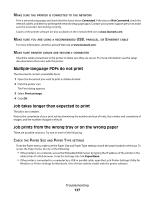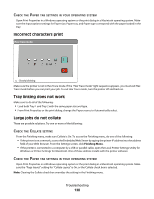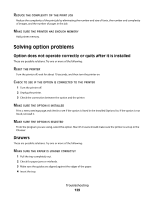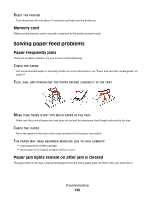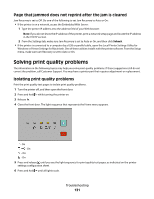Lexmark 260dn User's Guide - Page 126
Troubleshooting, Solving basic printer problems, Jobs do not print - e driver
 |
UPC - 734646056960
View all Lexmark 260dn manuals
Add to My Manuals
Save this manual to your list of manuals |
Page 126 highlights
Troubleshooting Solving basic printer problems If there are basic printer problems, or the printer is unresponsive, make sure: • The power cord is plugged into the printer and a properly grounded electrical outlet. • The electrical outlet is not turned off by any switch or breaker. • The Ground Fault Circuit Interrupter (GFCI) has not tripped. • The printer is not plugged into any surge protectors, uninterrupted power supplies, or extension cords. • Other electronic equipment plugged into the outlet is working. • The printer is turned on. Check the printer power switch. • The printer cable is securely attached to the printer and the host computer, print server, option, or other network device. • All options are properly installed. • The printer driver settings are correct. Once you have checked each of these possibilities, turn the printer off, wait for about 10 seconds, and then turn the printer back on. This often fixes the problem. Solving printing problems Jobs do not print These are possible solutions. Try one or more of the following: MAKE SURE THE PRINTER IS READY TO PRINT Make sure the light is on before sending a job to print. CHECK TO SEE IF THE STANDARD EXIT BIN IS FULL Remove the stack of paper from the standard exit bin. CHECK TO SEE IF THE TRAY IS EMPTY Load paper in the tray. MAKE SURE THE CORRECT PRINTER SOFTWARE IS INSTALLED Verify that you installed the correct printer software for your printer model. Click Install printer and software on the Software and Documentation CD to check which software is installed. Make sure the model number of the software matches the model number of your printer. To verify that the printer software is the most current, check the Lexmark Web site at www.lexmark.com. Troubleshooting 126